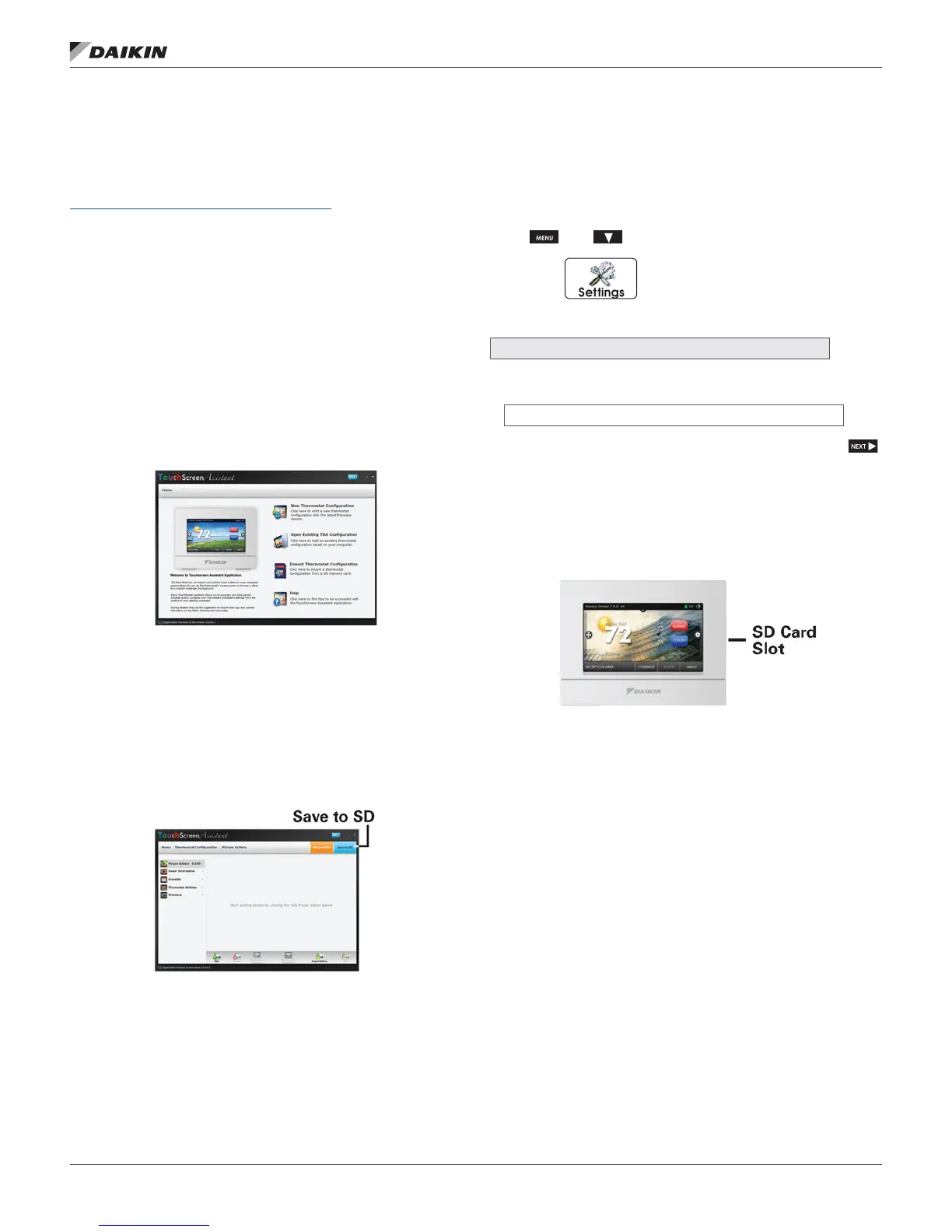high resoluTion TouCh sCreen DigiTal ThermosTaT
www.DaikinApplied.com 37 IM 1227 • MODELS DC THERMOSTATS
Main Menu Buttons
The TouchScreen Assistant
TouchScreen Assistant may be downloaded at no charge at:
www.daikinthermostats.com/touchscreen/
Every time the user runs the TouchScreen Assistant software,
it automatically connects to Daikin TouchScreen website in
the background and updates the software and rmware (the
operating system for TouchScreen) at no cost.
The TouchScreen Assistant allows you to use your computer to:
• Upload photos for background• Program a time period
schedule and slideshow images
• Upload dealer and service contact
• Congure installation settings information and company
logo
• Update thermostat rmware
Figure 36: TouchScreen Assistant Display
Uploading Photos and Settings to your
Thermostat
When you are nished adding and editing photos and settings,
click on Save to SD. When prompted, remove the SD card
from the SD card reader on your computer.
NOTE: A 2GB SD card is recommended.
Figure 37: Save to SD Card Display
At the thermostat:
Insert the SD card into the SD Card Slot.
Press then .
Next, press
Press
●
SD Card
►
Then press
●
Import Settings from SD Card
►
Select the items to import into your thermostat then press .
Your thermostat will automatically save your new photos
and settings in it’s internal memory. When nished, you may
remove the SD card. It is not needed for normal thermostat
operation.
Figure 38: SD Card Slot Location
