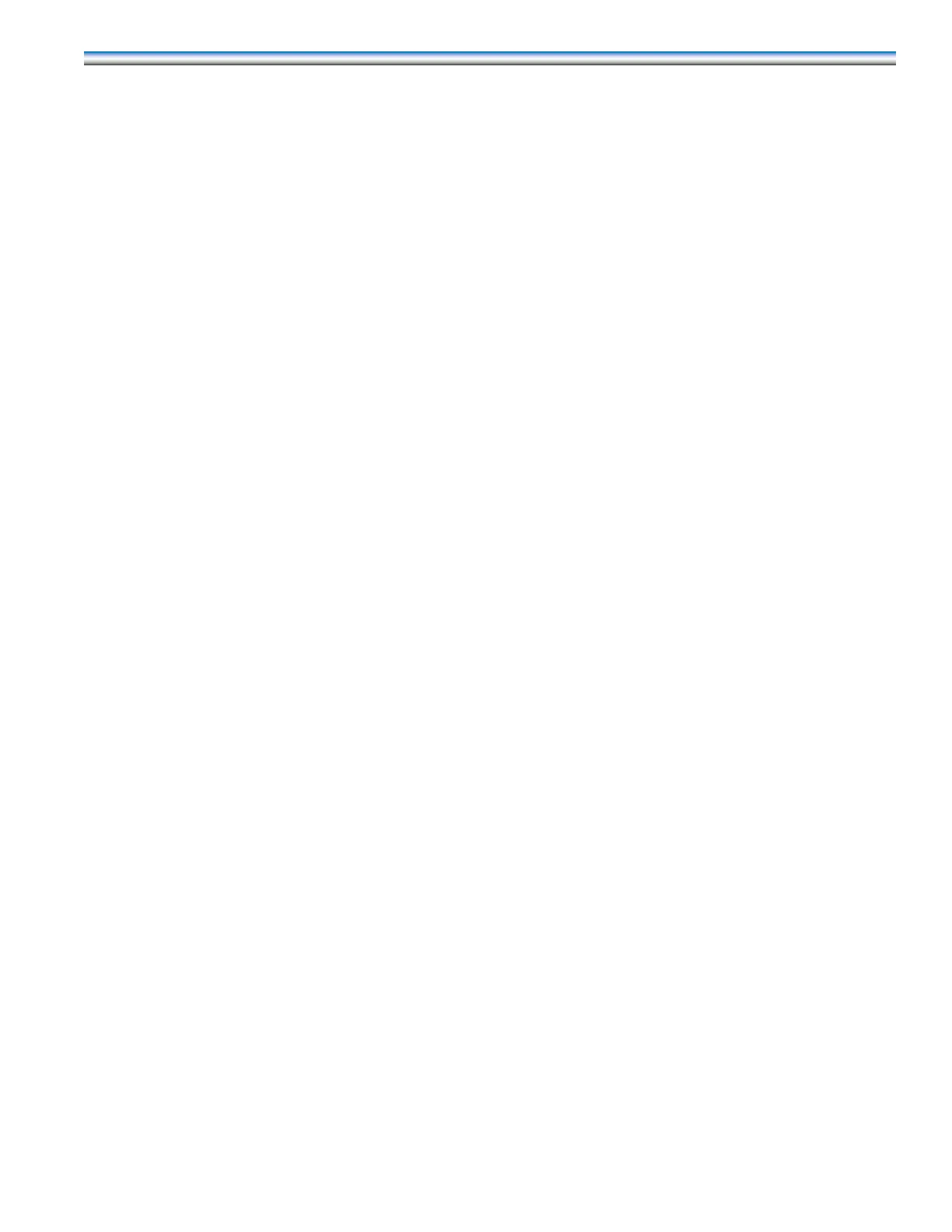91
DAP-III SOFTWARE UPGRADE INSTRUCTIONS
Upgrading the software for the DAP-III microprocessor control is relatively simple.
1. Make certain the DAP-III panel is online and in the Normal Operating Mode.
2. Insert the USB key that contains the updated DAP III binary fi le to the USB port of the DAP III
panel.
3. The panel will automatically recognize the USB key and stop its normal operating mode. It will
switch from the Normal Operating Mode to Software Loading Mode.
4. The panel‘s display will show this message during the software-upgrading period:
“Loading New Firmware”.
This process should take about 3 to 4 minutes
5. Follow the instructions on the panel’s LCD screen (a message when the upgrade is complete.
6. Remove the USB key from the panel.
7. Once removed, the panel will automatically restart and show the new software revision.
8. Once the panel has restarted, it is recommended the panel’s settings are checked to ensure
the proper settings are programmed