
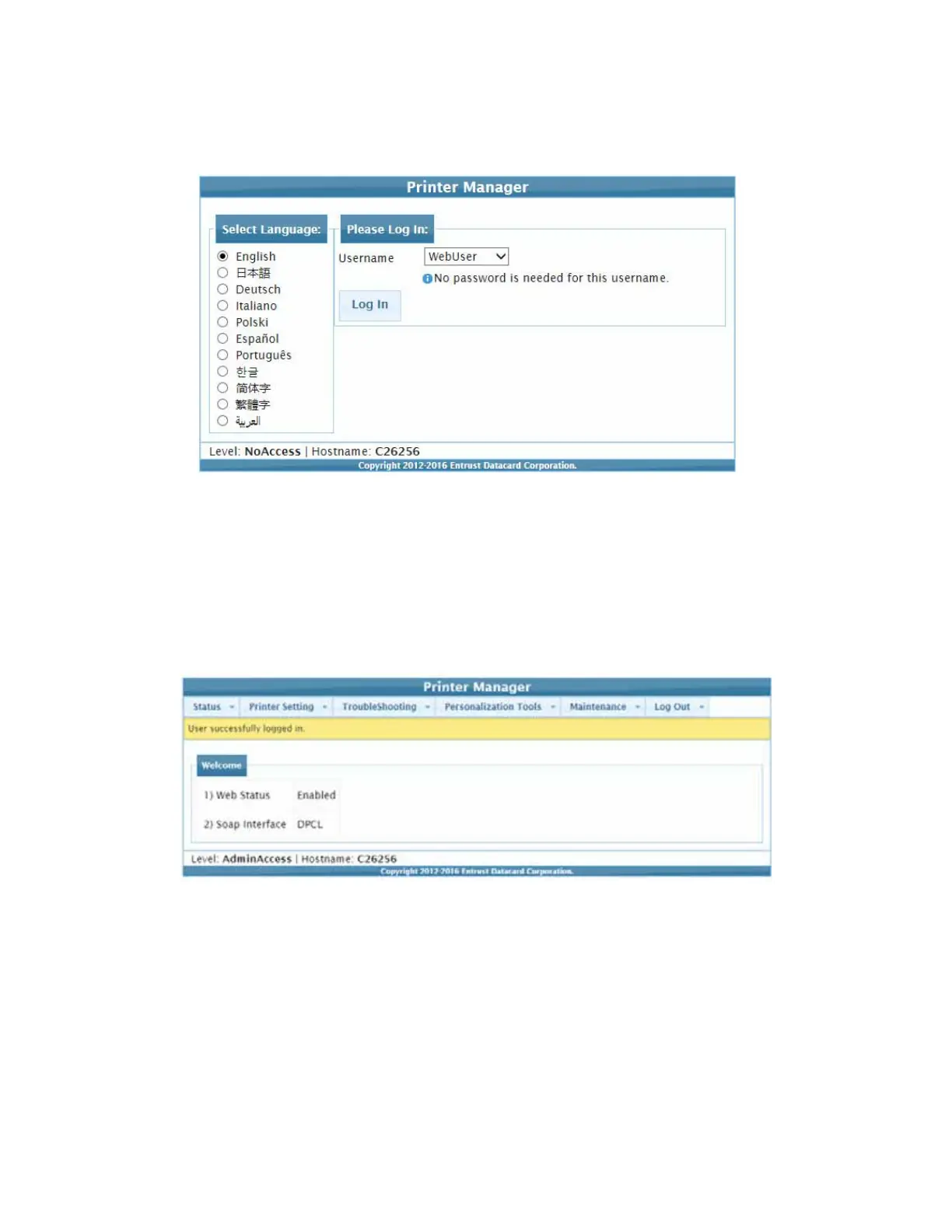 Loading...
Loading...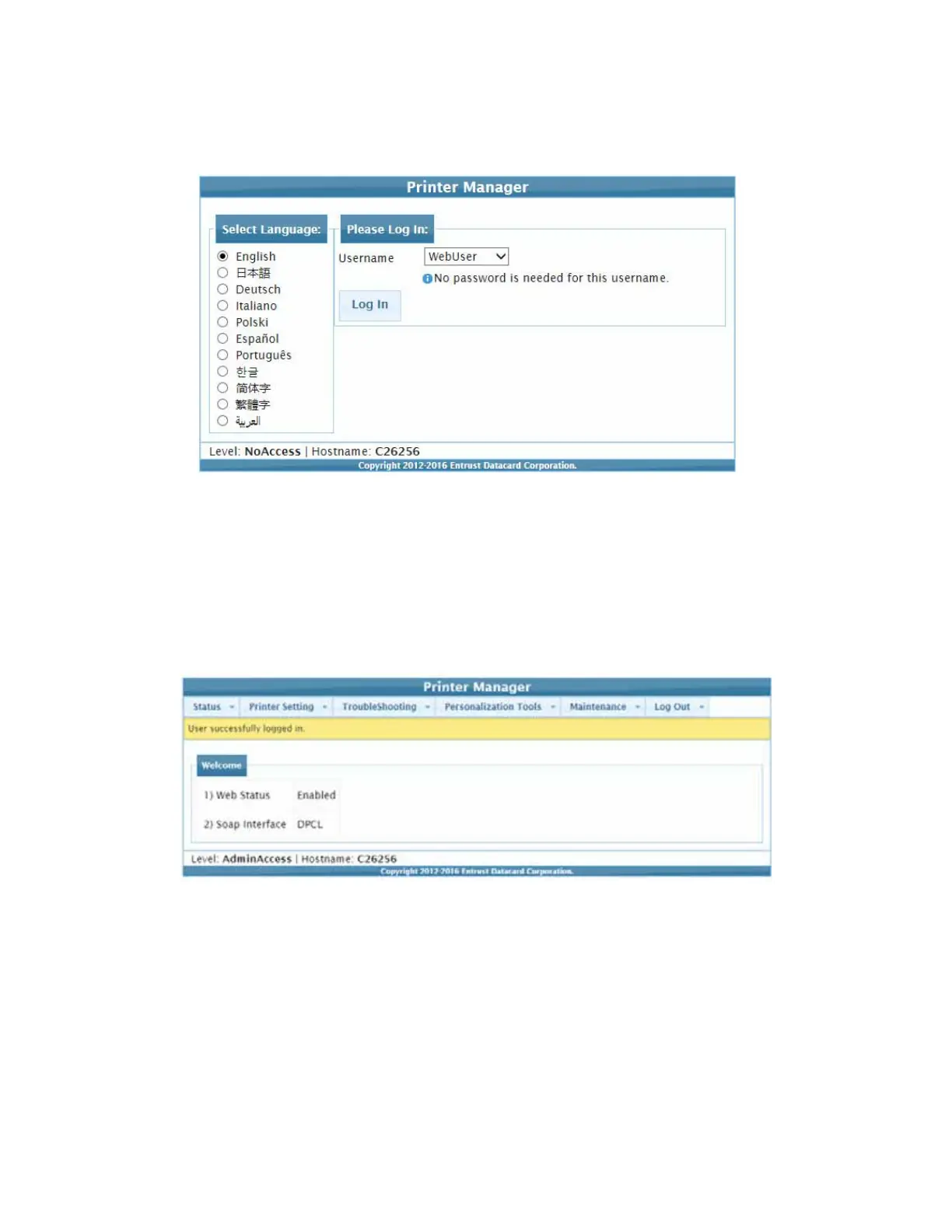
Do you have a question about the DataCard CD800 and is the answer not in the manual?
| Print Resolution | 300 dpi |
|---|---|
| Weight | 12 lbs (5.4 kg) |
| Power Requirements | 100-240 VAC, 50/60 Hz |
| Print Technology | Dye-sublimation |
| Card Capacity | 100 cards (standard hopper) |
| Connectivity | USB |
| Card Size | CR80 (85.6 mm x 54 mm) |
| Operating System Compatibility | Windows |
| Card Thickness | 0.020" - 0.040" (0.51 mm - 1.02 mm) |