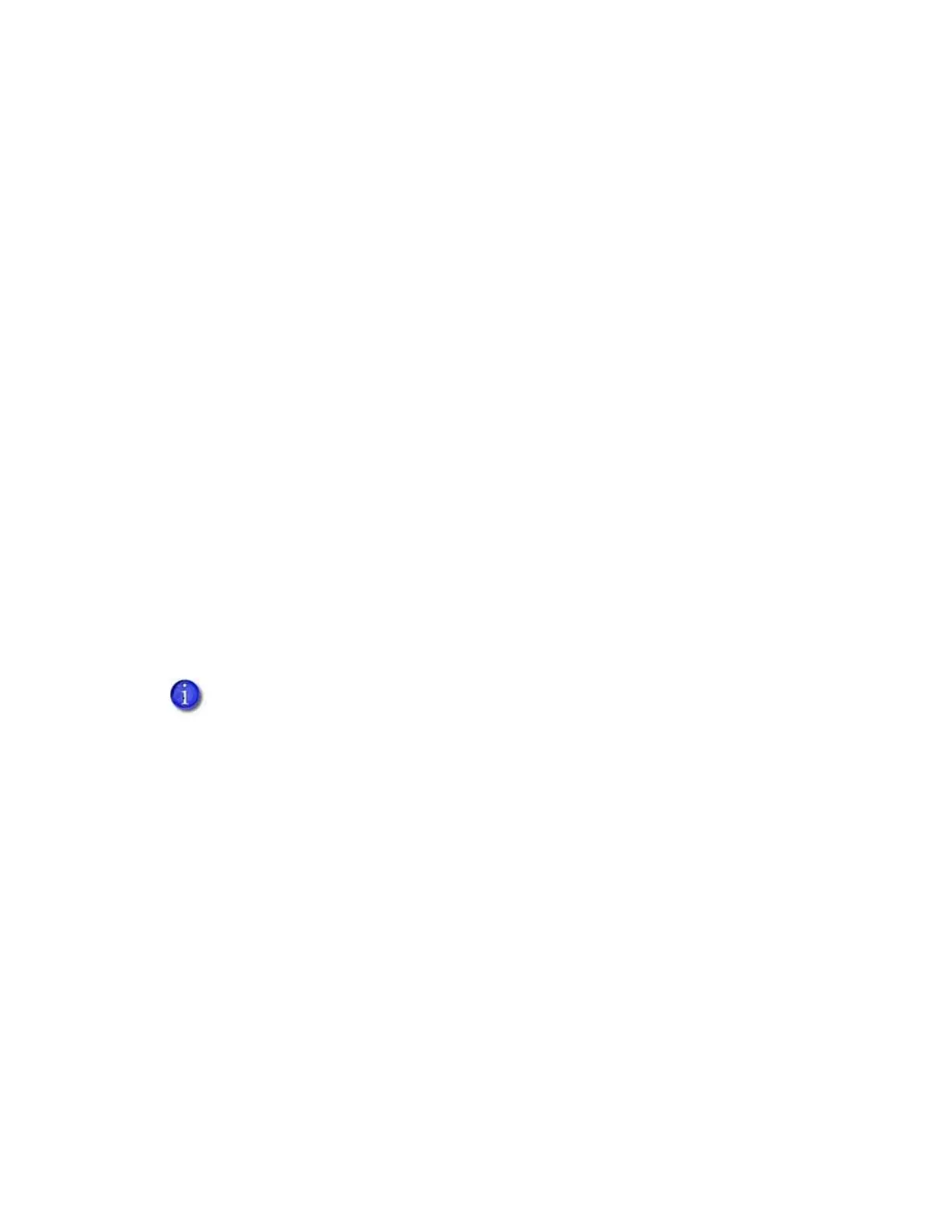10 Installation
Do the following to attach the printer to the bases, and to install the larger output hopper. You
also can refer to the instructions shipped with the large output hopper kit.
1. Position one base section with the open end facing the back of the printer.
2. Lift the printer over the base section.
3. Align the tabs in the base with the slots in the bottom of the printer.
4. Push up to insert the four tabs in the slots, and then push the base forward to lock it to the
printer.
5. Position the other base section with the opening facing the front of the printer.
6. Push up to insert the four tabs in the slots and then push the base back to lock it to the
printer.
7. Remove the 25-card output hopper from the printer. Slide it out, similar to a drawer.
8. Slide the 100-card output hopper into the assembled base and printer. Make sure that the
tabs (shown in circles in the illustration) secure the hopper to the printer.
HINTS & TIPS
The base sections contain drawers, useful for holding cards, cleaning swabs, or other
frequently used items. The drawers can be opened from either the left or right side of the
printer.
The base and large output hopper remain attached when the printer is moved or carried.
If you install the 100-card output hopper, change the Printer Manager Printer Setting >
Transport EjectHopperSpeed setting to ehs_Extended. This allows completed cards to
stack properly in the larger output hopper. Refer to “Transport” on page 61 for
complete information.
