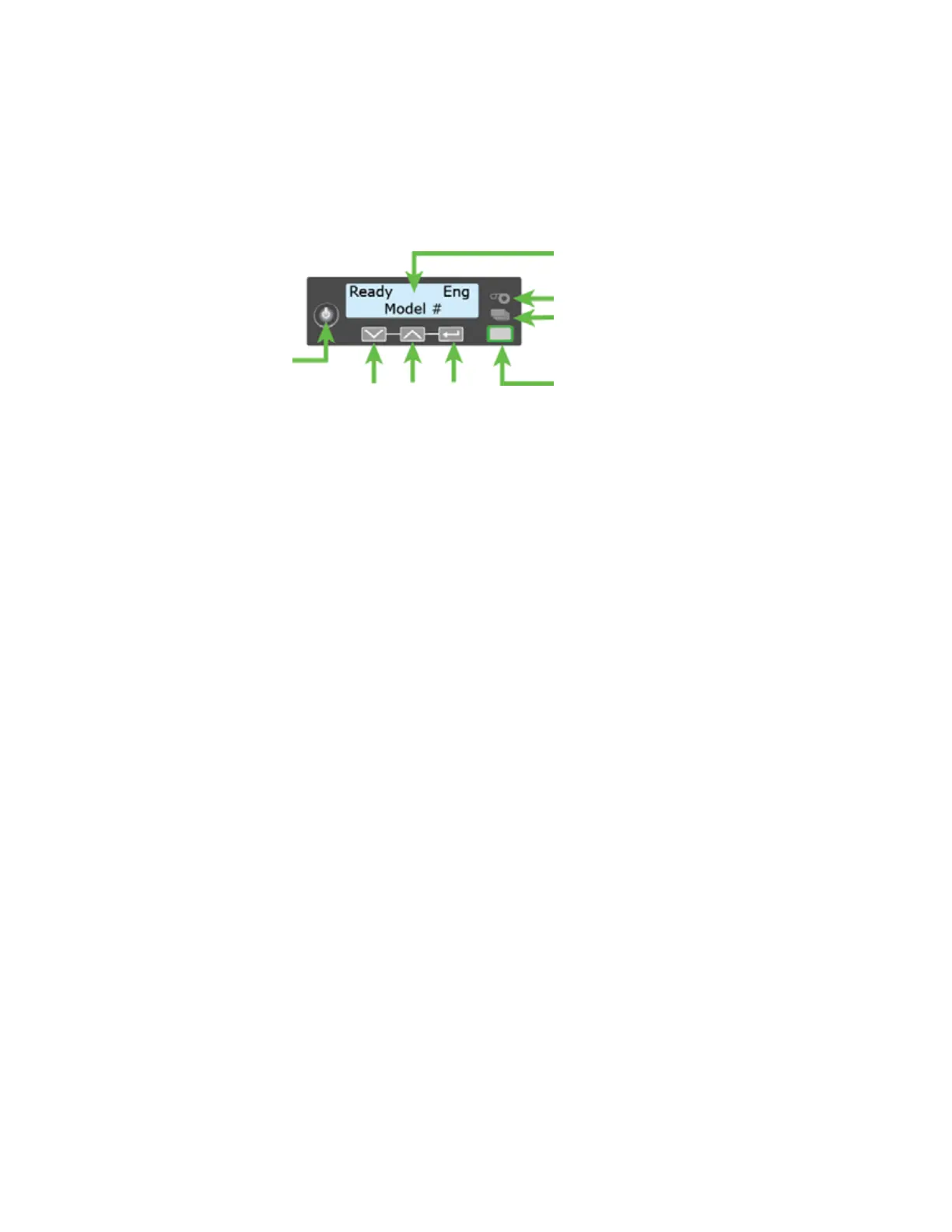14 Installation
Use the Front Panel
The front panel of the printer provides the controls you need to operate the system. Refer to the
printer’s User’s Guide for complete information about using the front panel.
Configure the Printer
The card printers support both IPv4 and IPv6 addressing. If your network environment uses IPv6,
you may be required to use the LCD Configuration menu to enable the IPv6 settings that manage
the printer communication over an Ethernet network. You do not need to make any configuration
changes to use IPv4.
Use IPv6 Addressing
The expanded address space provided by IPv6 is becoming increasingly common in network
environments. A printer on an IPv6 network can be configured to use one or more of the
following methods, depending on how the network is set up:
Link Local IPv6 address: The printer and PC clients are restricted to the same subnet. Link
local is enabled automatically when IPv6 is enabled and offers the best security for your
network.
DHCPv6: A DHCPv6 server is externally configured to give out an IPv6 address.
Stateless Address AutoConfiguration (SLAAC): One or more routers with IPv6 enabled on the
subnet give out a subnet prefix that allows access to IP addresses.
Manual IPv6 Address: The printer has a designated IPv6 address on a specified subnet. The
address does not change without manual intervention. This is similar to an IPv4 static IP
address.
To use IPv6 with the card printer, you need to connect to an IPv6 network and enable one or
more address configuration methods. Link local, DHCPv6, and SLAAC automatically configure an
address, but may require the necessary network support (DHCPv6 and routers). Refer to “Enable
IPv6” on page 15 for complete information about how to enable IPv6.
User Light &
User Button
Up
Arrow
Enter
Down
Arrow
Power
Button
Status Lights
Ribbon
Cards
LCD Panel