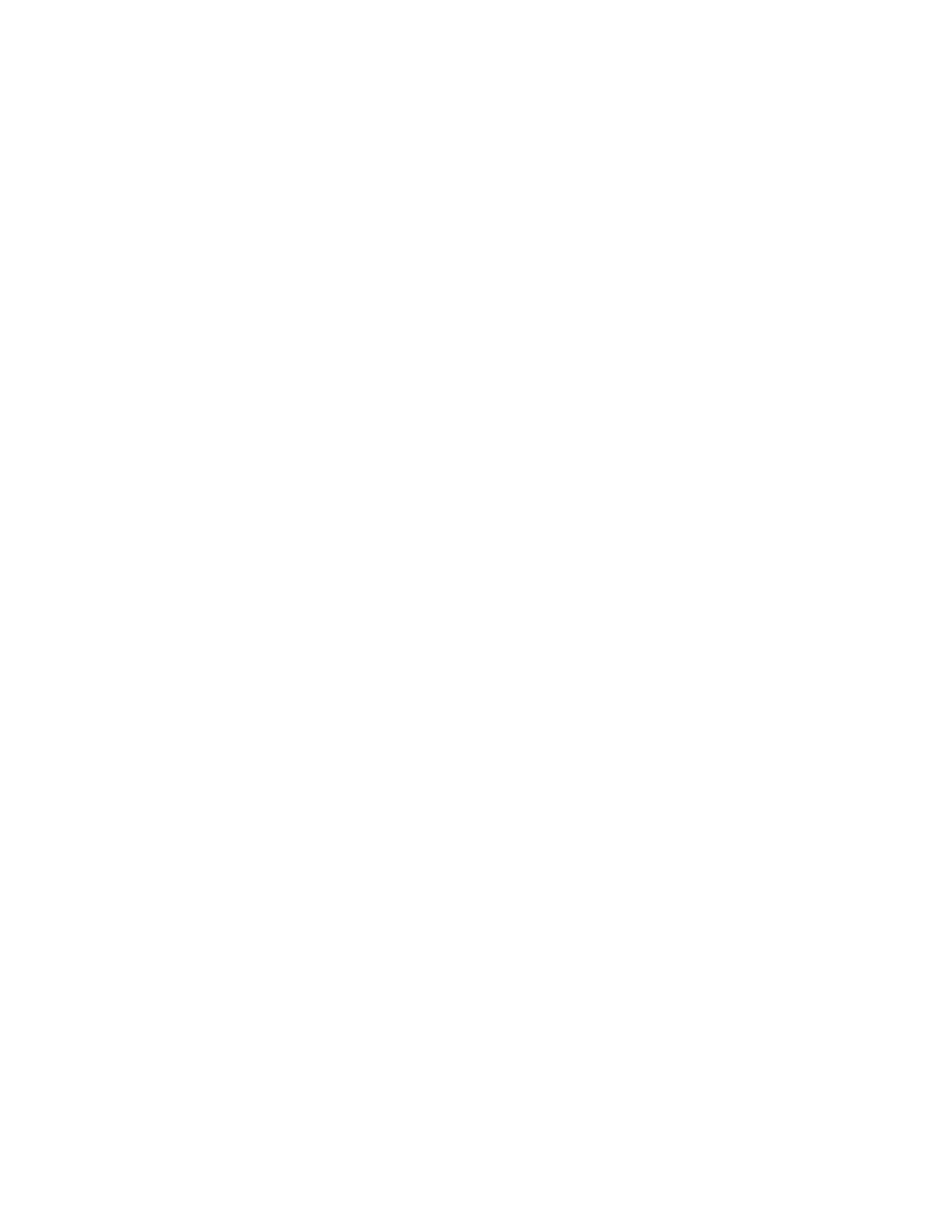80 Printer Manager
Enter the value(s) for the type of test card to print, and then click Run to send the test card to
print.
Input Hopper Number—Select the input hopper from which the test card should be picked.
Magnetic Stripe—Print the test card with encoded magnetic stripe data.
Magnetic Stripe JIS—Print the test card with encoded JIS magnetic stripe data.
Color—Print the test card using the YMCK panels of the print ribbon on the front or back.
Monochrome—Print the test card using a monochrome ribbon (or the K panel of a color
ribbon) on the front or back.
Topcoat—Print the test card with topcoat on the front or back.
Second Topcoat—Print the test card with a second topcoat on the front or back.
Test Pattern to use for Color and/or Monochrome—Select the type of test pattern to use on
the front or back of the test card. You can select from the following:
TestPattern1—Use this test to evaluate the overall print quality of the card. The color test
prints a full-color test card using the YMCK panels of the print ribbon. The monochrome
test card prints several lines of text.
TestPattern2—Use this test to evaluate the overall print quality when using short-panel
color print ribbon. The monochrome test card prints several lines of text.
TestPattern3—Use this test to identify print intensity issues that can appear as wrinkles
on the printed card. The color test prints a dense blue color card to test the density of the
printed card. The monochrome test card prints a calibration grid.
TestPattern4—Use this test to print a color-step test card that uses all panels of the print
ribbon and displays the steps of each color from darkest to lightest. The monochrome
test card prints a calibration grid.
TestPattern5—Use this test to set up the card registration of the printer. Print the card to
verify changes to the card registration settings. The monochrome test card prints a
calibration grid.
TestPattern6—Use this test to print a marbles-image color test card to evaluate general
appearance. The monochrome test card prints several lines of text.
TestPatternRegistration and TestPatternCheckered—Use these tests to check card
registration mechanically. Side/side or lead/trailing issues may indicate a chassis, card
guide, or roller problem. The monochrome test card prints several lines of text.
TestPatternShort—Use this test to print a short-panel ymcKT test card. The monochrome
test card prints text on the card.
TestPatternGrid—Use this test to print a full K panel test card.
