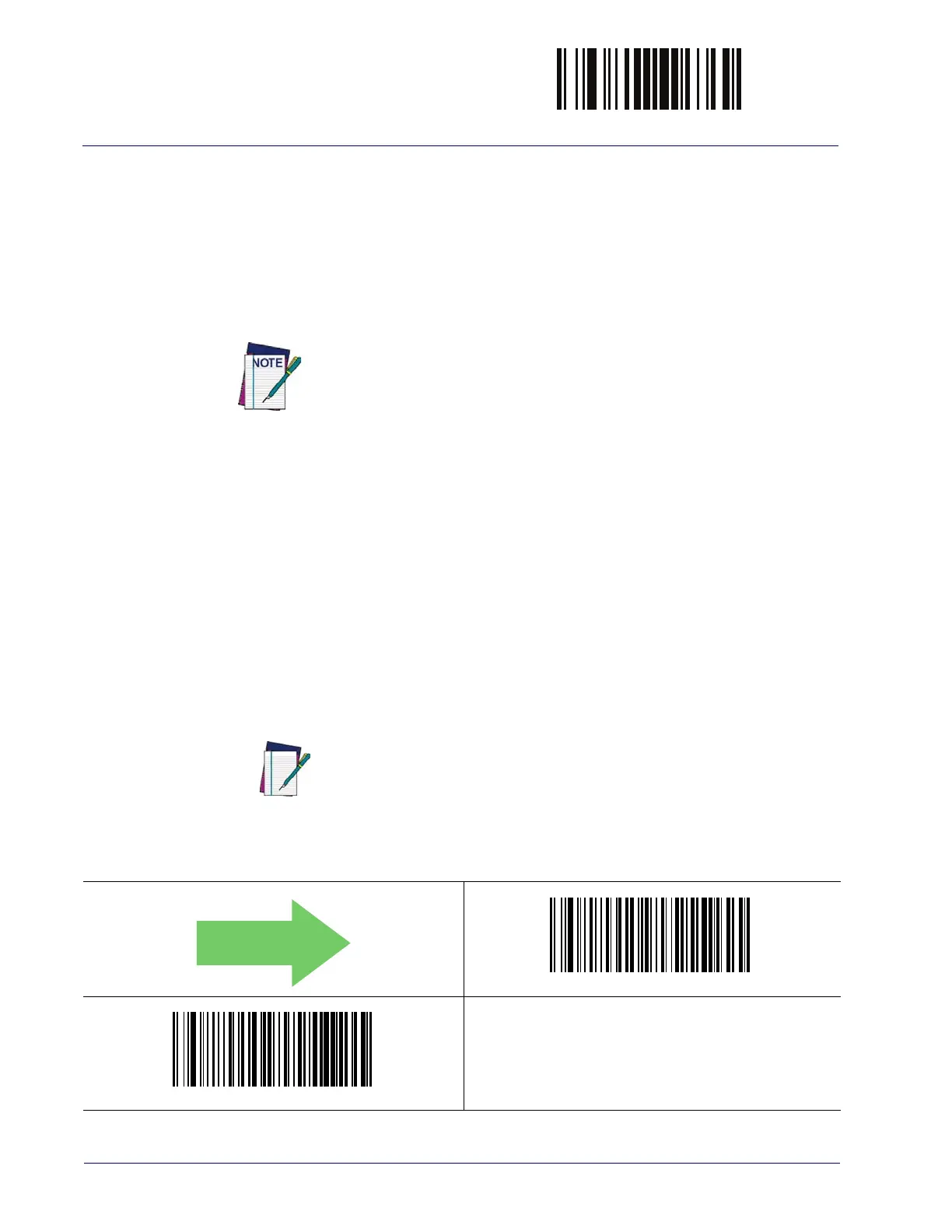BT Security Features ENTER/EXIT PROGRAMMING MODE
280
Gryphon™ I GD4100/GM4100/GBT4100/L GD4300
BT SECURITY FEATURES
The BT system can be set up to require a configurable PIN code to authenticate/connect BT
devices, and encrypt the data. This can be done in one of two ways:
• The scanner can be programmed with a PIN code using the bar codes in this section.
• The Host can be set up to specify a custom security PIN code when a scanner attempts to
connect. F
or mor
e information about this feature, contact Datalogic Technical Support.
The Gryphon GBT4100 can be set up to require a PIN code when connecting to
the host. If you are adding new equipment to a system that uses a custom
security PIN, please read this section for information before proceeding.
Follow these steps to set the PIN code for a scanner:
1. Enable BT Security Mode by scanning the "Enable” bar code below.
2. Select a PIN code length of either 4 or 16 characters b
y scanning the
appropriate bar code
in "Select PIN Code Length" on page 281.
3. Scan the relevant bar code from "Set PIN Code" on page 281, then scan the desired alpha-
numeric characters from the keypad in Appendix D, Keypad to set the PIN code.
See "BT-Only Features" on page 321 in "References” for more detailed information and examples
for this feature.
BT Security Mode
This feature enables/disables authentication and encryption of the BT link. Use the feature "BT
Pin Code" on page 281 to specify the pin code used to authenticate the BT Link.
NOTE
BT Security Mode = Disable
BT Security Mode = Enable
Changing the security mode setting will unlink the devices. If the Automatic
Configuration Update is set to the default enabled setting, the devices must
only be relinked. If the Automatic Configuration Update is set to the disabled
setting, the Security Mode setting must also be updated in the Base Station
using Aladdin. After the Base Station has been updated the devices must be
relinked.
