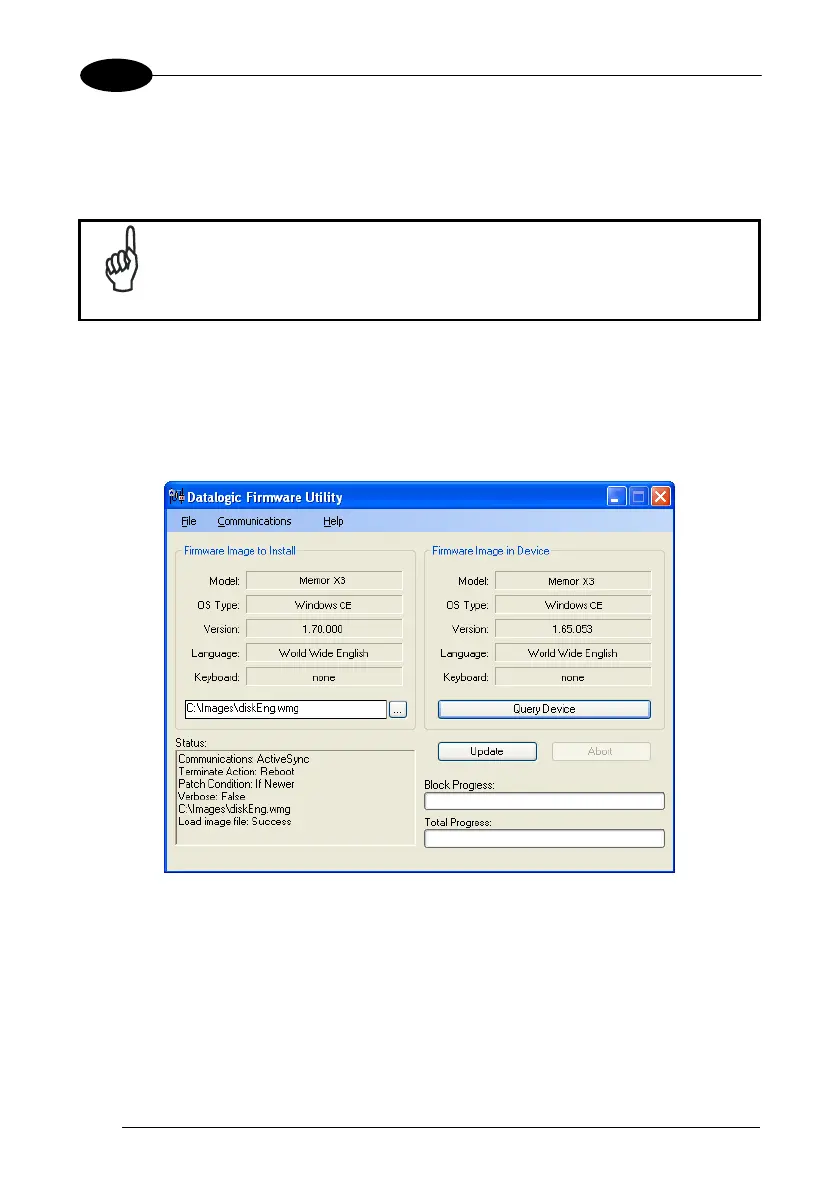1 MEMOR™ X3
4.8.3 Updating the Firmware
After copying the firmware image to the host PC (see par. 4.10.1) and installing DFU
(see par. 4.8.2), you can upgrade the firmware on your Datalogic device.
The following steps require that you have already established an
ActiveSync or Windows Mobile Device Center connection between
the host computer and the Datalogic device.
1. Go to Start > Programs > Datalogic > DFU > Datalogic Firmware Utility.
2. Verify that ActiveSync is selected by clicking Communications >
WMDC/
ActiveSync.
3. Click browse (...) and navigate to the location where you saved the firmware
file for your terminal.
4. Select the firmware you want to apply and click Open.
5. Click Update.
6. DFU will compare the selected firmware image with the firmware already
loaded on the device; if the image is compatible with the connected device,
DFU will proceed to update the firmware image on your device.
To complete the firmware update DFU will automatically perform a warm reset of the
device.
