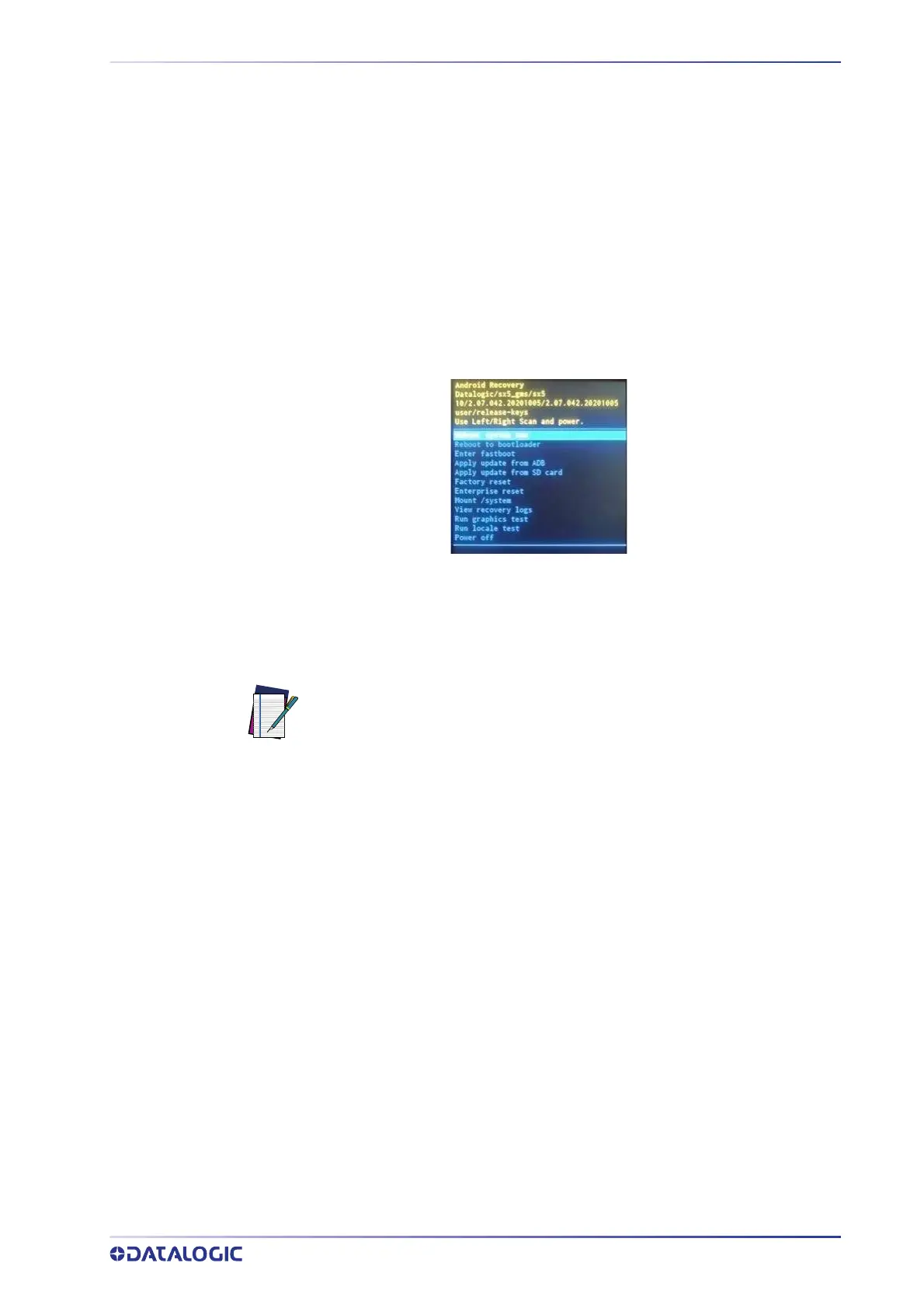SETTINGS
USER’S MANUAL
73
RECOVERY MODE
Recovery is an independent, runtime environment that’s included on a separate boot-
able partition from the main Android OS. It con
tains tools to help repair your installa-
tions as well as install official OS updates by using a combination of key presses. Its main
purpose is t
o reset the device, wipe data or perform system updates when the system
crashes and the screen is unresponsive.
To enter boot menu:
1. Turn off the Skorpio X5 (see “Long Press Power Menu” on page 21).
2. Press the power key and the right trigger simultaneously.
3. The device turns on and the Recovery Mode screen appears.
4. Use the right/left triggers to navigate the menu. You can apply/force updates and
perform a configuration reset. Press the power key to select.
5. Select Reboot system now. The device
reboot is complete.
NOTE: In Recovery mode, you can only apply updates from external storage
(see
“Local Upgrade” on page 60).
