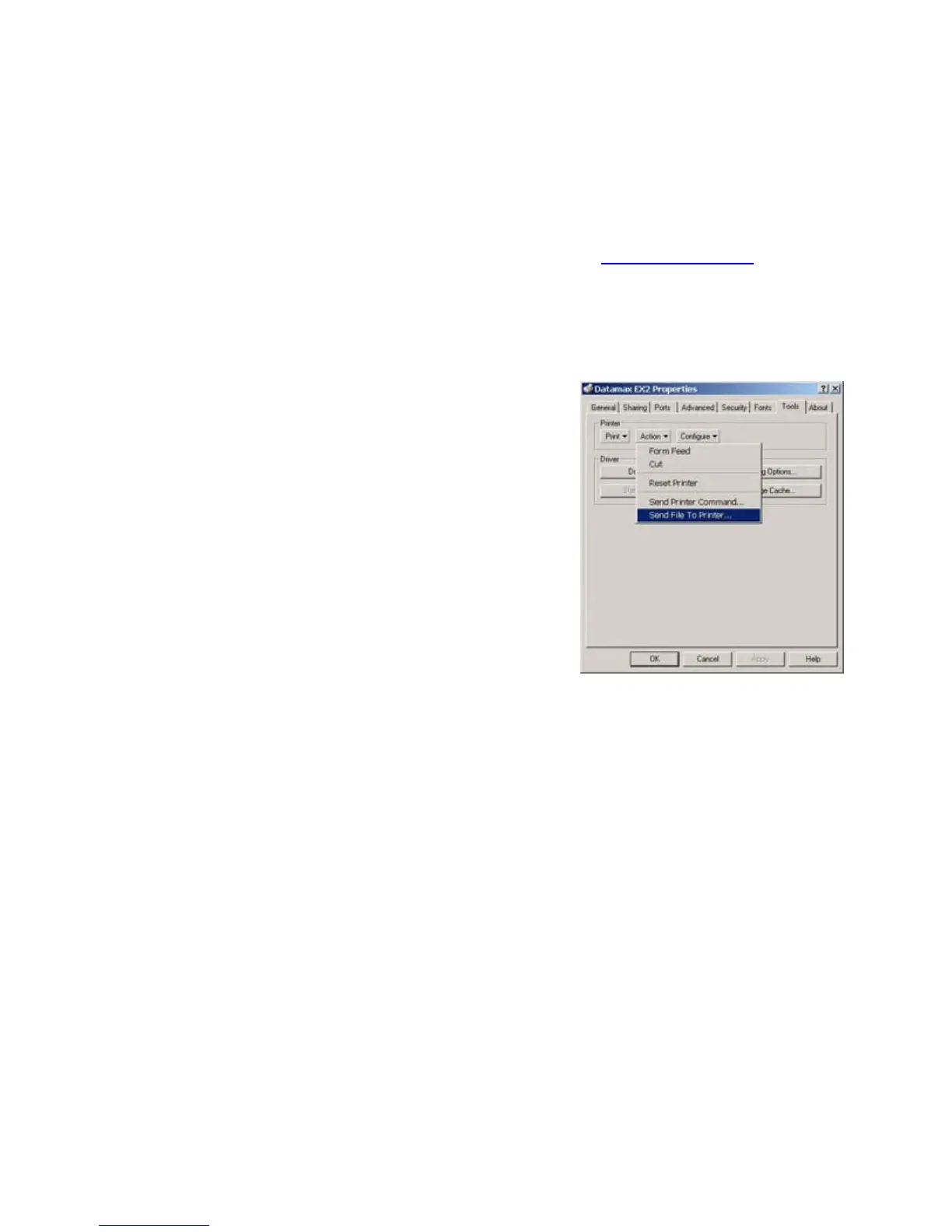30
Downloading Firmware and Fonts
The operating programs and fonts for the printer are stored in Flash memory on the main
PCB. When program updates and/or new features are added, they can be downloaded to the
printer as follows:
1. Identify the new version for your model of printer from the Datamax Web site
and
download it onto your computer’s hard drive or a floppy disk.
2. Ensure that the printer is connected to the host, (via parallel port or USB only, serial
port not recommended due to slow transfer speed) and that the power is ‘On.’
3. From the Windows printer driver Properties box
select the 'Tools' tab and then select 'Send File to
Printer' from the 'Action' drop-down box.
4. When prompted browse to the new firmware/font file
on your computers hard drive.
5. The Status Light will flash as the data is received.
Following a successful download, the printer will
perform a ‘cold reset.’ The previous printer setup will
not be affected unless substantial firmware data
structure changes have occurred.
Print a Database Configuration Label via the Windows printer driver to verify your new
firmware version.
Following an unsuccessful download, the printer will perform a ‘warm reset’. The original
firmware will remain operational. If the printer fails to reset, toggle the power Off and On. Try
re-sending the file to the printer. If the failure continues, check the following possible causes:
> An invalid or corrupted file is being downloaded - Ensure the file being downloaded is
correct and applicable for your printer model.
> Possible communications error - Check the cable connection between the host and
printer and ensure that a quality, shielded cable is used.
> Possible Flash memory problem - Call for service.
