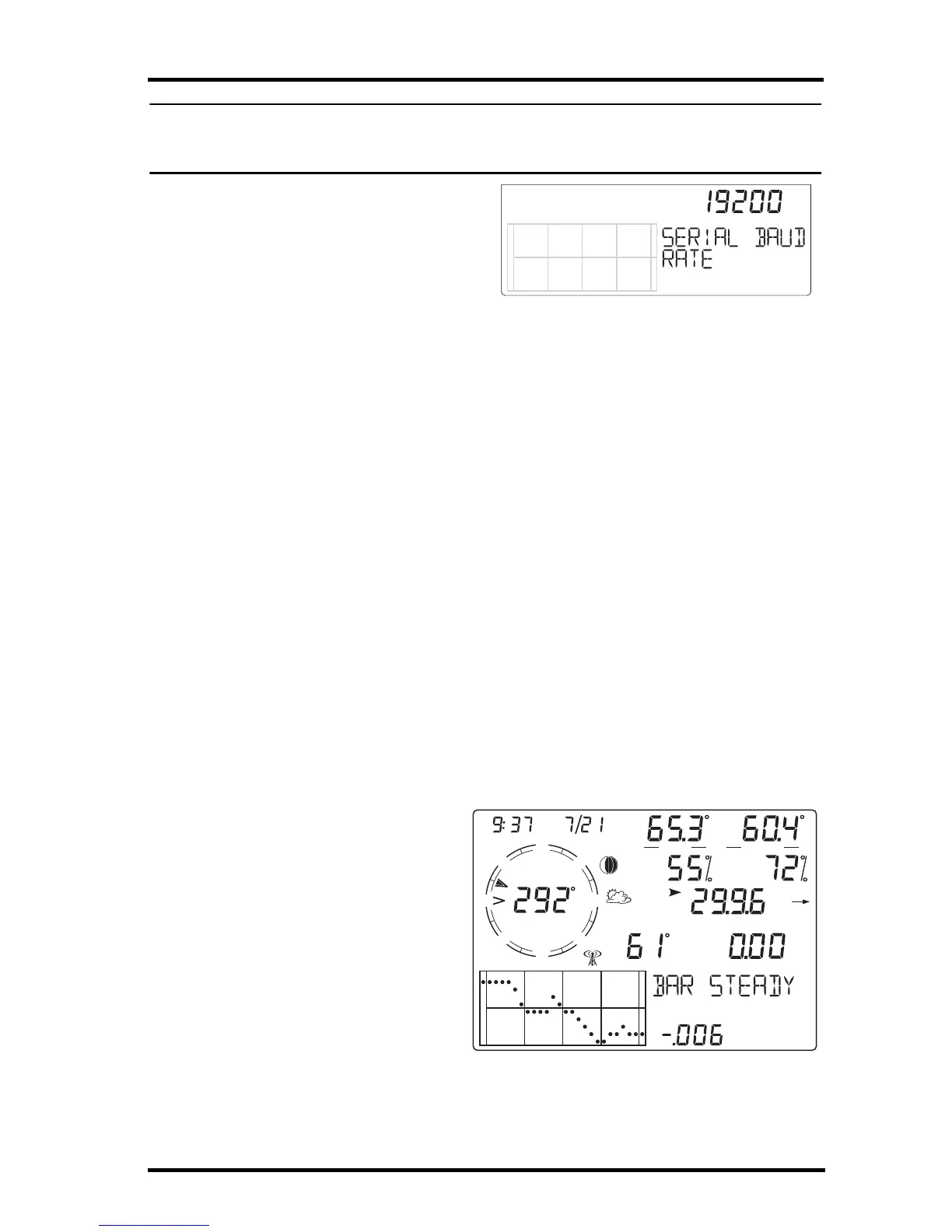Current Weather Mode
15
Note: The baud rate setting on your console must match the baud rate setting in the software
on your computer. If you are using WeatherLink for Vantage Vue, refer to WeatherLink
Help for instructions on setting the serial port baud rate on your computer.
1. Press the + and - keys to select
the baud rate.
Your Vantage Vue console sup-
ports baud rates of 1200, 2400,
4800, 9600, 14400, and 19200.
2. Press DONE to save the baud
rate settings.
Exiting Setup Mode
You have successfully completed all the screens in the Setup Mode. To exit
Setup Mode, press and hold DONE for several seconds until the Current
Weather screen appears.
Clear All Command
After you have completed the above setup procedures and have exited the
Setup Mode and once the Vantage Vue ISS, Vantage Pro2 ISS or Anemometer
Transmitter kit has been installed, please use the Clear All command before
putting your weather station into service.
The Clear All command clears all stored high and low weather data including
monthly and yearly highs and lows, and clears the alarm settings. The
command is recommended to properly clear the console of any erroneous data
when first putting your station into use.
1. Press WIND to display wind speed on the console.
2. Press 2ND, then press and hold CLEAR for at least six seconds.
3. Release CLEAR when you see “CLEARING NOW” displayed at the bottom
of the console’s screen.
Current Weather Mode
In the Current Weather Mode
you can display the current
data readings from your
station, select units of
measure, and calibrate, set, or
clear weather variables. You
can see up to eight weather
variables on the screen at the
same time, as well as the time
and date, moon phase and
forecast icons, and a graph of
the currently selected variable.
Some variables are always
visible on the console screen while most variables share their location with one
or more variables. You can select any variable not currently on the screen to
display it.
N
S
WE
NE
SE
NW
SW
WIND
am
INSIDE OUTSIDE
RAIN RATE
CHILL
in/hr
F F
F
in
