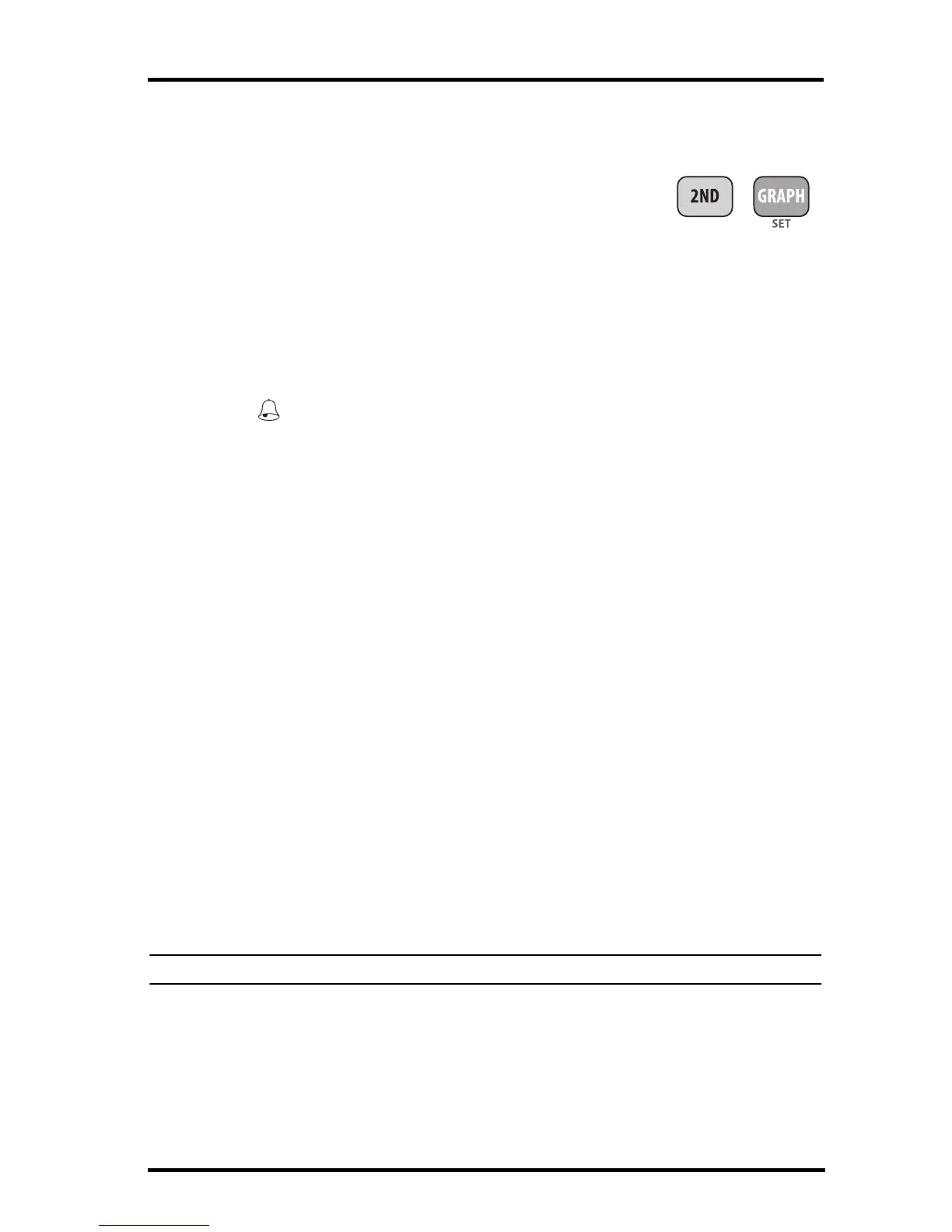Graph Mode
33
2. Press the < and > keys to select one of the variables displayed on the screen
or use the console keys to select any weather variable. Also, press HI/LOW
to display then toggle between the high and low alarm threshold settings.
3. Press 2ND then press SET to activate the
currently selected weather variable.
4. Press the < and > keys to select digits in the
threshold value.
5. Press the + and - keys to change the digit’s value up and down.
6. Press DONE to finish changing the alarm setting.
7. Repeat steps 2 through 6 to change additional alarm settings.
8. Press DONE to exit Alarm Mode.
Setting the Time Alarm
1. Press and release 2ND then press ALARM to enter the Alarm Mode
The icon displays and “HIGH ALARMS” displays in the Weather Cen-
ter.
2. Press TIME, then press and release 2ND and press SET.
The hour digit in the time field begins blinking, displaying the current time.
3. Press the < and > keys to select between the hour digit and the minutes
digits.
4. Press the + and - keys to change the digit’s value up and down. To change
between AM and PM, keep pressing + and - when the hour value is blinking.
5. Press DONE to exit Alarm Mode.
Clearing Alarm Settings
1. Press 2ND and ALARM to enter the Alarm Mode.
2. Select the alarm setting you wish to clear.
3. Press and release 2ND, then press and hold CLEAR until the setting changes
to all dashes.
You have cleared the alarm setting.
4. Press DONE to exit Alarm Mode.
Silencing Alarms
1. Press DONE to silence (but not clear) an alarm when it sounds.
Changing Alarm Sound
1. Press and release 2ND then press ALARM to enter the Alarm Mode.
2. Press and release 2ND then press the + and - keys to change the sound of the
alarm tone.
Note: This also changes the error sound.
3. Press DONE to exit Alarm Mode.
Graph Mode
The Vantage Vue console includes a powerful Graph Mode that allows you to
view over 50 graphs of different weather data right on the screen, all without
connecting to a personal computer.
