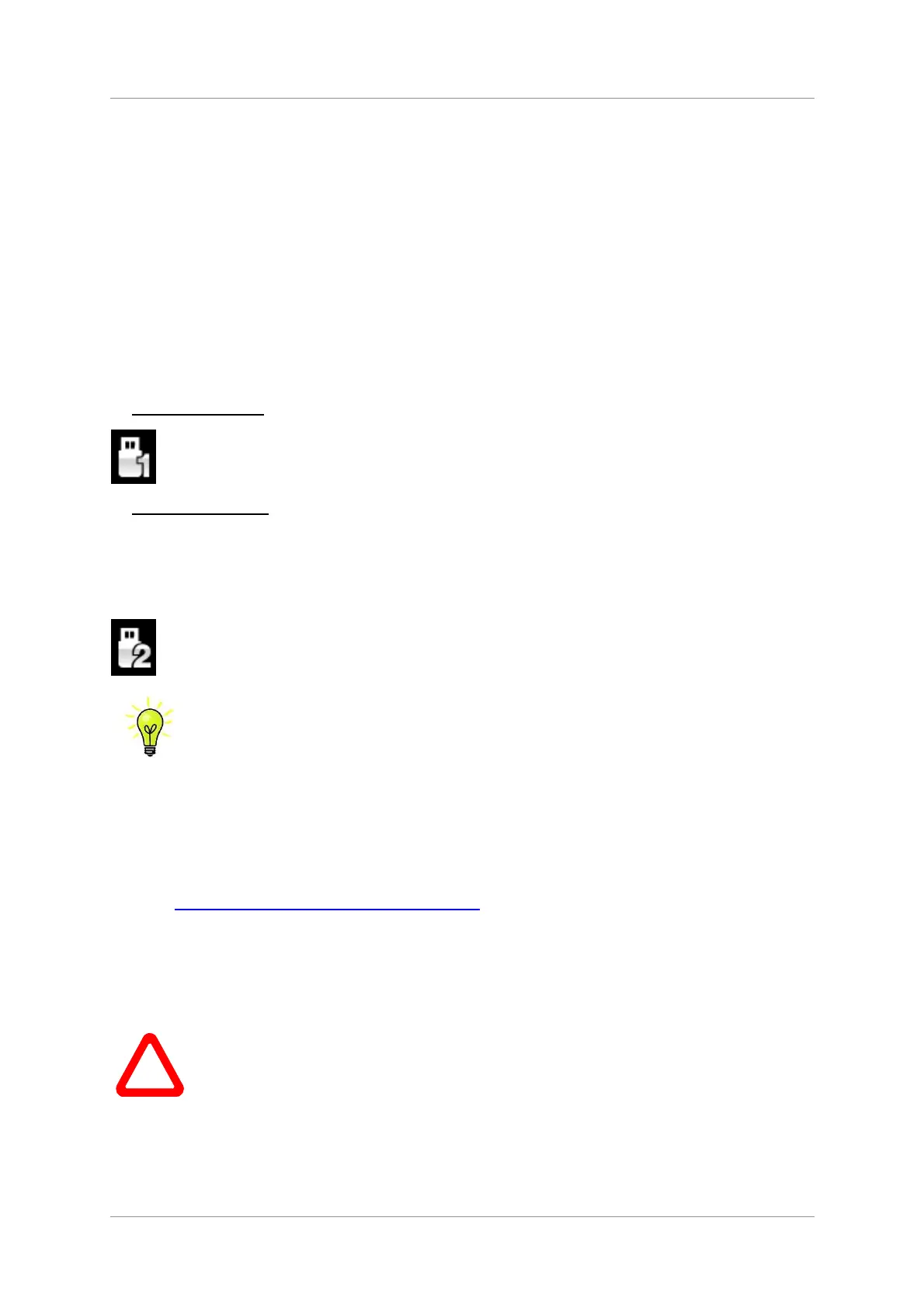dCS Vivaldi DAC User Manual Software Issue 2.0x
November 2016
Vivaldi DAC Manual v2_0x Page 12 English version
STEP 2 – Setting up the USB source
If you do not want to use a USB source, go to STEP 3.
Compatibility
The USB interface can be connected to Windows™ 10, Windows™ 8.1, Windows™ 7 (SP1),
Windows™ Vista (SP2), Mac™ OSX (10.5.4 or later) systems or a sound server, running music
streaming software.
The interface should work with Linux Ubuntu servers and computers fitted with USB 2.0 interfaces that
natively support USB Audio Class 1 or Class 2 operation, but this has not been extensively tested.
Connecting the USB interface
One of the USB Audio classes must be set during system set-up. The DAC is shipped set to USB
Audio Class 2.
USB Audio Class 1: The interface operates without a special driver at up to 96kS/s.
To select Class 1, open the menu, navigate to the Settings > USB Class menu page. The
button sequence is: Menu, ►, Menu, ◄, ◄, ◄, ◄, and then use the Menu button to
select the Class 1 icon. Wait 10 seconds while the Class 1 code is loaded.
USB Audio Class 2: The interface operates at up to 384kS/s (including DSD/64 & DSD/128 over
PCM).
For Mac OSX, version 10.6.3 or later is required.
For Windows, the dCS USB Class 2 Driver 2016 must be installed onto the computer before
use (see below).
To select Class 2, open the menu, navigate to the Settings > USB Class menu page. The
button sequence is: Menu, ►, Menu, ◄, ◄, ◄, ◄, and then use the Menu button to
select the Class 2 icon. Wait 10 seconds while the Class 2 code is loaded.
The Vivaldi DAC / Upsampler v2.0x onwards is not compatible with the 2014 version of the
USB Class 2 driver.
Loading the Windows driver for USB Class 2
• If ASIO4ALL or any other ASIO driver (e.g. for a sound card) is loaded on your computer, please
uninstall it - otherwise the dCS driver will not work correctly.
• Power up the DAC and the computer.
• Make sure the DAC is set to USB Audio Class 2 - otherwise the driver installation will fail.
• Connect the DAC’s USB port to the computer’s USB port.
• Go to http://www.dcsltd.co.uk/products/vivaldi-dac/, click the Support link, then click the Download
button next to USB Class 2 Driver 2016.
• Unzip the file dCS_USBAudio_Driver_DriverSetup_v3.34.0.exe to a temporary directory and run
the file.
• Follow the on-screen prompts.
• When prompted, connect the DAC’s USB port to the computer’s USB port.
• Wait until installation is complete, then re-start the computer.
!
If you connect a Vivaldi DAC set for USB Audio Class 2 to a Windows computer without
first loading the driver, the computer will not be able to find the DAC.