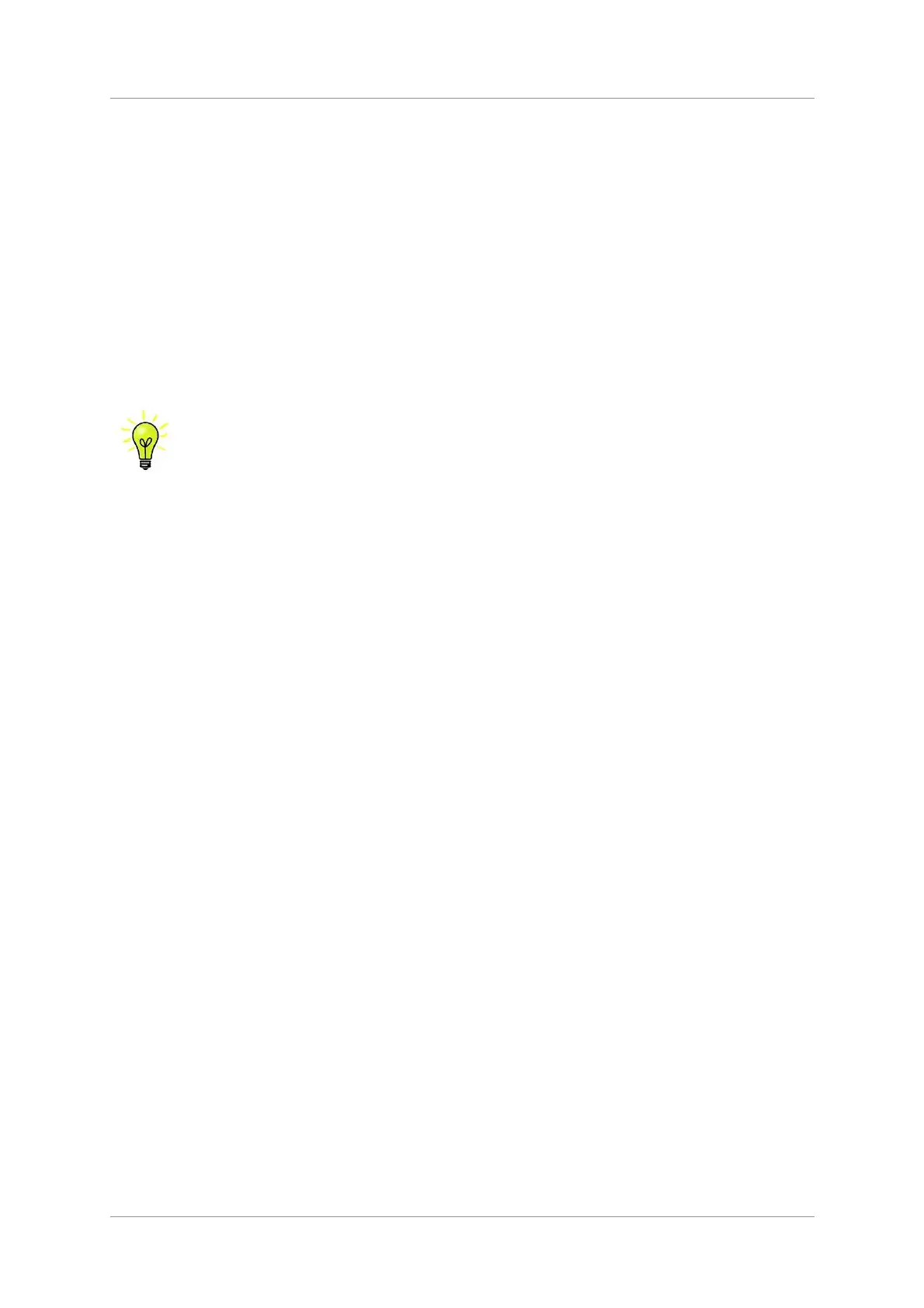dCS Vivaldi DAC User Manual Software Issue 2.0x
November 2016
Vivaldi DAC Manual v2_0x Page 14 English version
Selecting the Vivaldi DAC as your Audio Output device
Whichever program you are using to play your music, your computer may not automatically select
your Vivaldi DAC as the preferred playback device. You can correct this as follows:
Mac OSX
TM
- Open Finder, click on the Go tab and select Utilities > Audio MIDI Setup. Select
dCS Vivaldi… from the list on the left-hand side, right-click on it, and choose Use this device for
sound output from the drop down list. Set the Format to 384000.0Hz and 2ch-24bit Integer. Close
Audio MIDI Setup.
Windows 10
TM
/ Windows 8.1
TM
/ Windows 7
TM
/ Windows Vista
TM
- Go to Start > Control Panel >
Sound. In the Playback panel, right-click dCS Vivaldi or dCS Vivaldi DAC Audio and choose Set as
Default Communication Device. Click the Enhancements tab and check Disable all
enhancements. Select the Advanced tab, choose 24 bit, 192000 Hz (Studio Quality) from the drop-
down box. Check the 2 boxes under Exclusive Mode, click OK and OK again to close the Sound
panel.
This is basic setup information.
Open your streaming program, select the Vivaldi DAC in the Options or Preferences panel and play
some music.