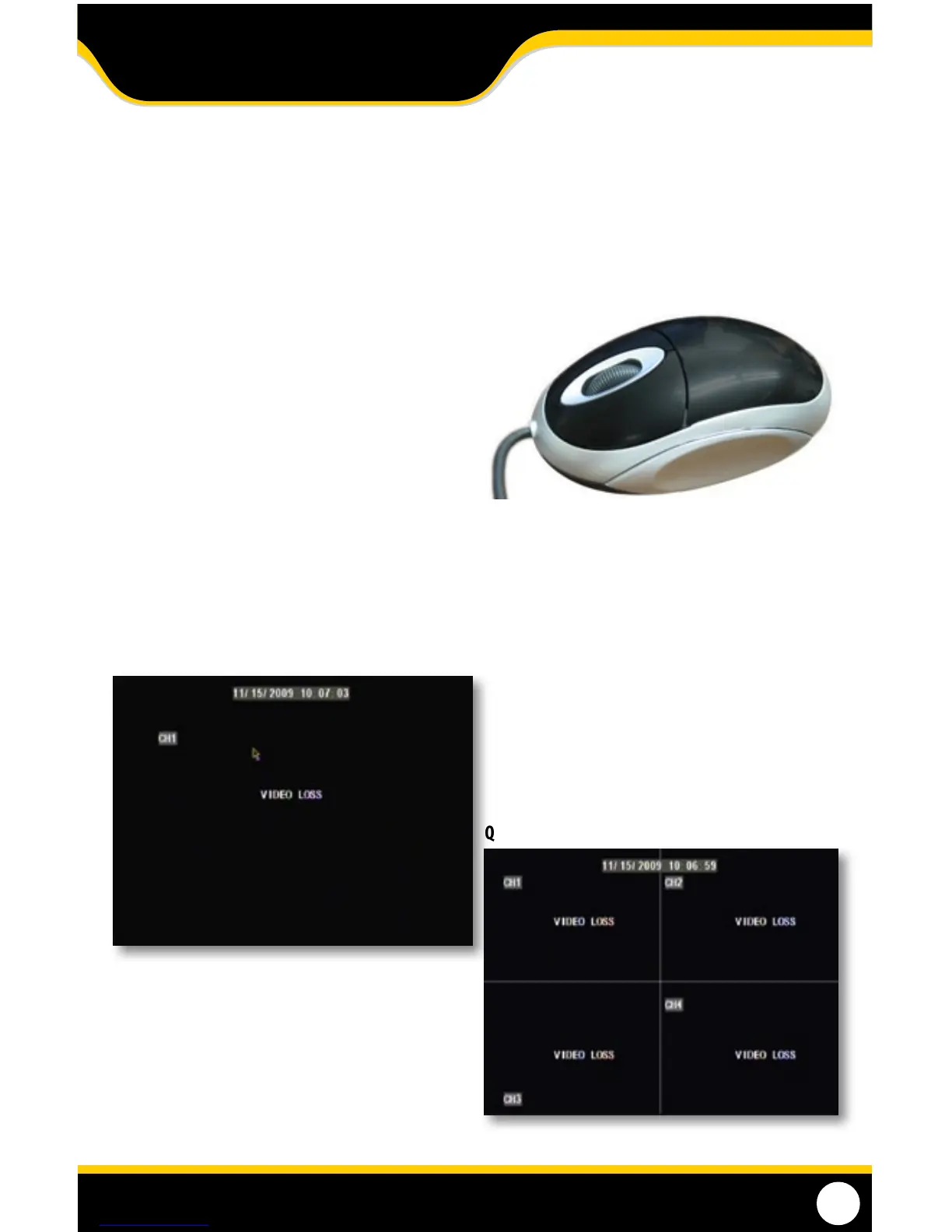13
GETTING STARTED
GETTING STARTED
Now that you have powered up the DVR and connected it to a TV or monitor you are ready to begin setting up and
using the DVR. You will notice the coaching SmartMenu information bubbles at the bottom of the screen describing the
settings that you will nd in the menu. As an added convenience the DVR will automatically begin recording once it is
powered on as long as at least one camera is connected.
Using the moUse
• The included USB mouse makes using the DVR simple
and ecient. Using the mouse will make controlling
the DVR very similar to using a computer. It will allow
you to easily click on items to select them and make
desired changes.
sCreen VieWing
By double clicking one of the camera screens, the viewing mode will switch to full screen mode. Double clicking again
will bring you back to the all camera screen mode.
Full Screen
Quad Screen
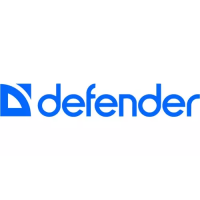