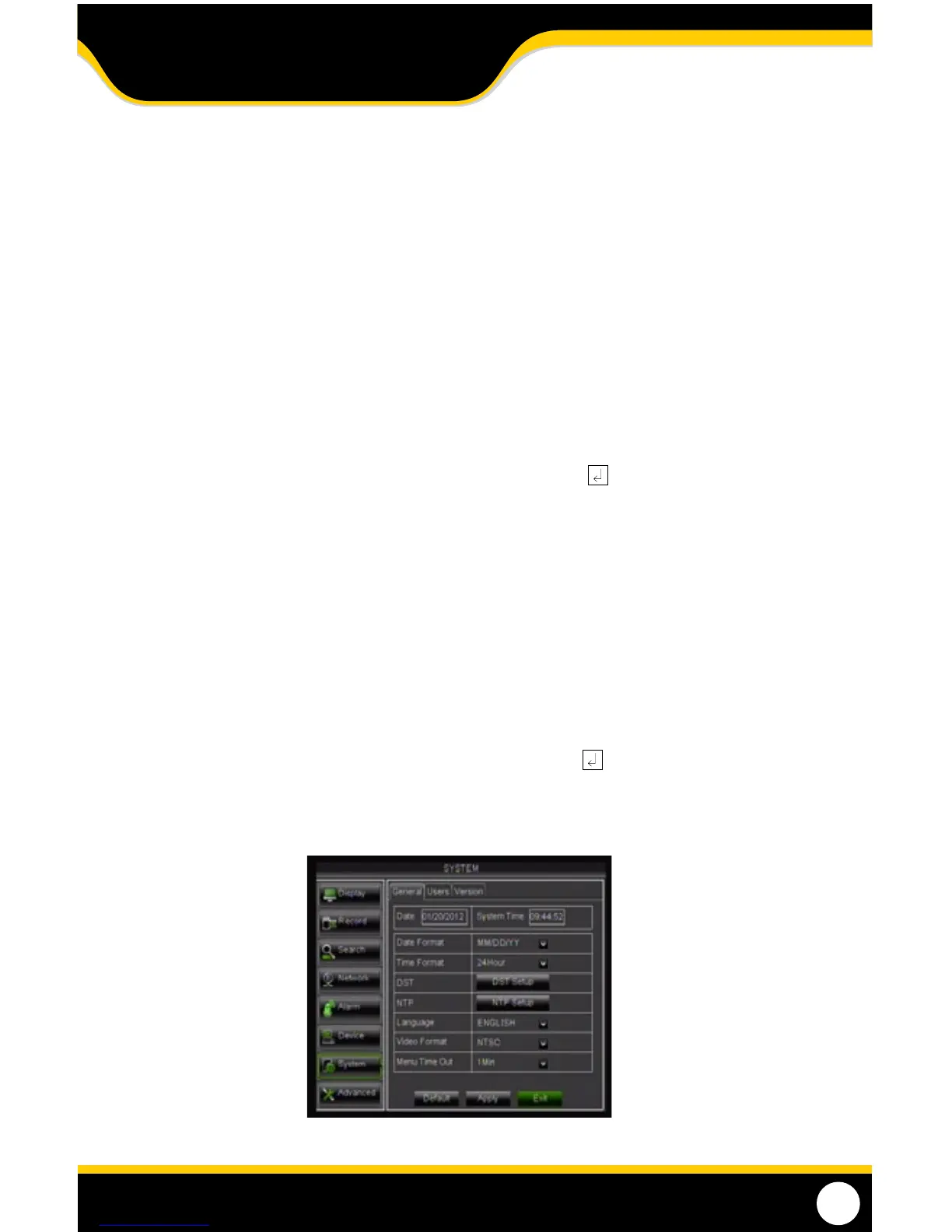37
generaL taB
The General Tab alllows for you to change the date and time, language, as well as daylight saving time.
Date and Time
This menu option allows you to set the date and time, to change the format of the displayed date, and time.
Set the DATE FORMAT:
1. Select the scroll bar next to DATE FORMAT and a list will appear.
2. Highlight and select your preferred DATE FORMAT.
3. Select APPLY to save your changes.
Set the DATE:
1. Click on the DATE box and a keyboard will appear.
2. Enter the date in the order of the selected format, then select the ENTER key. (i.e. mm/dd/yyyy)
3. Select APPLY to save your changes.
Set the TIME FORMAT:
1. Select the scroll bar next to TIME FORMAT and a list will appear.
2. Highlight and select your preferred TIME FORMAT,12-hour clock or a 24-hour clock.
3. If selecting the 12-hour clock format, a drop down box will appear, select AM or PM.
4. Select APPLY to save your changes.
Set the TIME:
1. Click on the TIME box and a keyboard will appear.
2. Enter the time in the order of the selected format then select the ENTER key. (i.e. 12-hour or 24-hour clock)
3. If selecting the 12-hour clock format, a drop down box will appear, select AM or PM.
4. Select APPLY to save your changes.
MAIN MENU
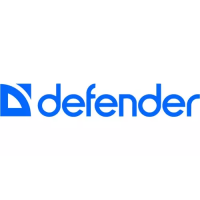