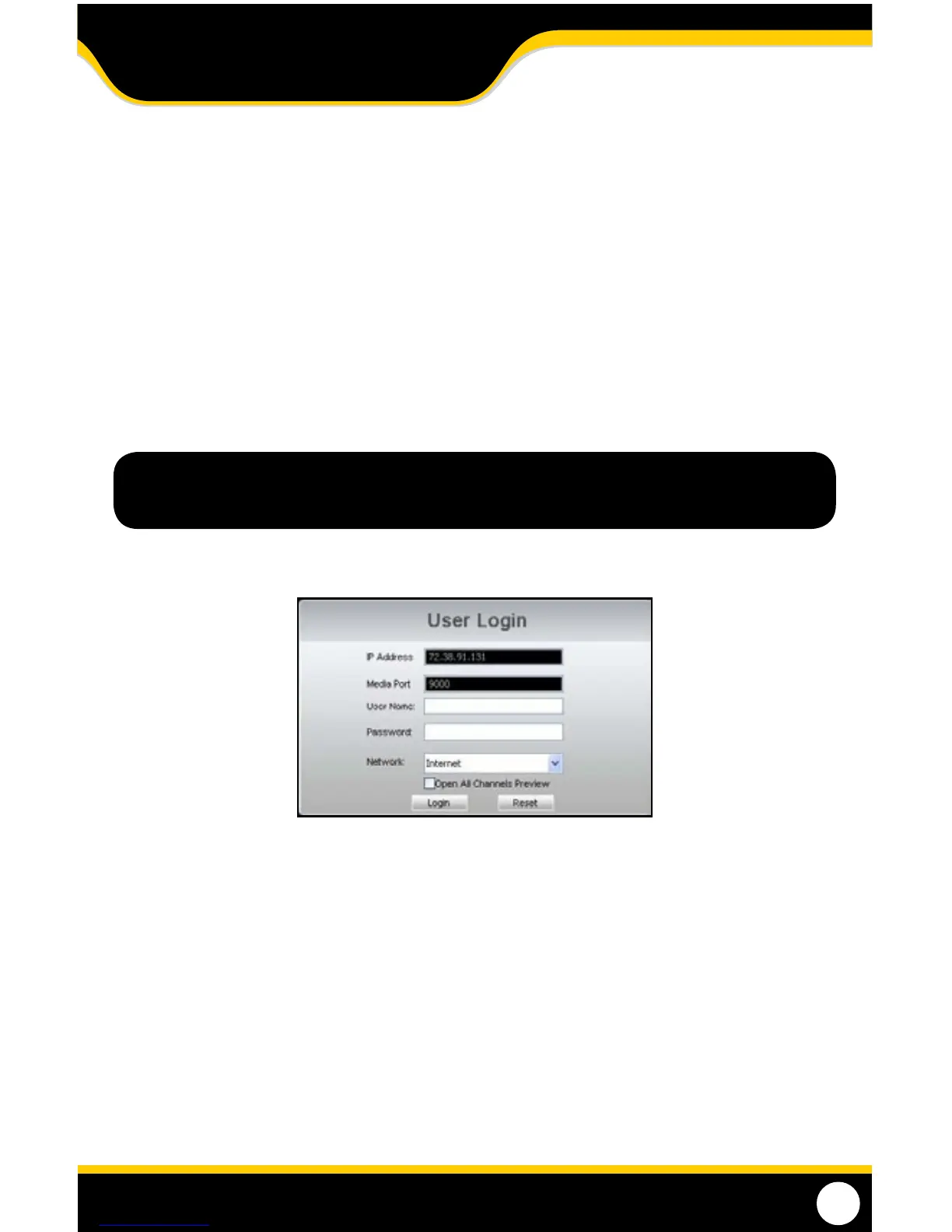60
LOGGING INTO SOFTWARE
1. If you created a DDNS account, type in your account’s host name in the Internet Explorer address bar. If you didn’t
create an account, you can use your external IP address (if on a dierent computer) or your DVR’s internal IP
address (if on a computer connected to the same router).
2. Before you view the online software you are asked to login with a password. You can either use the admin or your
own user password and the footage will appear.
3. The login screen also has the option to adjust which connection you are viewing the software with (internet or
LAN). Leave this option set to Internet.
4. Default username: Admin and Default Password:123456
5. Once the password is inserted, select LOGIN and the DVR software and footage will appear.
Note: If using a port other than 80, the port must be specied after your IP Address.
For example: 73.38.91.131: 2000
NETWORK GUIDE
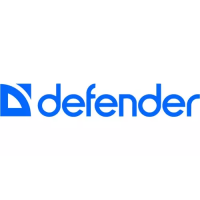