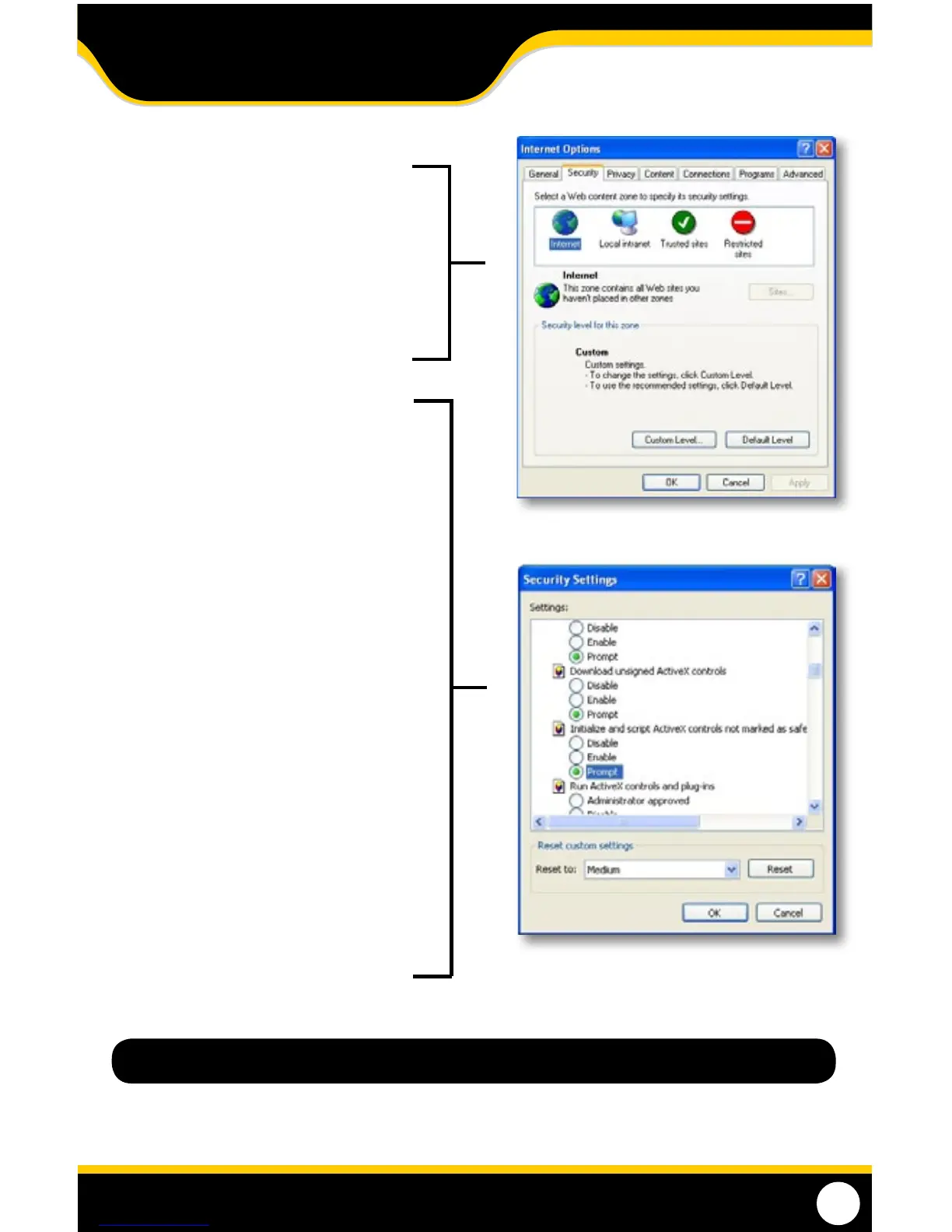51
Method 1:
1. Open up Internet Explorer.
2. Click on TOOLS.
3. Click on INTERNET OPTIONS.
4. Click on the SECURITY tab, then the CUSTOM
LEVEL button.
5. Change the ActiveX settings listed below.
• Download signed ActiveX controls:
PROMPT or ENABLED
• Download unsigned ActiveX controls:
PROMPT
• InitializeandscriptActiveXcontrolsnot
marked as safe:
PROMPT
• RunActiveXcontrolsandplug-ins:
ENABLE
• ScriptActiveXcontrolsmarkedassafefor
scripting:
ENABLE
If this is an option:
• Allowautomaticpromptingfor leand
code downloads:
ENABLE
6. Click OK.
7. Click APPLY.
8. Close the options window.
Note: This method needs to be done on every computer you wish to view your DVR from.
NETWORK GUIDE
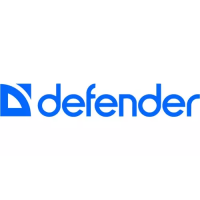