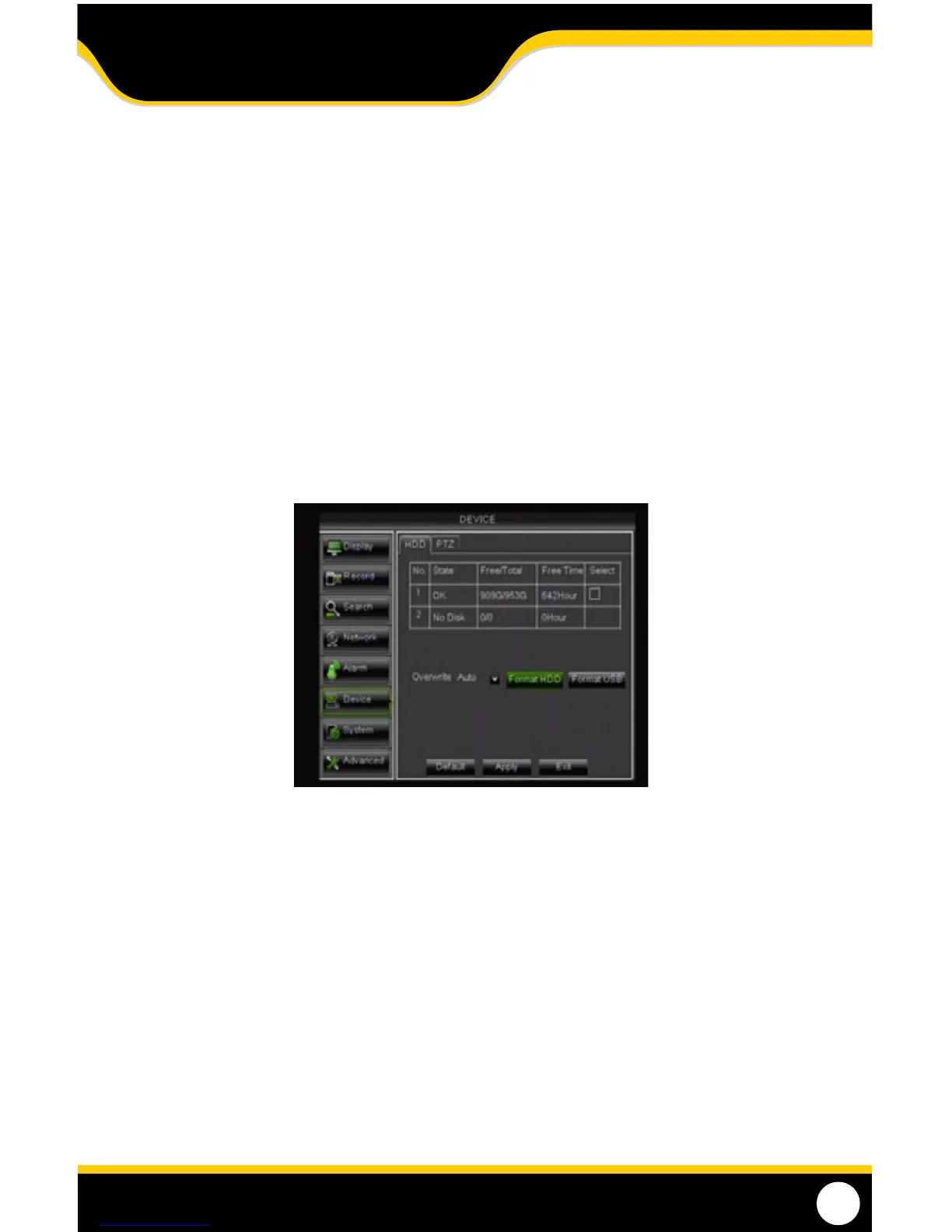34
DEVICE SETUP
This menu allows you to select and congure the HDD and PTZ camera (not included).
hdd taB
This menu option gives you information about your Hard Disk Drive (HDD), allows you to enable overwrite mode, and
format the hard drive and/or USB drive.
Your options are:
• State: Displays the current operating status of the hard drive. If the hard drive is functioning
normally it will display OK.
• Avail/Total: Tells you how much HDD space that you have in total and is still available to record.
• AvailTime: Amount of remaining time available to record.
• Select: Select which HDD to modify.
Overwrite
When the overwrite mode is enabled, the DVR will record over the oldest footage once the HDD is full instead of
stopping the recording once it is full. Overwriting allows the DVR to never stop recording. If you want to stop recording
once the HDD is full, set overwrite to DISABLE.
To enable/disable OVERWRITE :
1. Select the drop down menu beside OVERWRITE.
2. Select AUTO to turn OVERWRITE on, you can also set the DVR to overwrite after just a
few hours or days, or choose DISABLE to turn OVERWRITE o.
3. Select APPLY to save settings.
MAIN MENU
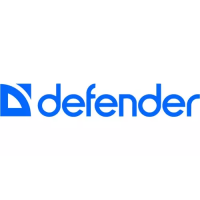