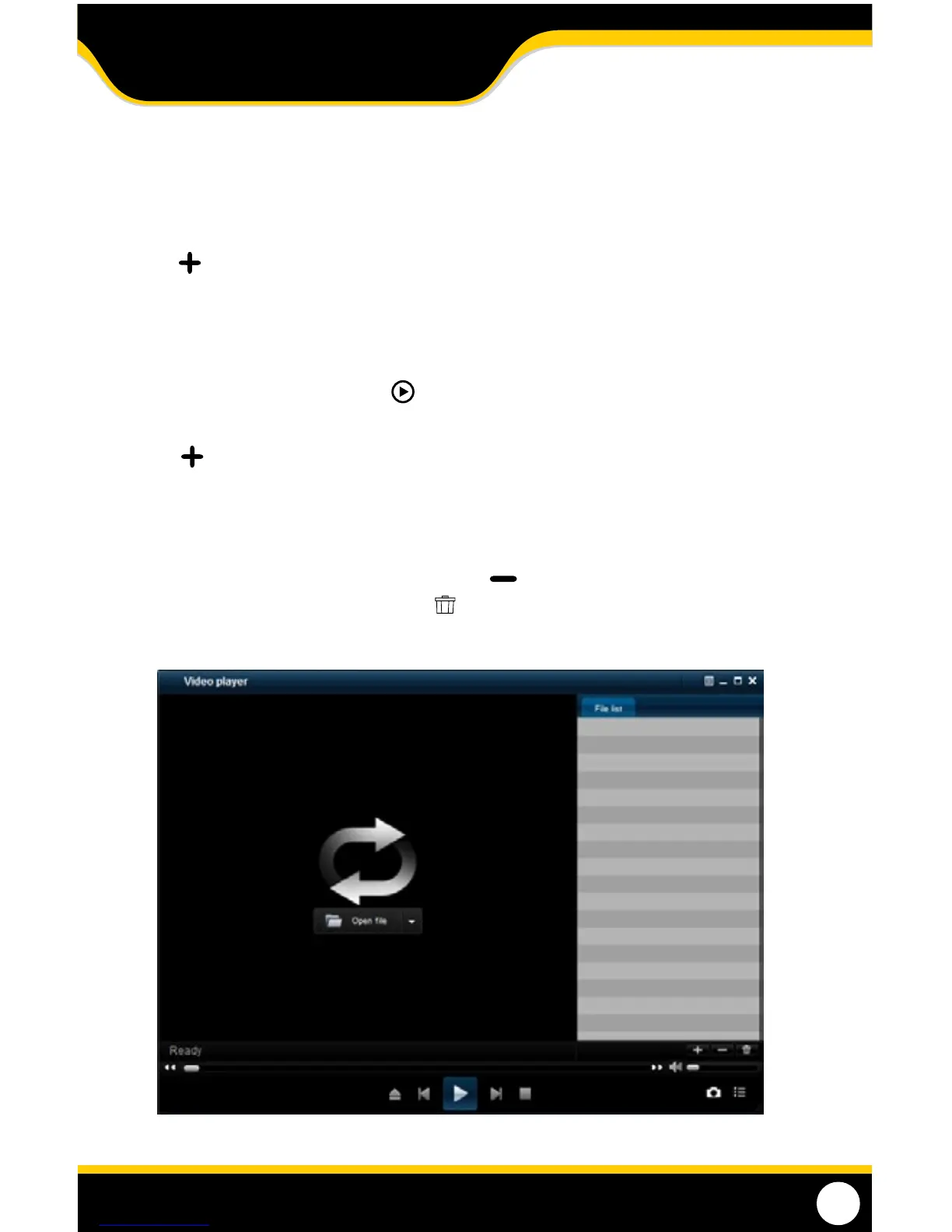47
fiLe VieWing
Be sure that the playback software is open on your computer. Instructions dier depending on what les you would
like to open and play:
To add one video:
1. Select and then FILES. Find the USB device le, or any other area where backed up footage would be stored on
your computer.
2. Make sure to view .264 Files.
3. Select the le you would like to view and select OPEN.
4. Once you have selected OPEN, the video will NOT play automatically. You must prompt the video to play.
5. To view the footage you must select play , from the bottom menu. Once play is selected, the video will begin.
To ADD an entire FOLDER:
1. Select and select the folder with your footage.
2. Highlight all the les you would like to view and select OPEN.
3. Once you have selected OPEN, the video will play automatically.
To REMOVE a le
1. Select the le you wish to remove from the list and press .
2. You can also clear the entire playlist by pressing .
Computer Playback Software
PLAYBACK
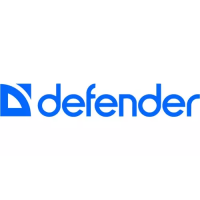