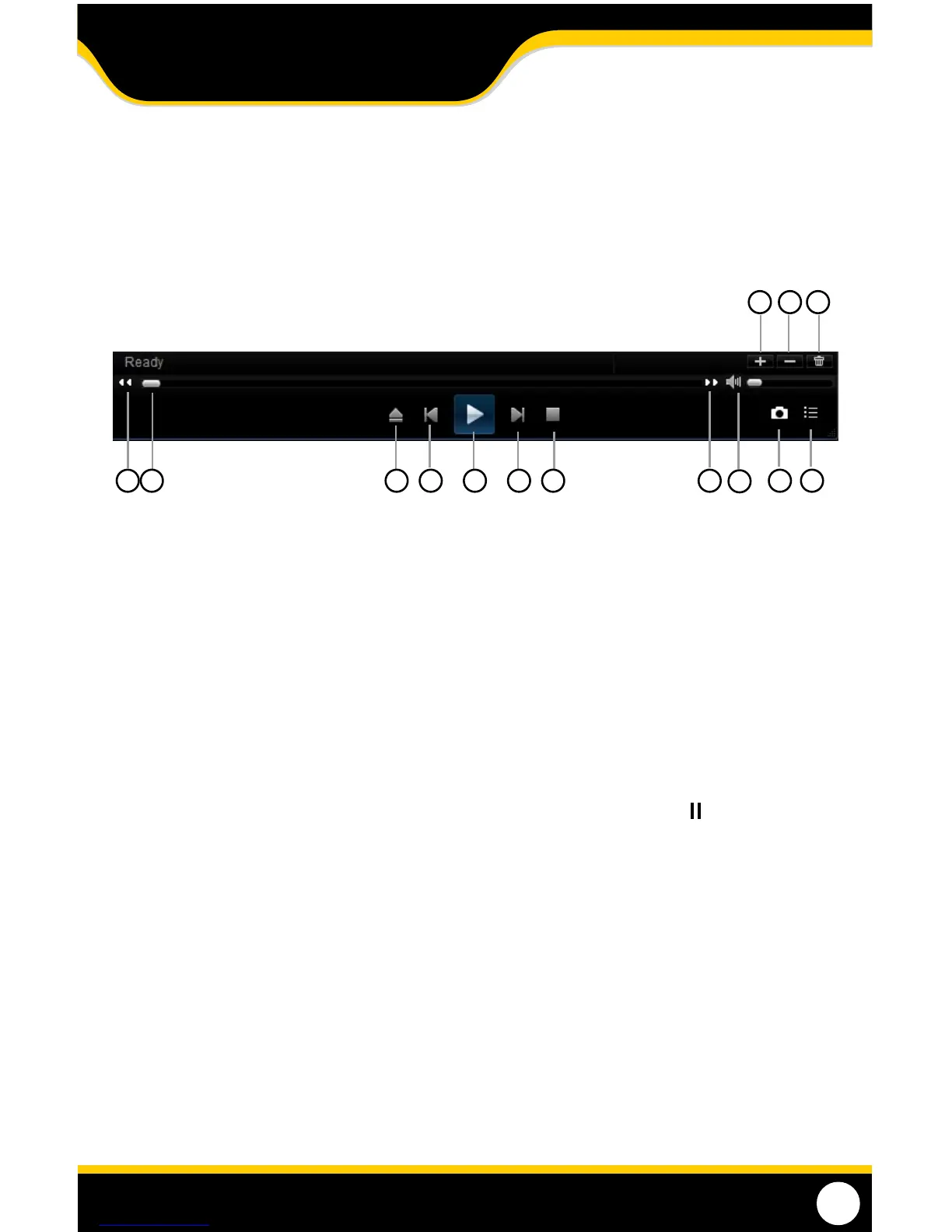48
softWare fUnCtions
The software has many functions. The drop down menus allow you to adjust the video, the le menu allows you to
open video les, and settings allows you to adjust certain settings in the software.
Play Menu
The video functions from the play menu are as follows:
1. Add Videos: Add a single video or a folder of multiple videos to the playback list.
2. Remove Videos: Remove a single unwanted video clip from the playback list.
3. Clear All: Clears all videos from the playback list.
4. Rewind: Moves the video backwards.
5. Minute Bar: Shows your progress of time through any footage being played.
6. Open: Opens the last folder you accessed to add videos.
7. Backward Frame: Moves the video backward a frame.
8. Play/ Pause: Pressing PLAY plays the footage. Once PLAY is pressed, the PAUSE
l l button will appear.
9. Forward Frame: Moves the video forward a frame.
10. Stop: Stops the footage.
11. Fast Forward: Slows down video.
12. Volume Bar: Allows you to adjust the volume if you have recorded footage from an audio-enabled
camera (not included).
13. Capture Picture: This option takes a photo of the screen. When you select this option, a screenshot of the
current video will be saved under a computer directory. The le location will appear
beside the capture button.
14. Show/ Hide File List: Displays the video les that have been added to view. Also hides the list.
PLAYBACK
13 14
12
1110987654
1 2 3
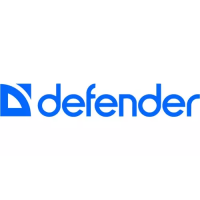