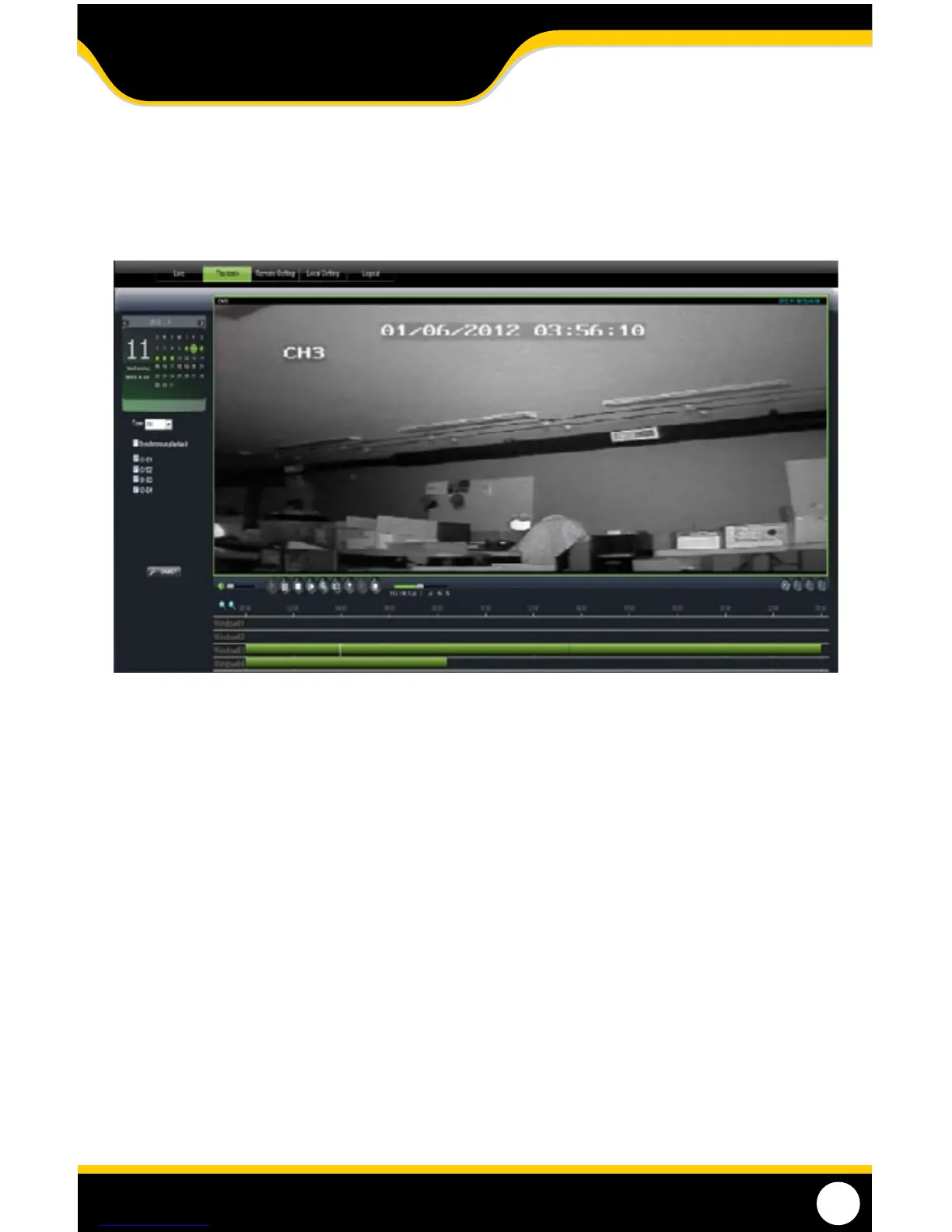63
PLAYBACK
This tab allows you to search, view and backup previously recorded footage that is stored on your DVR’s HDD. You can
also narrow down your search by type of footage and what camera it was recorded from.
To SEARCH your footage:
1. The DVR menu cannot be accessed by two people using the same Administrator using the same username and
password . If the DVR’s menu is being accessed by another Administrator (using the same username and password),
you will be unable to retrieve or view footage. Authorized user access will not aect menu access at the same time
as the Administrator.
2. Select the date you would like to view the footage from the calendar by clicking on the date. If the date has available
footage, it will be in bold. Click SEARCH.
3. It may take a few moments to load the available footage. The footage will appear in the space below the calendar.
4. The list will display the footage in the following format:
• Thetimethefootagewasrecorded,andthechannelthefootagewasrecordedon.
5. Select the channel screen you would like to view and press PLAY at the bottom of the screen.
Narrowing your Video Search:
1. Using the scroll lists located under the calendar, select the camera and type of footage you would like to search.
2. Select SEARCH and only the type of footage from the camera selected will be displayed in the list below.
ONLINE SOFTWARE
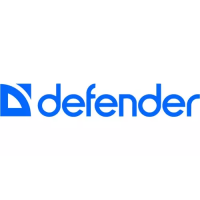