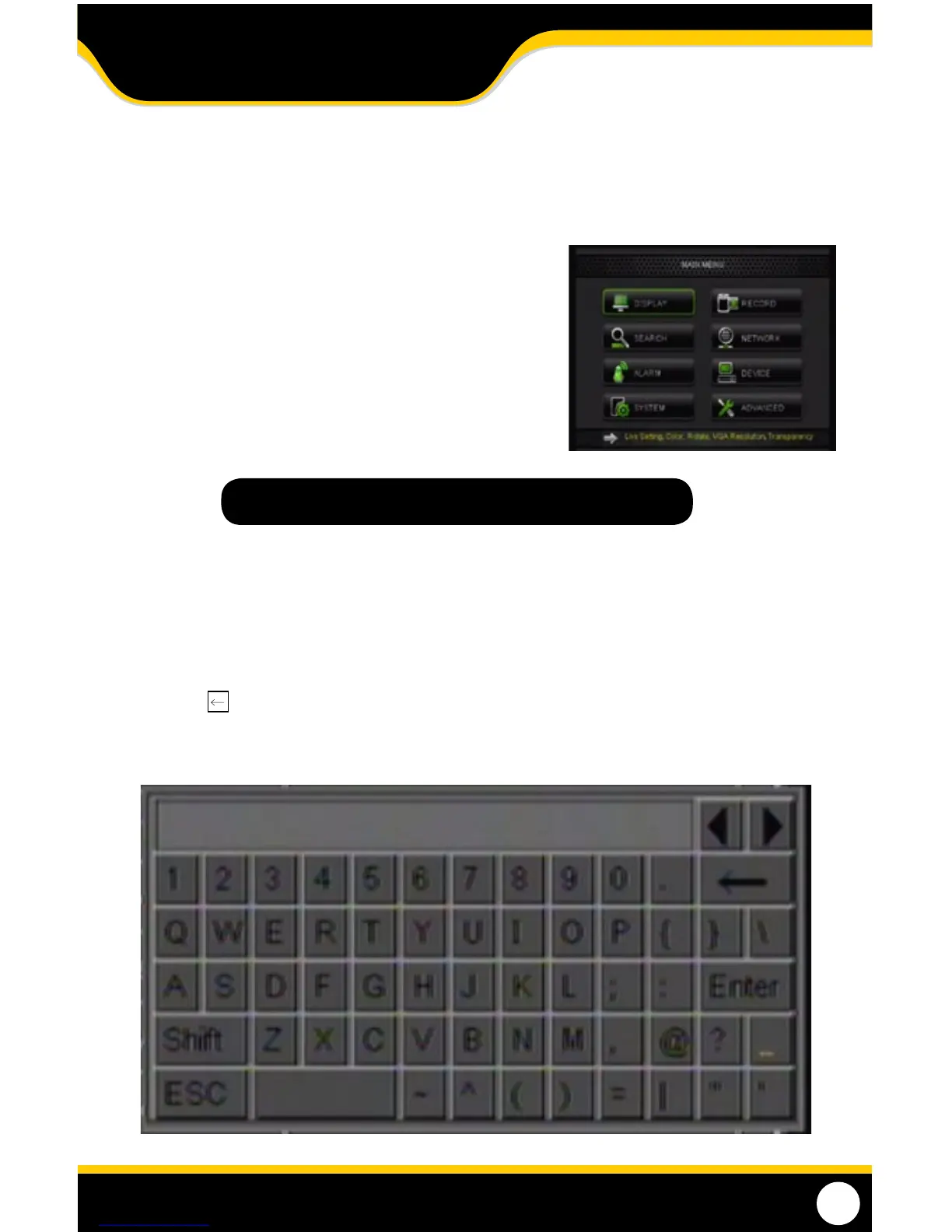17
1. The MAIN MENU can be accessed by pressing the MENU button on the remote control or by right clicking the mouse,
then selecting the MENU icon.
2. To make a selection from the MAIN MENU, left-click the mouse or press SELECT on the remote.
3. When access any sub-menus, there are a few options available at the bottom of the screen:
1. Default: Restores all of the settings on the
current page to the default settings.
2. Apply: Applies and saves changes made to the current
menu page.
3. Exit: Exits the current menu.
Using the keyBoard
The keyboard (below) is used when typing in passwords, dates and to label/name certain functions. This keyboard will
appear multiple times when working with your DVR.
1. To select letters, left-click the mouse or press SELECT on the remote control. Selecting the SHIFT key on the
keyboard changes the letters to lower case and displays additional characters. To erase, select the
backspace key.
2. When you have nished typing, select the ENTER key on the keypad to close the keyboard.
Note: All sub menus have some or all of the above options.
MAIN MENU
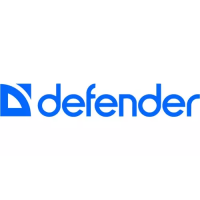