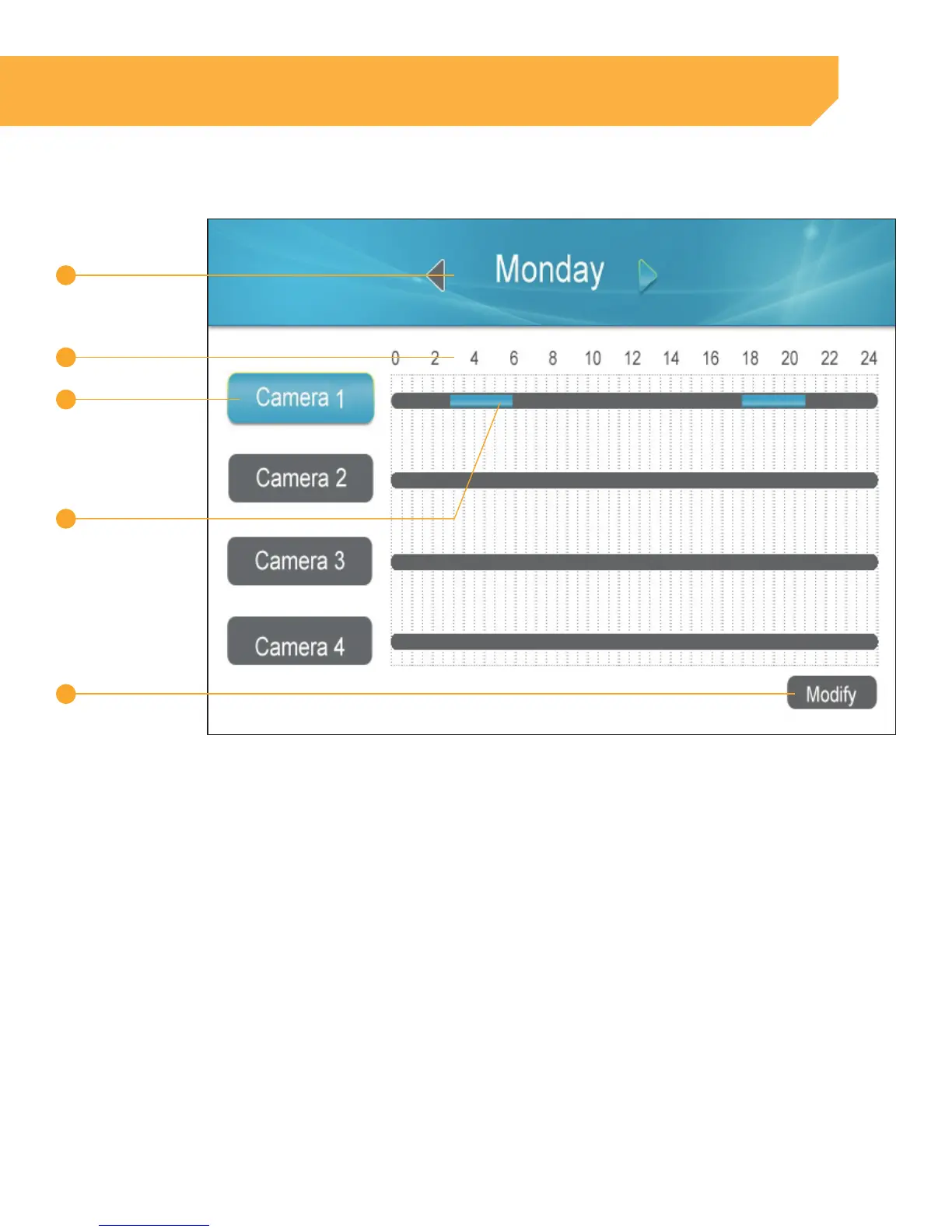12
Understanding the Schedule Screen
1
2
3
4
5
1 . Day of the week: Use the LEFT or RIGHT navigation arrow keys on the joystick to change the day at the
top. Corresponding record schedule for that day will appear below.
2 . Time: The record schedule uses a 24 hour clock.
3 . Camera: Each camera can have a different record schedule.
4 . Record schedule:
• Grey - No recording has been set for that time
• Yellow - Motion Record has been set for that time
• Blue - Continuous record has been set for that time.
5 . Modify: Allows you to change the Record Schedule.
INSTRUCTION
