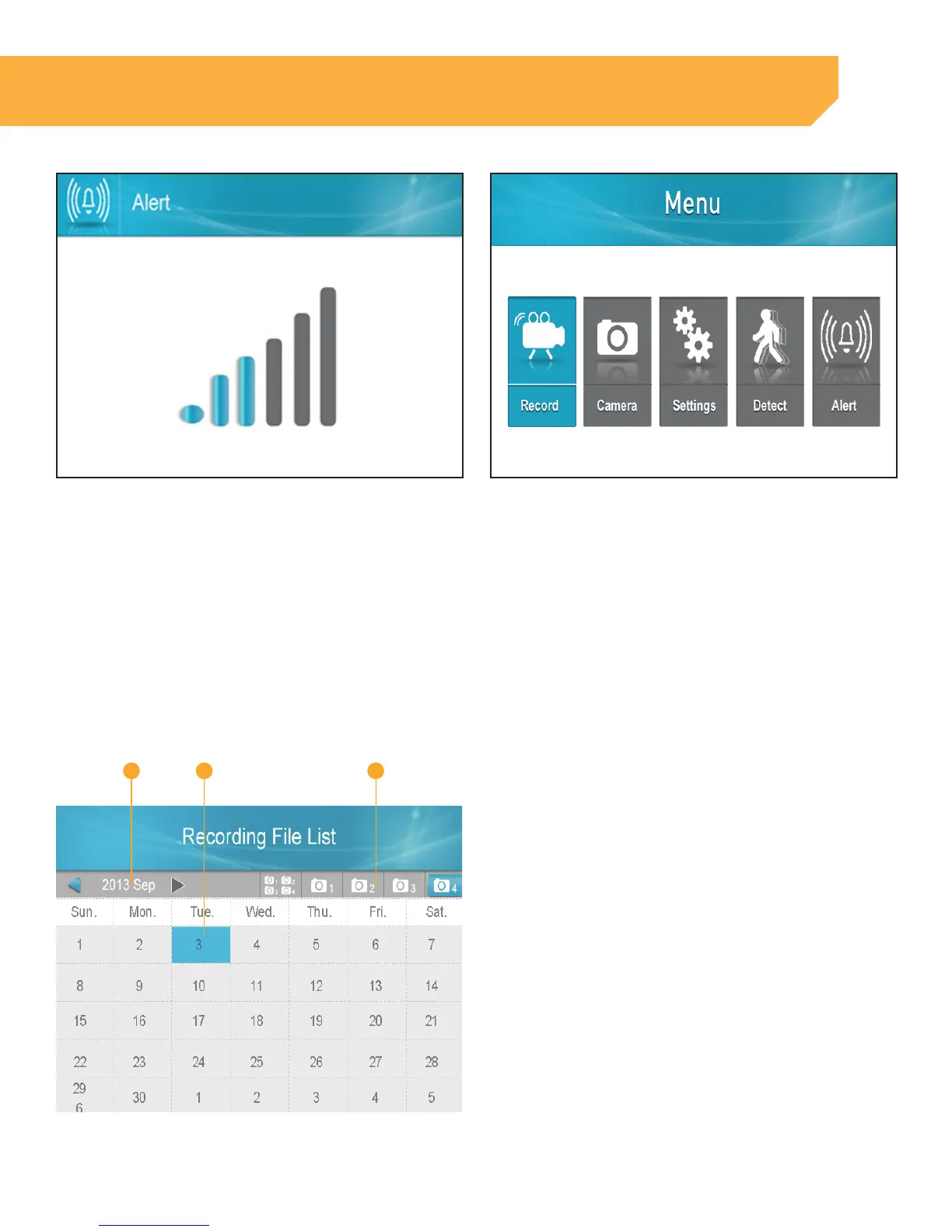34
INSTRUCTION
3 . Use the LEFT or RIGHT navigation arrows to set
Alarm Volume
4 . Press OK to save the setting and return to the
Main Menu page
Playback Recorded Files
1 . When in Live Viewing Mode, select the OK button.
The Recording File List (below) will appear
a b c
2 . Once you have selected the date from which
you would like to view files, a list of files will appear
a . Date: You can change the date by using the UP
or DOWN navigation arrows. Select OK when the
desired date has been found.
b. Calendar: The areas that appear highlighted in
Blue have recorded footage. Use the navigation
arrows until a green box is over desired date
select OK.
c . Camera: You can select to search footage for all
cameras or for a specific one by using the RIGHT
or LEFT navigation arrows to move Green box
over the desired cameras(s) and select OK.
