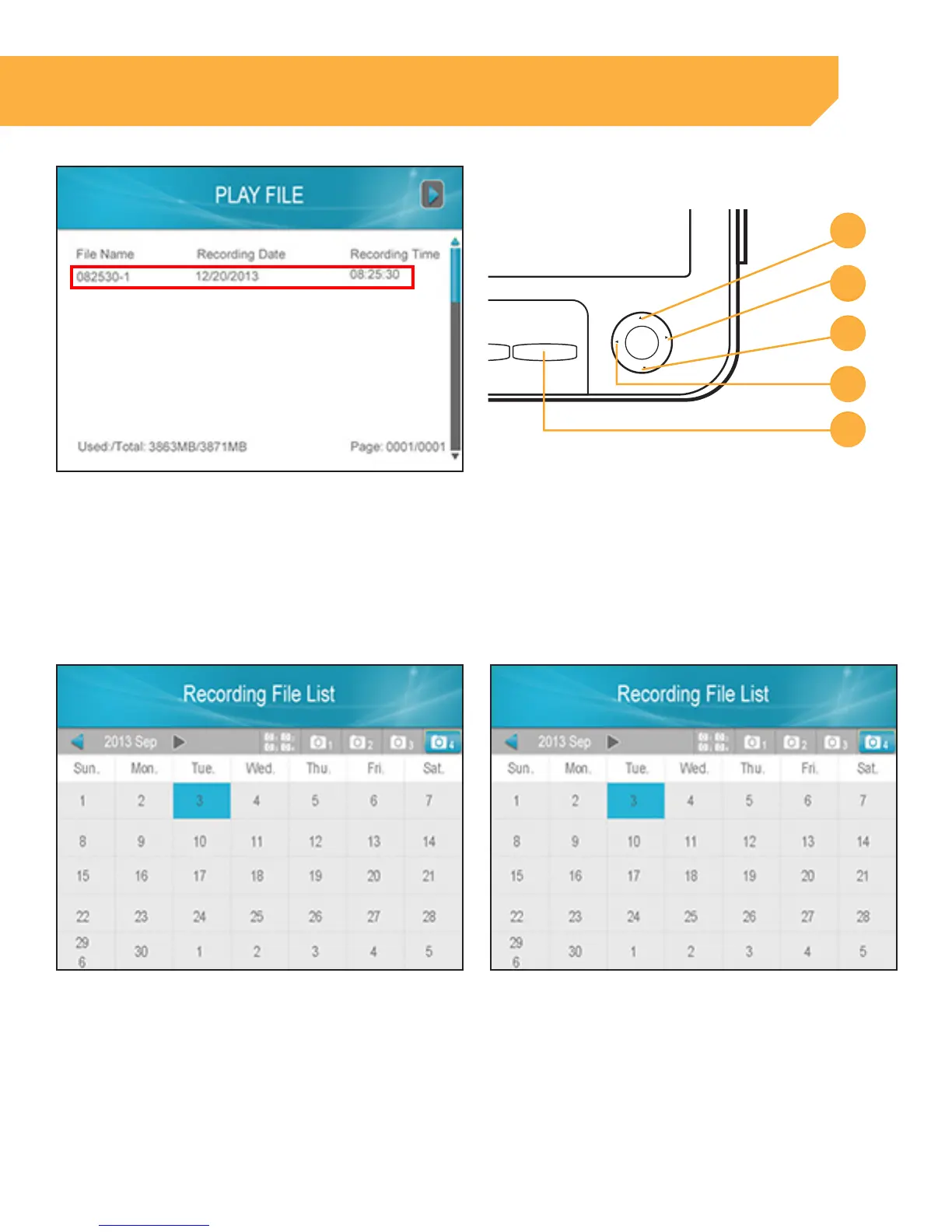35
3. Use the UP and DOWN navigational arrows until
the Red box is around the desired file, then
select OK. The recording will play on screen.
When watching videos you have the following
options:
a .
Cam Quad Sleep Zoom Delete Menu
OK
1
3
4
2
1
5
6
7
8
9 10 11 12 13 14 15
2 3 4
cam 1
07 / 01 / 2015 11 : 45 : 08
1
4
3
5
2
2X
6X
8X
16X
2X
6X
8X
16X
Cam View Sleep Zoom Delete Menu
OK
1
5
6
7
8
9 10 11 12 13
2 3 4
cam 1
07 / 01 / 2015 11 : 45 : 08
2X
6X
8X
16X
2X
6X
8X
16X
Menu
OK
1
3
4
2
1
2
3
4
5
UP arrow/1: Pause
b. RIGHT arrow/2: Stop
c . DOWN arrow/3: Fast Forward
d . LEFT arrow/4: Rewind
e. Menu button/5: Exit back to file list
INSTRUCTION
Deleting Individual Recorded Files
1 . When in the Recording File List screen, use the
navigation arrows to move the Red box around
the file you would like to delete
2 . Press the Delete button
3 . Select Yes if you wish to delete and No to cancel
a
c
b
d
e
