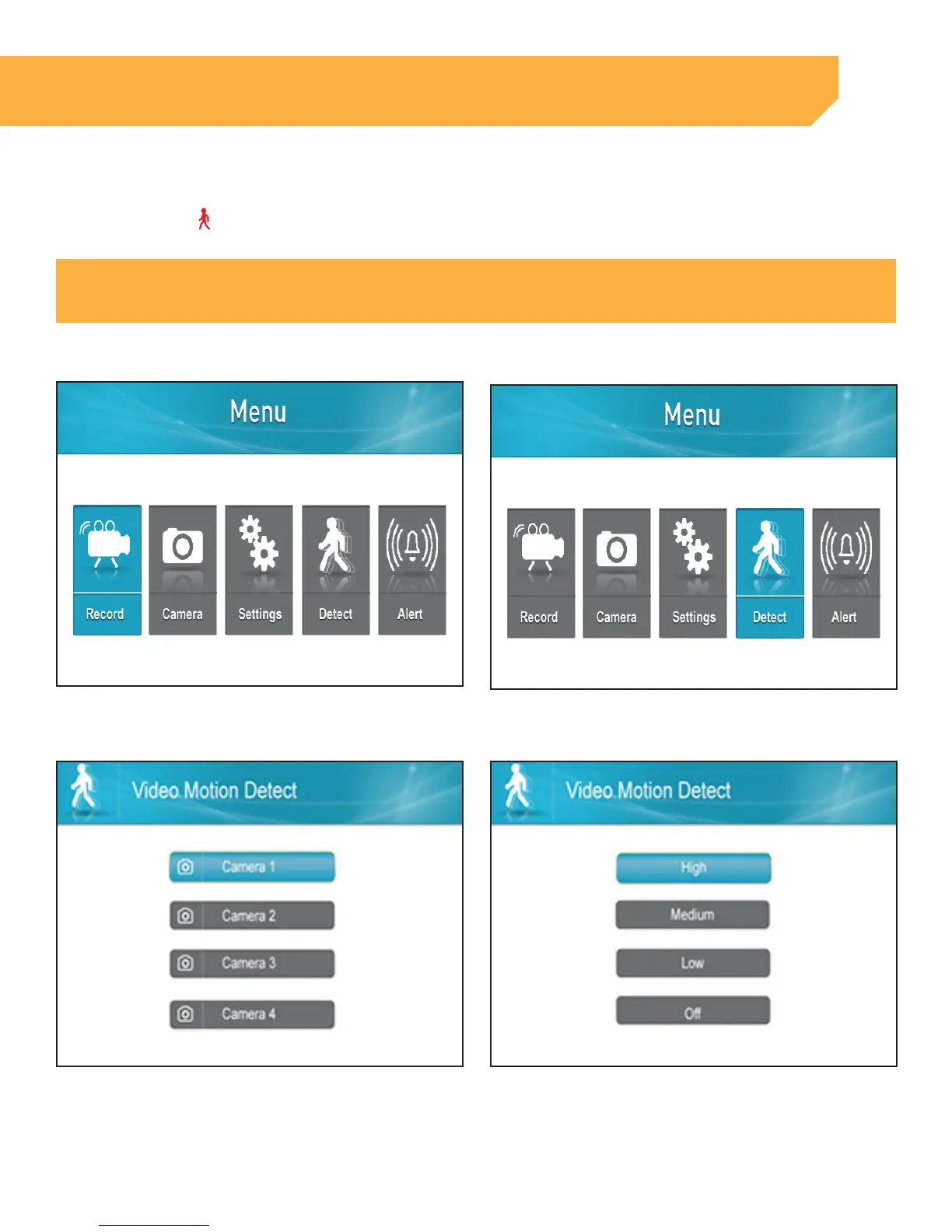15
Setting Motion Record
To enable Motion Recording, select the Motion button on the top of the screen. You will now see a Red
moving man icon
. The camera will now start recording when motion is detected. To enable Motion on all
cameras, select the camera button to toggle the camera(s) and press the motion button on each.
NOTE:
If Scheduled Recording is set up and motion is enabled, the unit will record based on the Scheduled Recording by default.
INSTRUCTION
Setting Sensitivity for Motion Detection
1 . Press the Menu button
2 . Select Detect
3 . Select the camera(s) you would like to set
the sensitivity level for. Using the UP or DOWN
navigation arrows, highlight the camera you
would like to adjust
4 . Select the desired sensitivity level
