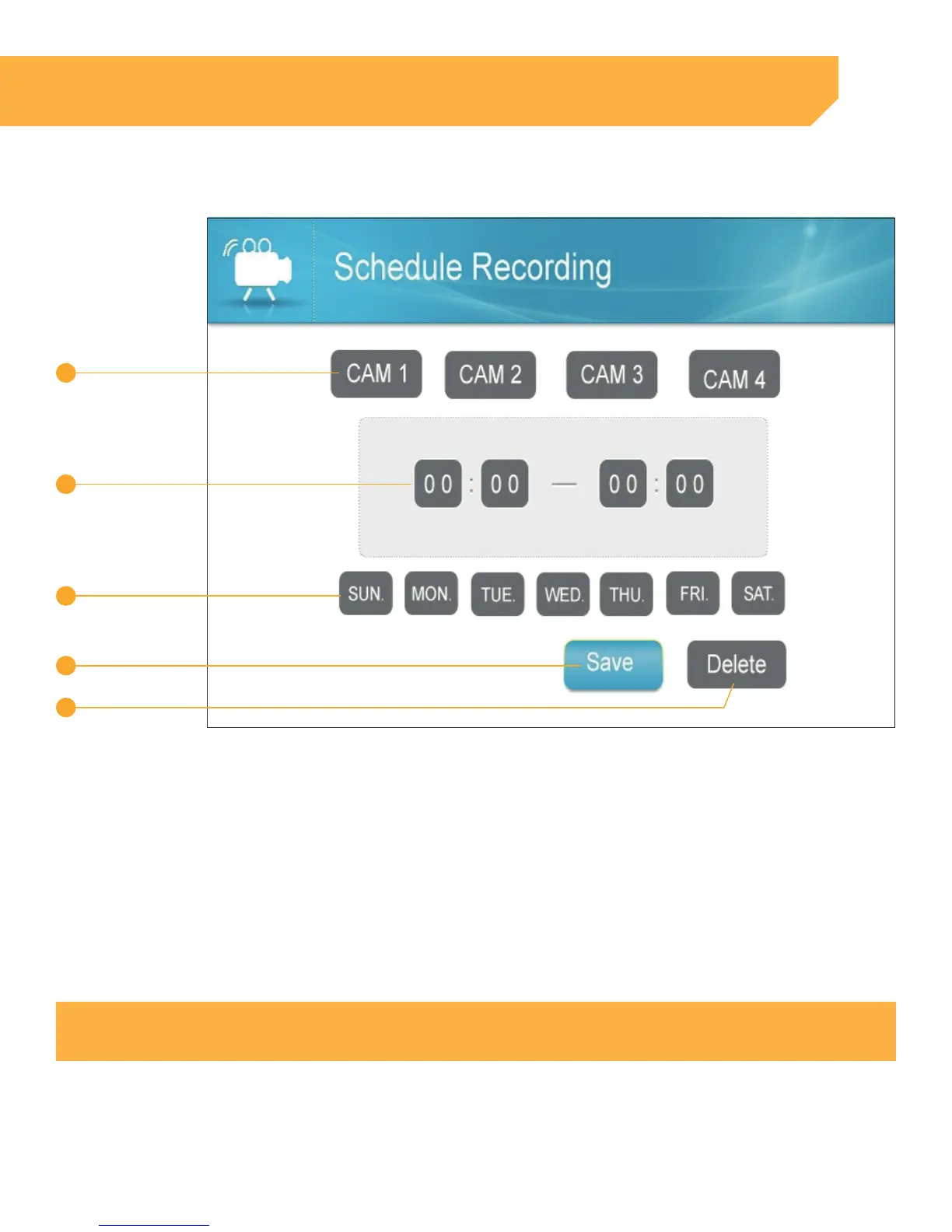14
INSTRUCTION
SETTING EACH CAMERA(S) FOR SCHEDULE RECORDING
1 . Camera: To select the camera you would like to set up a Record Schedule for, use RIGHT or LEFT
navigation arrows to move the Green box over the desired camera(s). Select OK to select each camera
you wish to set a Record Schedule for. When selected, the box will turn Blue.
2 . Setting the Time: Use the navigation arrows until the Green box is around the time you would like
to change. Use UP or DOWN navigation arrows to change the time. When complete use the RIGHT
navigation arrows to move to the next time box.
3 . Days of the Week: To select the days of the week you would like to set the Record Schedule for, use the
navigation arrows to move the Green box over desired day(s). Press OK to select each desired day.
4 . Save: Will save the schedule you have set up.
5 . Delete: Will delete the current schedule.
NOTE:
All that are highlighted will have the same schedule.
