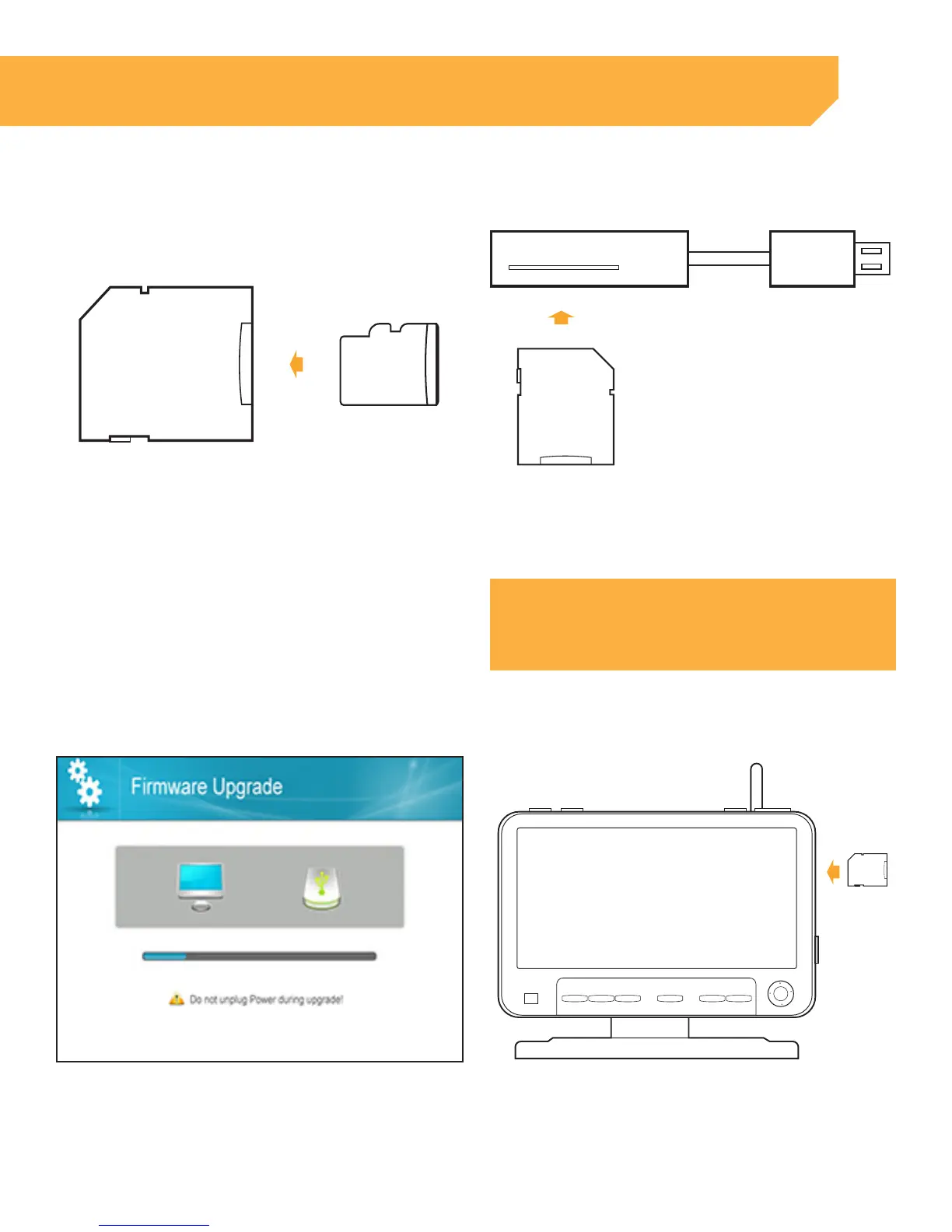31
Firmware Update
1 .
Insert the SD card into the included adapter 2 . Insert the adapter into the SD card reader (not
included) on your PC or Mac
NOTE:
A firmware Update should only be applied if available and
recommended by a Defender representative.
INSTRUCTION
3 . Download the latest firmware and transfer it to
the Root Folder on the SD card
Cam View Sleep Zoom Delete Menu
OK
1
3
4
2
4 . Once the transfer is completed, insert the SD
card into the card slot on the monitor
