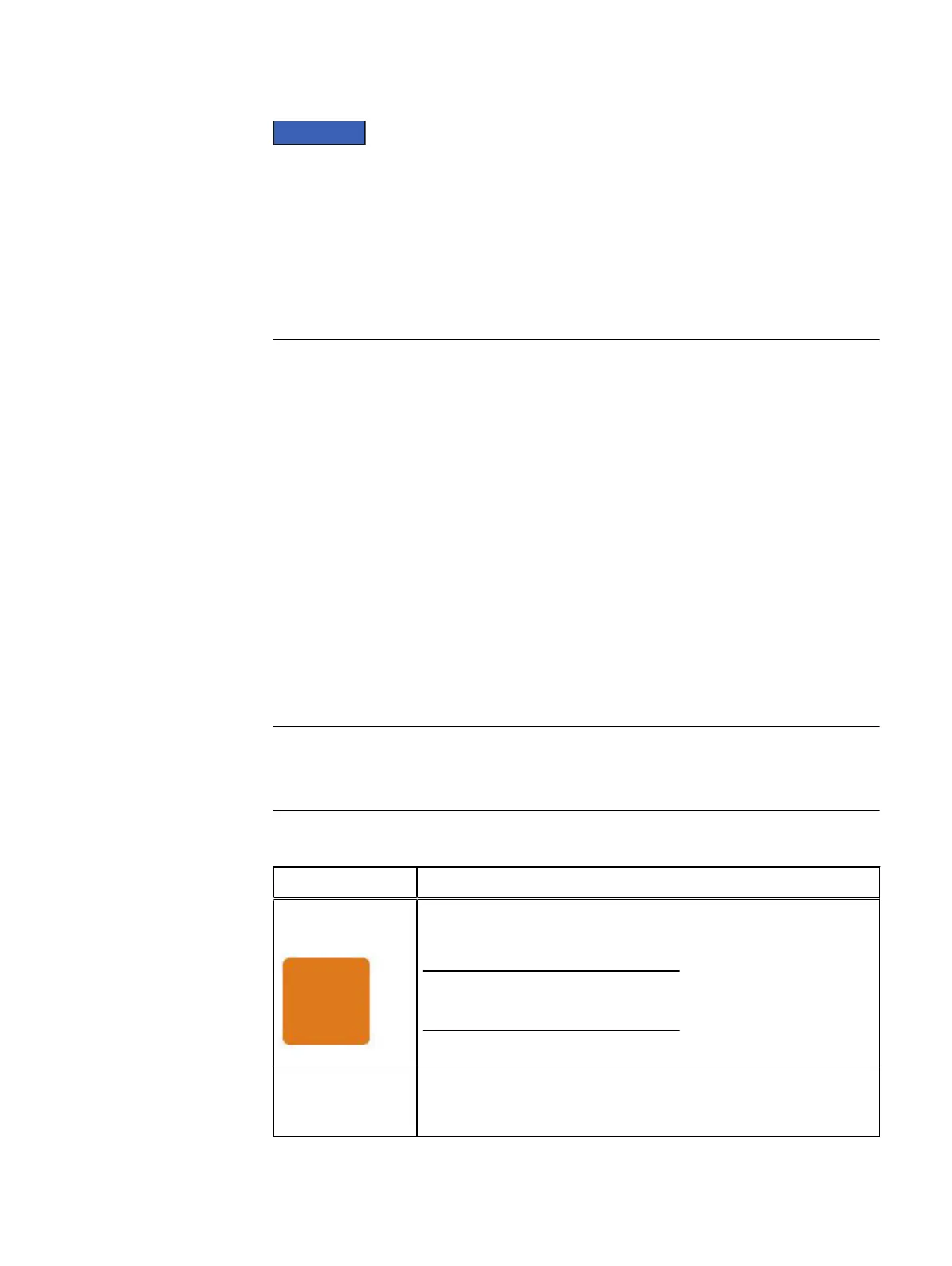Your storage system is designed to be powered on continuously. Most components
are hot swappable; that is, you can replace or install these components while the
storage system is running. However, the system requires that:
l
Front bezels should always be attached to ensure EMI compliance. Make sure you
reattach the bezel after replacing a component.
l
Each slot should contain a component or filler panel to ensure proper air flow
throughout the system.
Unpacking a part
Procedure
1. Wear ESD gloves or attach an ESD wristband to your wrist and the enclosure in
which you are installing the part.
2. Unpack the part and place it on a static-free surface.
3. If the part is a replacement for a faulted part, save the packing material to
return the faulted part.
Standard touch point colors
Touch points are component locations where you can:
l
Grip the hardware to remove or install a component.
l
Open or close a latch.
l
Turn a knob to open, close, or adjust a component.
Standard touch point colors are terra-cotta (orange) or blue.
Within this documentation, the color orange is used instead of terra-cotta for
simplicity.
Table 2 Standard touch point colors
Touch point color Description
Terra-cotta
(orange)
This color indicates that you can perform the task, such as remove a
component with a terra-cotta (orange) lever, while the system remains
powered (up/on).
Some tasks may require additional steps.
Blue This color indicates that a shutdown of the system or component is
required before you can perform the task, such as removing a
component with a blue lever.
Field Upgrade Procedure
6 Unity All Flash and Unity Hybrid Field Upgrade Procedure
