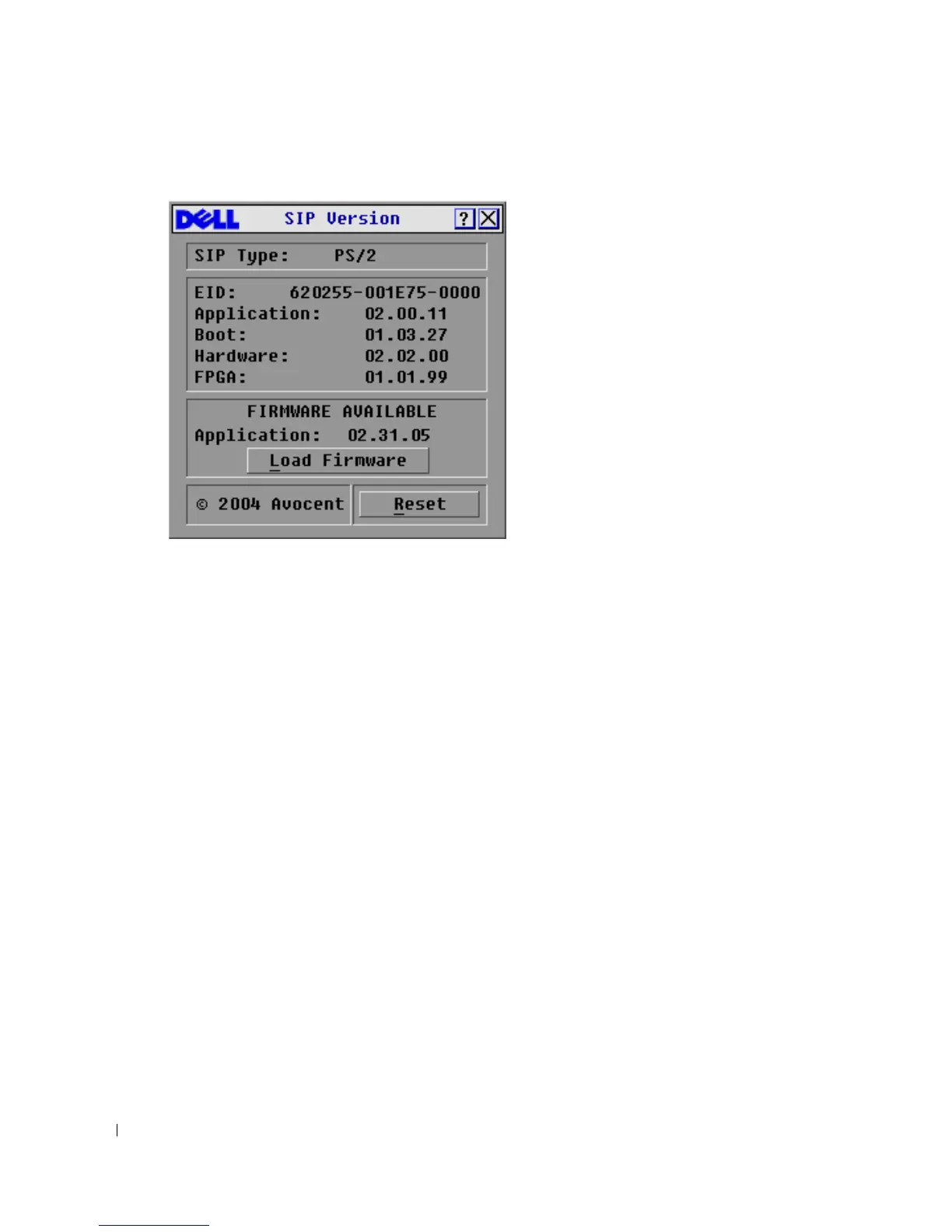52 Analog Port Operation
www.dell.com | support.dell.com
Figure 3-33. SIP Version Dialog Box
5
Click
Reset
. A warning message appears, warning that the function is for tiered switches only
and that resetting the SIP could result in the need to reboot the target server.
6
Click
OK
to proceed with the reset.
or
7
Press <ESC> to exit.
Resetting Your Keyboard and Mouse
If a keyboard or mouse locks up, you may be able to re-establish operation of these peripherals by
issuing a reset command. The reset command sends a hot-plug sequence to the server which causes
the mouse and keyboard settings to be sent to the 2161DS Console Switch. With communication
re-established between the server and the 2161DS Console Switch, functionality is restored to the
user.
To reset the mouse and keyboard values:
1
Press <Print Screen>. The
Main
dialog box will appear.
2
Click
Commands - Device Reset
. A message box displays requesting that you confirm the
reset.
3
Click
OK
. A message appears indicating that the mouse and keyboard have been reset.
4
Click
X
to close the message box.
-or-
Click
X
or press <Escape> to exit without sending a reset command to the PS/2 mouse and
keyboard.
