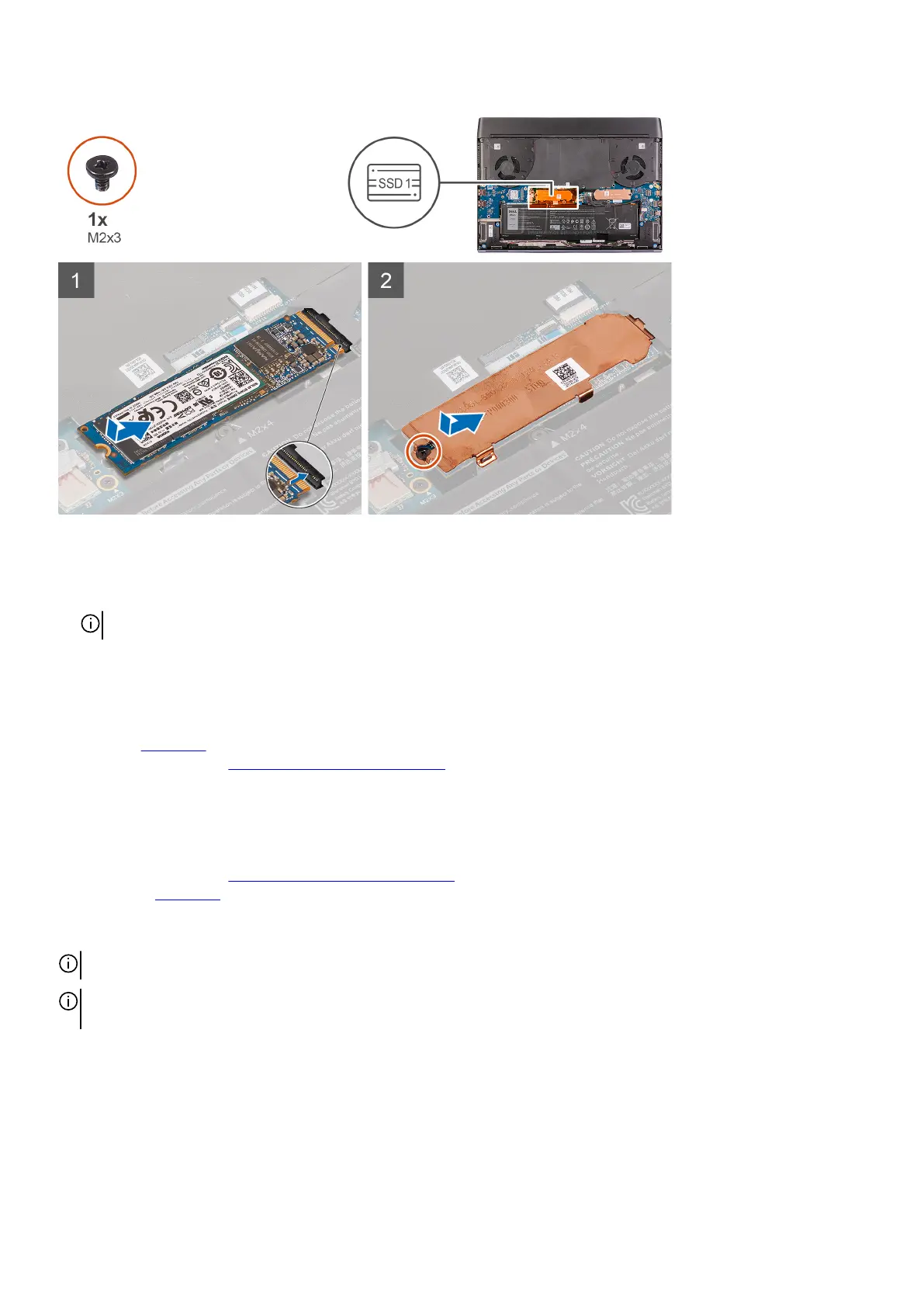Steps
1. Align the notch on the M.2 2280 solid-state drive with the tab on the M.2 card slot on the system board.
2. Slide the M.2 2280 solid-state drive into the M.2 card slot on the system board.
NOTE: The next step is only applicable if the capacity of the solid-state drive is 512 GB or higher.
3. Slide and align the screw hole of the solid-state drive thermal shield with the screw hole on the palm-rest assembly.
4. Replace the screw (M2x3) that secures the M.2 2280 solid-state drive to the palm-rest assembly.
Next steps
1. Install the base cover.
2. Follow the procedure in After working inside your computer.
Removing the 2230 solid-state drive from the M.2 slot one
Prerequisites
1. Follow the procedure in Before working inside your computer.
2. Remove the
base cover.
About this task
NOTE: This procedure applies only to computers shipped with a 2230 solid-state drive installed in M.2 slot one.
NOTE: Depending on the configuration ordered, your computer may support either 2230 solid-state drive or 2280 solid-
state drive in M.2 slot one.
The following image indicates the location of the 2230 solid-state drive that is installed in M.2 slot one and provides a visual
representation of the removal procedure.
16
