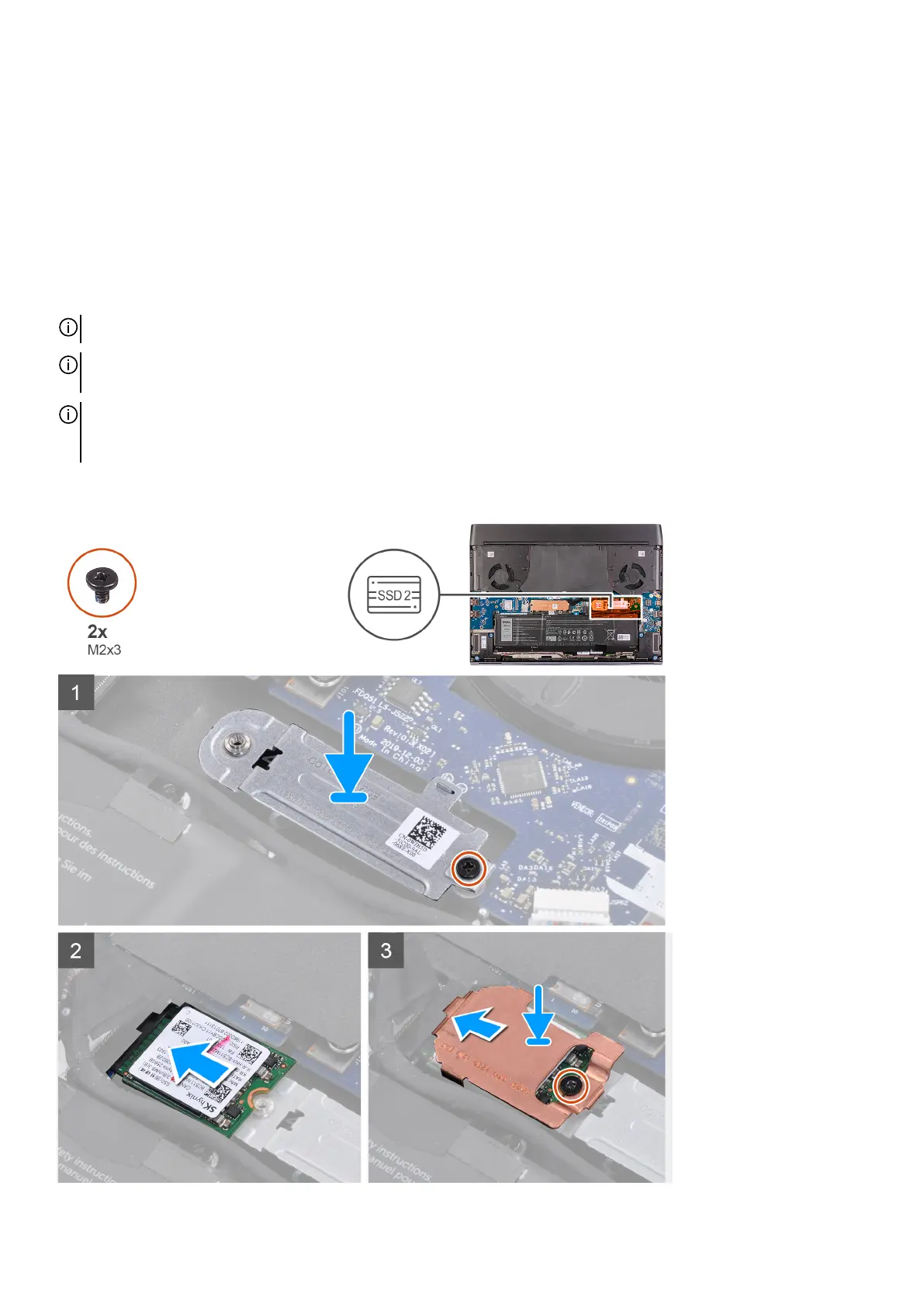3. Lift and remove the M.2 2230 solid-state drive from the M.2 card slot on the system board.
4. Remove the screw (M2x3) that secures the M.2 2230 mounting bracket to the palm-rest assembly.
5. Lift and remove the M.2 2230 mounting bracket from the palm-rest assembly.
Installing the 2230 solid-state drive from the M.2 slot two
Prerequisites
If you are replacing a component, remove the existing component before performing the installation procedure.
About this task
NOTE: This procedure applies if you are installing a 2230 solid-state drive in M.2 slot two.
NOTE: Depending on the configuration ordered, your computer may support either 2230 solid-state drive or 2280 solid-
state drive in M.2 slot two.
NOTE: A thermal shield is required for optimal heat dissipation if the capacity of the solid-state drive is 512 GB or higher.
If a higher configuration solid-state drive is installed after you purchase the computer, contact Dell support to purchase a
thermal shield.
The following image indicates the location of the 2230 solid-state drive that is installed in M.2 slot two and provides a visual
representation of the installation procedure.
22
