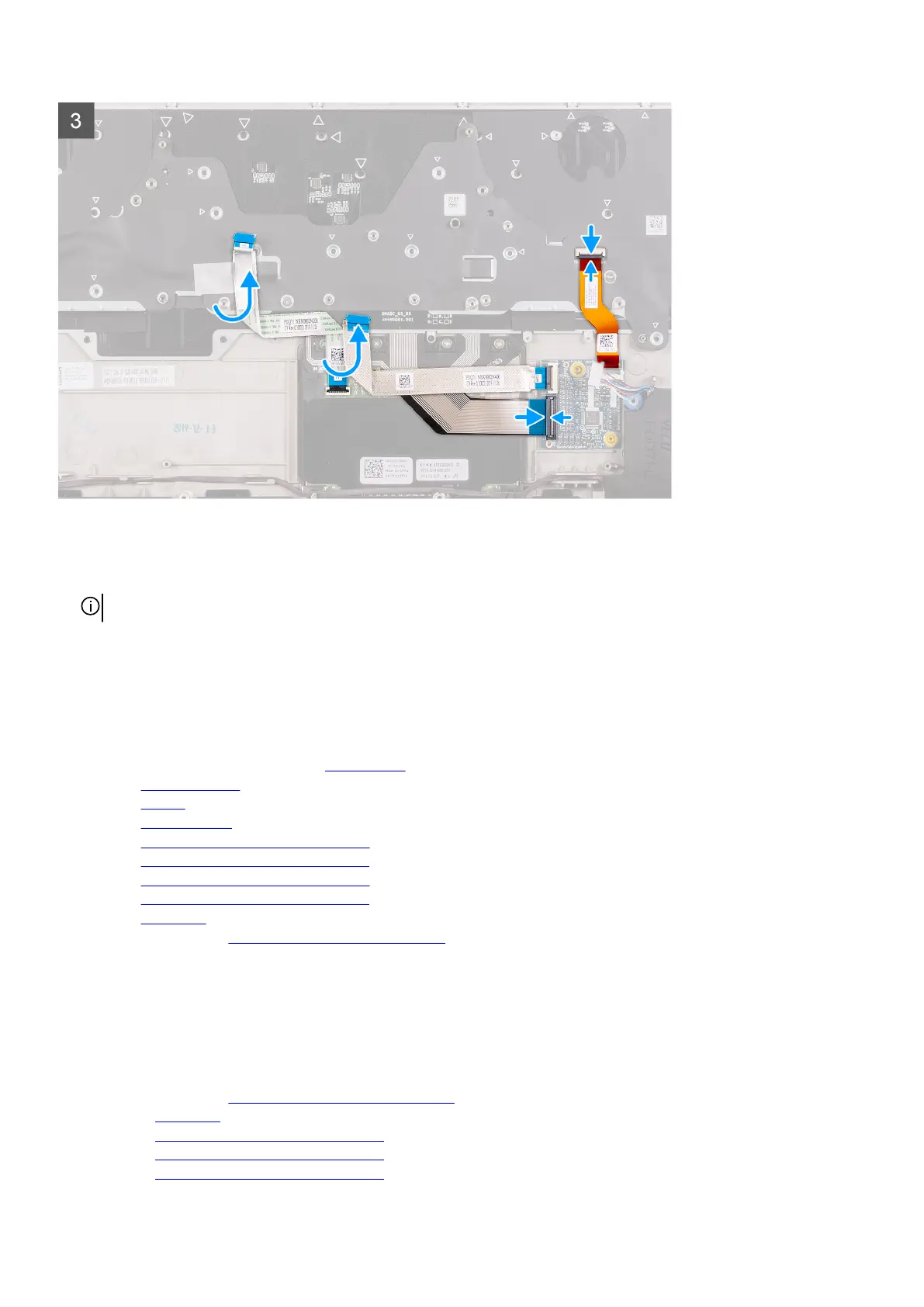Steps
1. Place the keyboard on the palm-rest assembly.
2. Replace the 28 (M1.2x1.6) screws that secure the keyboard to the palm-rest assembly.
NOTE: The 28 screw holes are marked with an arrow.
3. Place the keyboard bracket on the keyboard.
4. Replace the ten (M1.2x2.1) screws that secure the keyboard bracket to the keyboard.
5. Connect the keyboard cable to the keyboard-controller board and close the latch.
6. Connect the keyboard-backlight cable to the keyboard, and close the latch.
Next steps
1. Follow step 3 to step 22 in installing the
system board.
2. Install the right I/O-board.
3. Install the
battery.
4. Install the rear I/O-cover.
5. Install the 2280 solid-state drive in M.2 slot two, if installed.
6. Install the 2230 solid-state drive in M.2 slot two, if installed.
7. Install the 2280 solid-state drive in M.2 slot one, if installed.
8. Install the
2230 solid-state drive in M.2 slot one, if installed.
9. Install the base cover.
10.Follow the procedure in After working inside your computer.
Palmrest
Removing the palm rest
Prerequisites
1. Follow the procedure in Before working inside your computer.
2. Remove the base cover.
3. Remove the 2230 solid-state drive in M.2 slot one, if installed.
4. Remove the 2280 solid-state drive in M.2 slot one, if installed.
5. Remove the 2230 solid-state drive in M.2 slot two, if installed.
62
