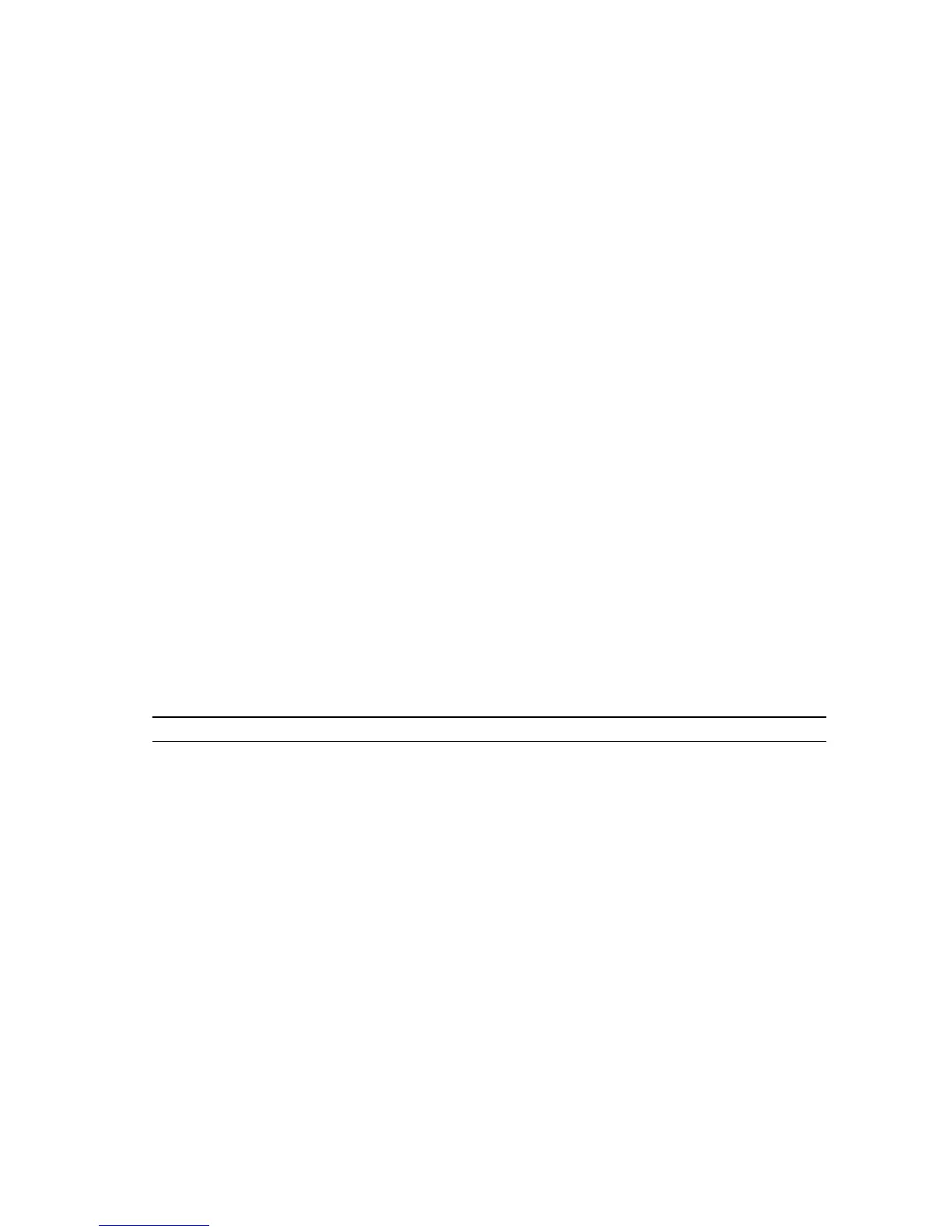System Setup
System Setup enables you to manage your computer hardware and specify BIOS level options. From the System Setup, you can:
• Change the NVRAM settings after you add or remove hardware
• View the system hardware conguration
• Enable or disable integrated devices
• Set performance and power management thresholds
• Manage your computer security
Topics:
• Boot Sequence
• Navigation keys
• System Setup options
• Updating the BIOS
• Jumper settings
• System and setup password
Boot Sequence
Boot Sequence allows you to bypass the System Setup‐dened boot device order and boot directly to a specic device (for example:
optical drive or hard drive). During the Power-on Self Test (POST), when the Dell logo appears, you can:
• Access System Setup by pressing F2 key
• Bring up the one-time boot menu by pressing F12 key
The one-time boot menu displays the devices that you can boot from including the diagnostic option. The boot-menu options are:
Table 1. Boot Sequence
Option Description
Legacy Boot
• ST2000DM001–1ER164
• CD/DVD/CD-RW Drive
• Onboard NIC
UEFI Boot Windows Boot Manager
Other options
• BIOS Setup
• BIOS Flash Update
• Diagnostics
• Intel (R) Management Engine BIOS Extension (MEBx)
• Change Boot Mode Settings
The boot sequence screen also displays the option to access the System Setup screen.
3
System Setup 25