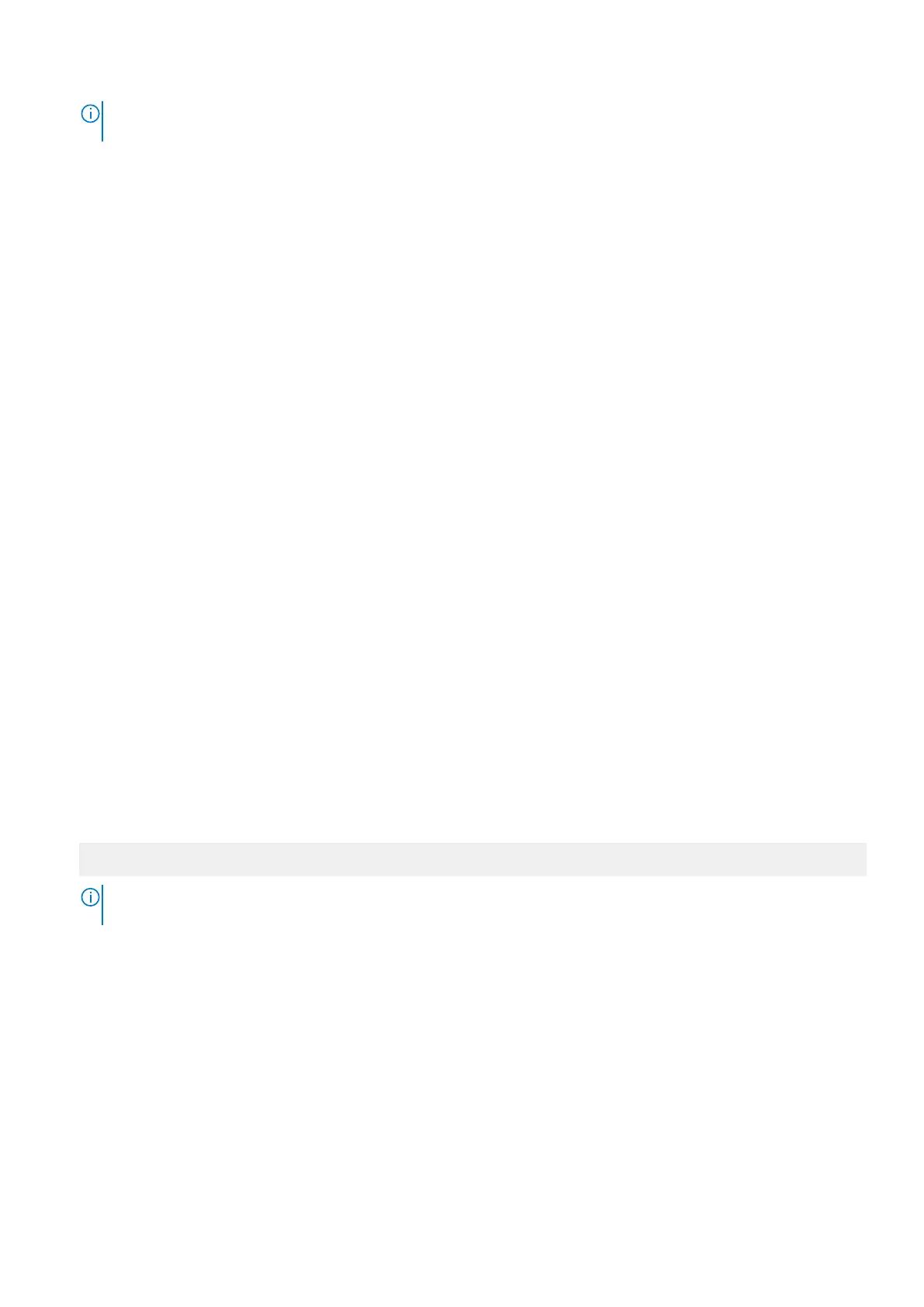NOTE: If your operating system begins to load before you press F2, wait for the system to finish booting, and then
restart your system and try again.
3. On the System Setup Main Menu screen, click System BIOS.
4. On the System BIOS screen, click Network Settings.
5. On the Network Settings screen, click UEFI iSCSI Settings.
UEFI iSCSI Settings
You can use the iSCSI Settings screen to modify iSCSI device settings. The iSCSI Settings option is available only in the UEFI
boot mode. BIOS does not control network settings in the BIOS boot mode. For the BIOS boot mode, the option ROM of the
network controller handles the network settings.
System Security
You can use the System Security screen to perform specific functions such as setting the system password, setup password
and disabling the power button.
Related references
Operating with a setup password enabled on page 52
System BIOS on page 42
Related tasks
System Security Settings details on page 49
Viewing System Security on page 48
Creating a system and setup password on page 50
Using your system password to secure your system on page 51
Deleting or changing system and setup password on page 51
Viewing System Security
To view the System Security screen, perform the following steps:
Steps
1. Turn on, or restart your system.
2. Press F2 immediately after you see the following message:
F2 = System Setup
NOTE: If your operating system begins to load before you press F2, wait for the system to finish booting, and then
restart your system and try again.
3. On the System Setup Main Menu screen, click System BIOS.
4. On the System BIOS screen, click System Security.
Related references
System Security on page 48
Related tasks
System Security Settings details on page 49
48 Pre-operating system management applications
