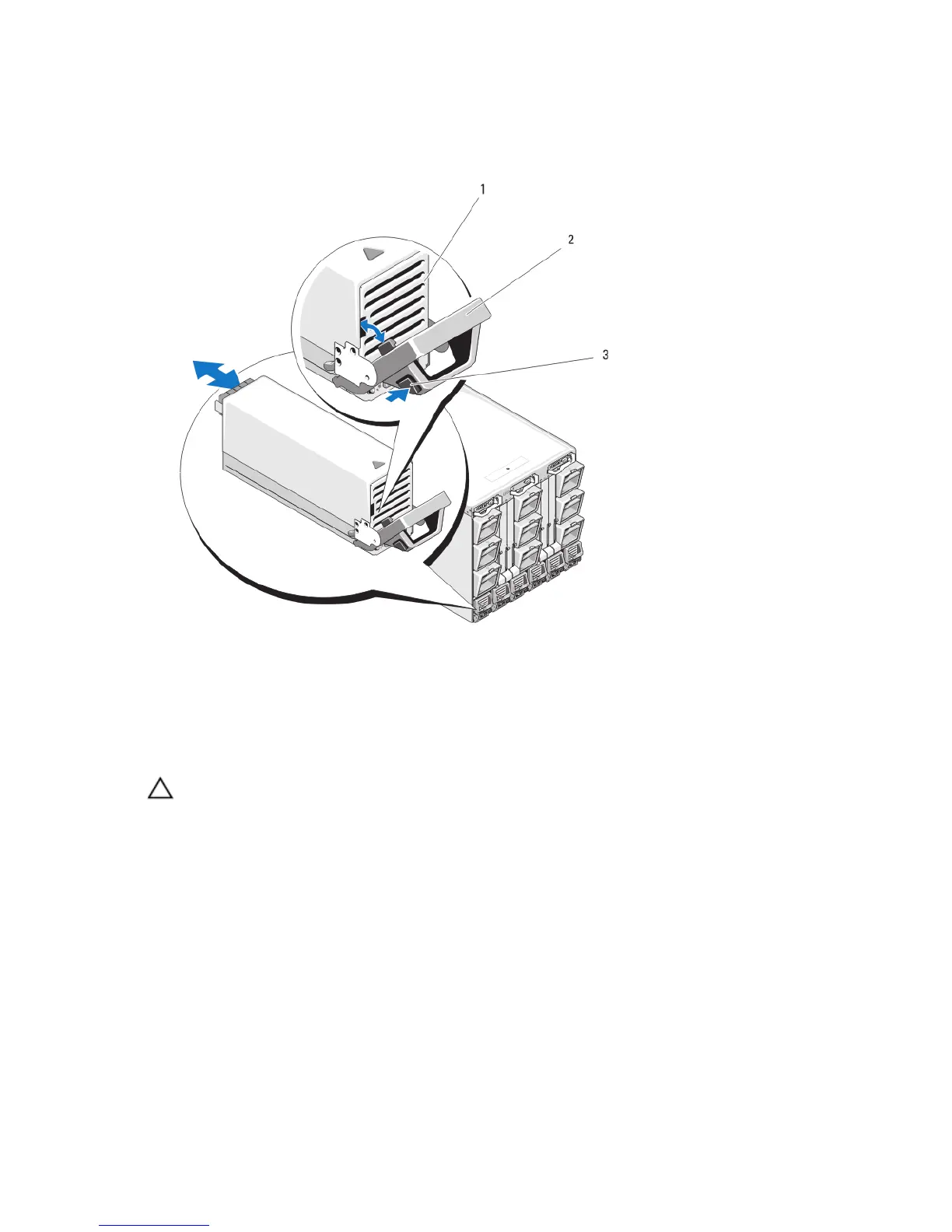3. notch in power supply handle
4. retention clip
5. power cable
Figure 39. Removing and Installing a Power Supply Module
1. power supply
2. handle
3. release button
Installing An AC Power Supply
CAUTION: Many repairs may only be done by a certified service technician. You should only perform
troubleshooting and simple repairs as authorized in your product documentation, or as directed by the online or
telephone service and support team. Damage due to servicing that is not authorized by Dell is not covered by your
warranty. Read and follow the safety instructions that came with the product.
1. Ensure that the power supply module handle is fully open and the power cable is not plugged into the electrical
outlet.
2. Slide the power supply module into the enclosure.
3. Rotate the power supply module handle upward until it latches.
4. Plug a power cable into the power supply module.
5. Secure the cable to the power supply with the retention clip by fitting the retention clip over the cable, and fitting
the retention clip tether into the notch in the power supply handle.
73
