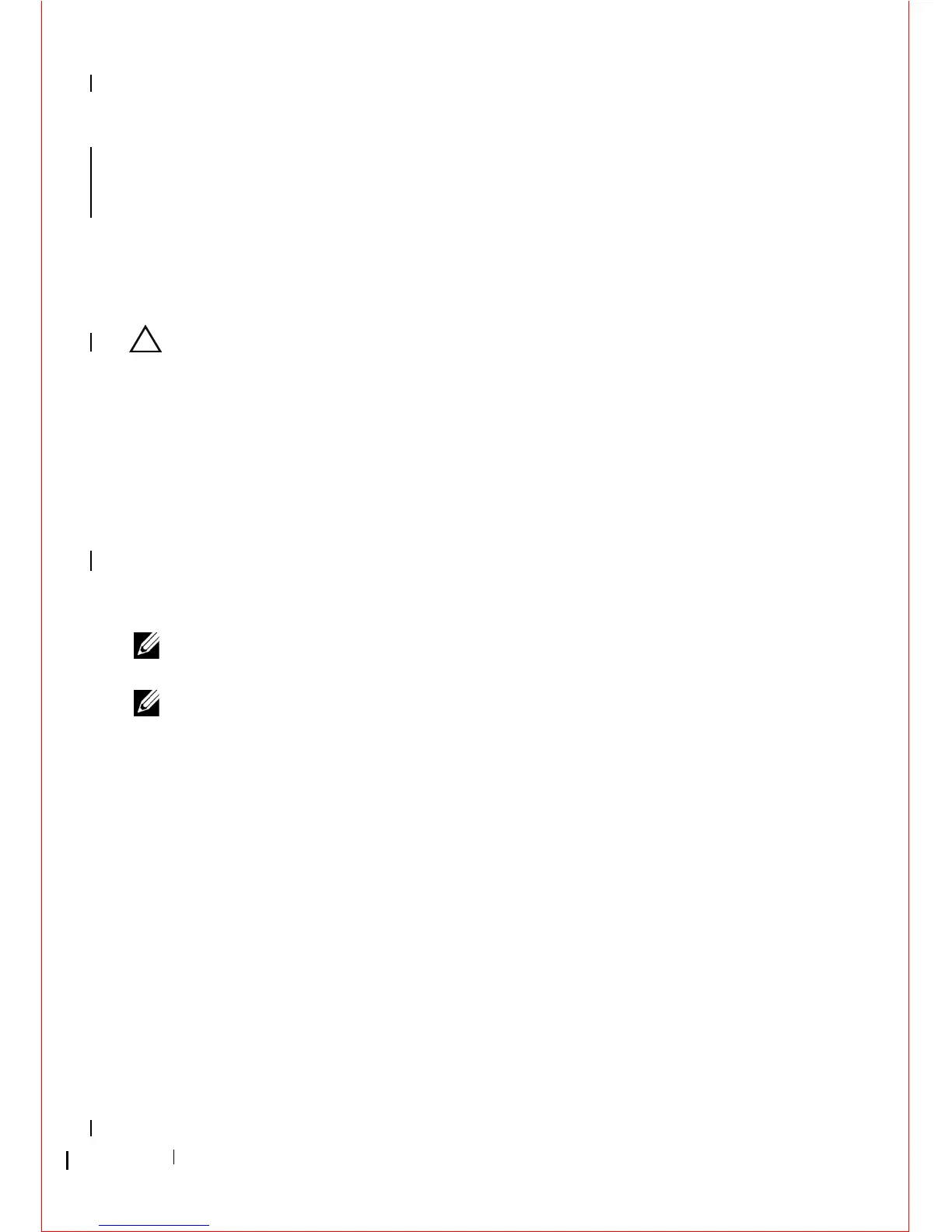36 Cards
5
If you are replacing a PCI Express x16 card, remove the installed card by
gently pulling the release lever away from the card until you release the
securing tab from the dent in the card.
6
Grasp the card by its top corners, and ease it out of its connector.
7
If you are permanently removing the card:
a
Install a filler bracket to cover the empty card slot.
CAUTION: Installing filler brackets in empty card-slot openings is necessary to
maintain FCC certification of the computer. The brackets also keep dust and dirt
out of your computer and maintain the airflow that cools your computer.
b
Follow the procedure in "After Working on Your Computer" on
page 17.
c
Uninstall the card’s driver. For instructions, see the documentation
that came with the card.
d
For more information on using the system setup program, see the
Dell
Tec hn ol og y G ui de
on your computer or ats
upport.dell.com.
Installing or Replacing a PCI or PCI Express Card in a Desktop Computer
NOTE: If applicable, see "Installing or Replacing a Card in the Optional Riser-Card
Cage" on page 52.
NOTE: If you are installing a card to replace one already installed in the computer,
you must first remove the installed card (see "Removing a PCI or PCI Express Card
From a Desktop Computer" on page 35 or "Removing a Card From the Optional Riser-
Card Cage" on page 50).
1
Follow the procedure in "Before Working on Your Computer" on page 9.
2
Remove the computer cover (see "Removing the Desktop Computer
Cover" on page 21).
3
Gently push the release lever on the card retention latch to pivot the latch
open. The latch remains in the open position.
