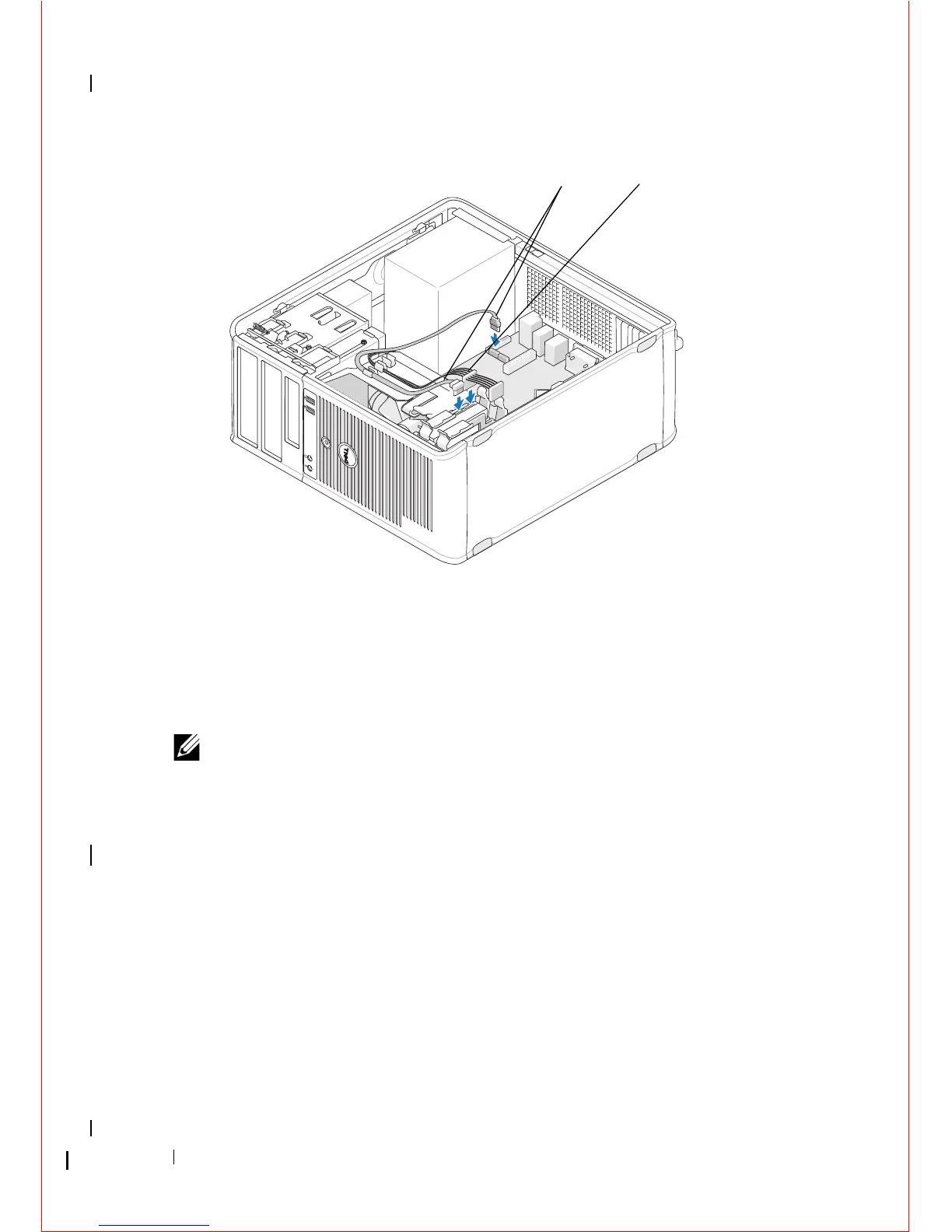74 Drives
6
Check all cables to be certain that they are properly connected and firmly
seated.
7
Follow the procedure in "After Working on Your Computer" on page 17.
NOTE: For instructions on installing any software required for drive operation,
see the documentation that came with the drive.
8
Enter the system setup program and update the drive configuration. For
more information on using the system setup program, see the
Dell
Tec hn ol og y G ui de
on your computer or at
support.dell.com
.
9
Verify that your computer works correctly by running the Dell Diagnostics
(see "Dell Diagnostics" on page 136).
Hard Drive Bracket — Mini Tower Computer
If you are replacing the hard drive, you must replace the old hard drive with
the new hard drive in the hard drive bracket before installing it in the
computer.
1
Place the hard drive in its bracket face-down on a flat surface.
1 data cable 2 power cable