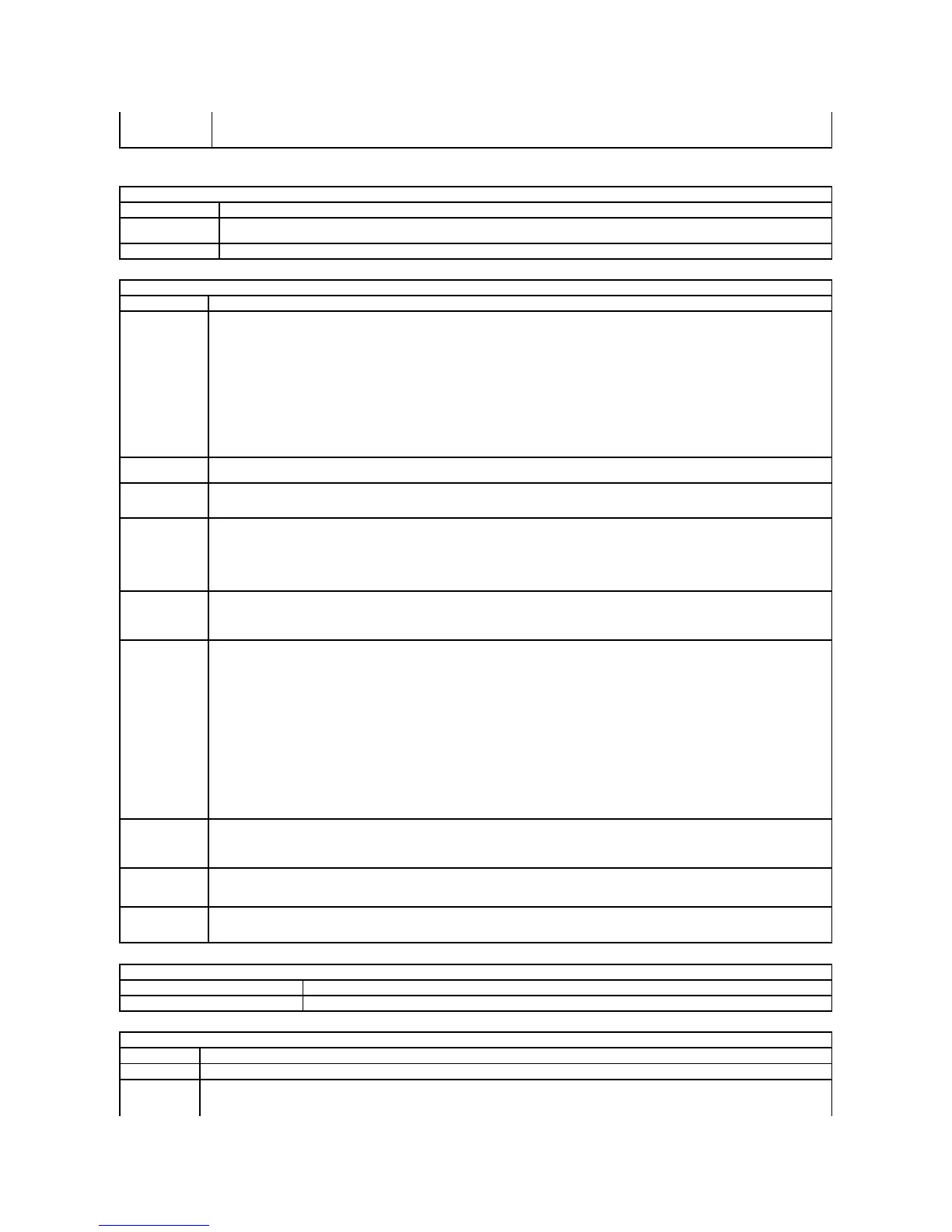l eSATA Ports
Default setting: All enabled
Enabling this feature allows your computer to automatically change the brightness of the display panel based on the amount of light in
the surroundings.
This option (represented by a slider bar for On Battery and On AC) sets the panel brightness when the ambient light sensor is off.
This field lets you set, change, or delete the administrator password. The administrator password enables several security features when
set including:
l Restricts changes to the settings in Setup.
l Restricts the boot devices listed in the <F12> Boot Menu to those enabled in the Boot Sequence field.
l Prohibits changes to the owner and asset tags.
l Substitutes for the system password if the system prompts for a password during power on.
Successful changes to this password take effect immediately.
Ifyoudeletetheadminpassword,thesystempasswordisalsodeleted.Also,theadminpasswordcanbeusedtodeletetheharddrive
password. For this reason, you cannot set an admin password if a system password or hard drive is already set. The admin password
must be set first if used in conjunction with a system and/or hard drive password.
This field lets you set, change, or delete the system password.
This field lets you set, change, or delete the password on the system's internal hard drive. Successful changes take place immediately
andrequireasystemrestart.Theharddrivepasswordtravelswiththeharddrive,sotheharddriveisprotectedevenwheninstalledin
another system.
This option lets you bypass the system and internal hard drive password prompts during a system restart or when resuming from a
standby state. Settings are Disabled, Reboot Bypass, Resume Bypass, and Reboot & Resume Bypass.
The system will always prompt for the set system and internal hard drive password when powered on from an off state (cold boot).
Default setting: Disabled
This option lets you determine whether changes to the System and hard drive passwords are permitted when an Admin password is set.
Use the check box to allow or disallow changes.
Default setting: Allow Non-Admin Password Changes
This option lets you control whether the Trusted Platform Module (TPM) in the system is enabled and visible to the operating system.
When disabled (check box is empty), the BIOS will not turn on the TPM during POST. The TPM will be non-functional and invisible to the
operating system. When enabled (check box filled) the BIOS will turn the TPM on during POST so the it can be used by the operating
system.
Disabling this option does not change any settings you may have made to the TPM, nor does it delete or change any information or keys
you may have stored there. It simply turns off the TPM so that it cannot be used. When you re-enable the TPM, it will function exactly as
it did before it was disabled.
Once TPM is enabled (check box filled), the available settings are Deactivate, Activate, and Clear.
With the TPM in Deactivate mode, it will not execute any commands that use the resources of the TPM, nor will it allow any access to
stored owner information.
The Clear setting allows the owner's information stored in the TPM to be cleared. Use this to restore the TPM to its default state if you
lose or forget the owner authentication data.
This field lets you activate or disable the BIOS module interface of the optional Computrace software. The settings are Deactivate,
Disable, and Activate.
The Activate and Disable options will permanently activate or disable the feature and no further changes will be allowed.
This field enables or disables the Execute Disable mode of the processor. Use the check box to enable / disable this feature.
Default setting: Enabled
This option lets you determine whether changes to the setup option are permitted when an administrator password is set. If disabled
the setup option is locked by the admin password. It cannot be modified unless setup is unlocked. Use the check boxes to allow / deny
access to the Wi-Fi Catcher Changes and / or Wireless Switch Changes within the system setup.
Use the check box to enable / disable mode for the CPU.
Use the check box to enable/disable the computer to power up from the off or hibernation state when an AC adapter is inserted.
This field sets the days, if any, when you would like the system to turn on automatically. The settings are Disabled, Everyday, or
Weekdays.