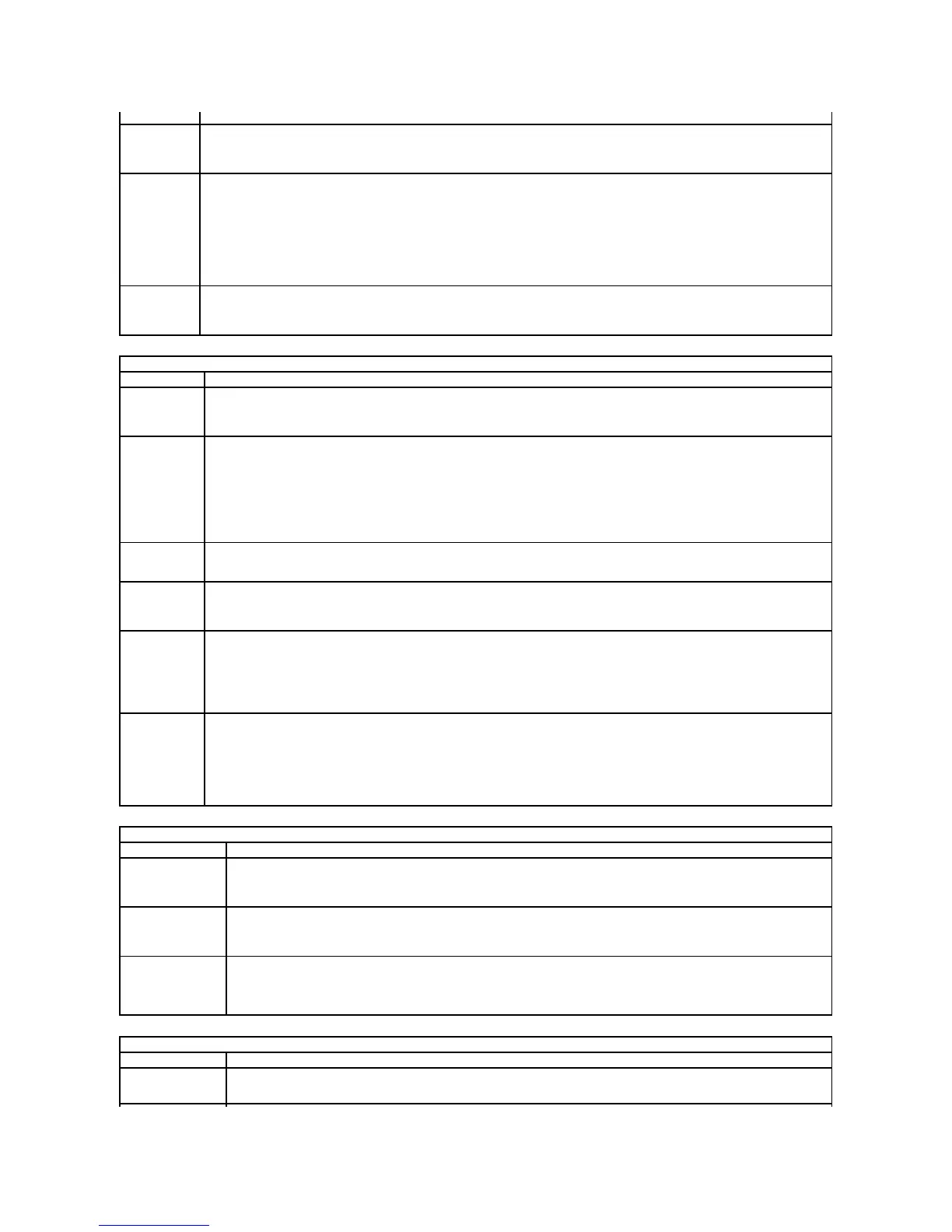Use the check box to enable/disable the ability for USB devices to wake the system from Standby.
This feature is only functional when the AC power adapter is connected. If the AC power adapter is removed during Standby, the BIOS will
remove power from all of the USB ports to conserve battery power.
This field allows the computer to power up from the off state when triggered by a special LAN signal or from Hibernate state when
triggered by a special wireless LAN signal. Wake-up from the Standby state is unaffected by this setting and must be enabled in the
operating system.
l Disabled — Do not allow the system to power on when it receives a wake-up signal from the LAN or wireless LAN.
l LAN Only — Allow the system to be powered on by special LAN signals.
l WLAN Only — Allow the system to be powered on by special WLAN signals.
l LAN or WLAN — Allow the system to be powered on by special LAN or wireless LAN signals.
The factory default setting is Off.
This field lets you enable / disable the battery charger. If disabled, the battery will not lose power when the system is connected to an AC
adapter but it will not charge either.
Default setting: Charger Enabled
Use the check box to enable/disable the BIOS warning messages when you use certain power adapters. The BIOS displays these
messages if you attempt to use a power adapter that has too little capacity for your configuration.
Default setting: Enabled
This option lets you choose one of two methods to enable the keypad that is embedded in the internal keyboard.
l Fn Key Only — The keypad is only enabled when you hold down the <Fn> key.
l By Num Lk — The keypad is enabled when (1) the Num Lock LED is on and (2) no external keyboard is attached. Note that the
system might not notice immediately when an external keyboard is detached.
When Setup is running, this field has no effect—Setup works in the Fn Key Only mode.
Default setting: Fn Key Only
Use the check box to enable/disable the Num Lock LED when the system boots.
Default setting: Enabled
This option defines how the BIOS, in the absence of a USB–aware operating system, handles USB devices. USB emulation is always
enabled during POST. Use the check box to enable/disable this feature.
Default setting: Enabled
This field lets you use the <Scroll Lock> key on an external PS/2 keyboard the same way you use the <Fn> key on the computer's internal
keyboard. Use the check box to enable/disable this feature.
USB keyboards cannot emulate the <Fn> key if you are running an ACPI operating system such as Microsoft®Windows®XP. USB
keyboards will only emulate the <Fn> key in non-ACPI mode (e.g., when you are running in DOS).
Default setting: Enabled
This field can speed up the boot process by bypassing some compatibility steps.
l Minimal — Boot quickly unless the BIOS has been updated, memory changed, or the previous POST did not complete.
l Thorough — Do not skip any steps in the boot process.
l Auto — Allow the operating system to control this setting (this works only when the operating system supports Simple Boot Flag).
Default setting: Minimal
This field specifies whether a Virtual Machine Monitor (VMM) can utilize the additional hardware capabilities provided by Intel®
Virtualization Technology. Use the check box to enable/disable this feature.
Default setting: Disabled.
This option specifies whether a Virtual Machine Monitor (VMM) can utilize the additional hardware capabilities provided by Intel
Virtualization Technology for Direct I/O. Use the check box to enable/disable this feature.
Default setting: Disabled.
This option specifies whether a Measured Virtual Machine Monitor (MVMM) can utilize the additional hardware capabilities provided by
Intel Trusted Execution Technology. The TPM, Virtualization Technology, and Virtualization Technology for Direct I/O must be enabled
to use this feature. Use the check box to enable/disable this feature.
Default setting: Disabled.
Use the check boxes to determine which wireless devices will be controlled by the wireless switch. The available options are WWAN,
WLAN, Bluetooth®, and Wireless USB.