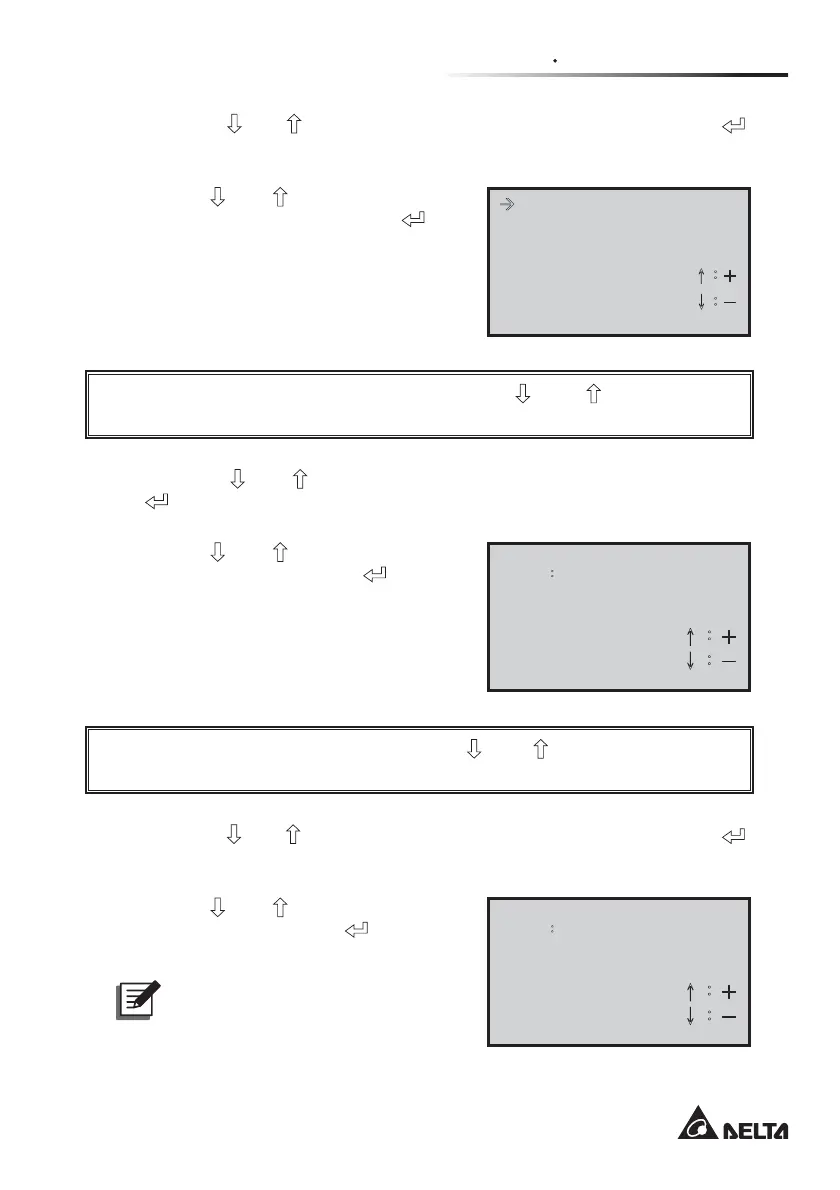Chapter 6 UPS Display and Settings
76
5-4. Press the “ ” o r “ ” button to choose “Time and Date” and press the “ ”
button to enter the “Time and Date” setting page.
z
Press the
“
” or “ ”
button to set up
the time and date, and press the “
”
EXWWRQWRFRQ¿UPWKHVHWWLQJ
Æ!Year 0 3 Sec 6 0
Mon 0 4
Day 1 4
Hour 1 4 ʅ
Ǻɠ
Min 0 0 ʆǺɡ
To leave the “Time and Date” setting page, press the “ ” and “ ” buttons simultan-
eously to go back to the “Parameter Setting” menu.
5-5. Press the “ ” o r “ ” button to choose “Password Setting” and press the
“
” button to enter the “Password Setting” page.
z
Press the
“
” or “ ”
button to set up
the password and press the “
” but-
WRQWRFRQ¿UPWKHVHWWLQJ
Password
SettingǺ
0 0 0 0
ɥ烉為
ɧ烉炼
To leave the “Password Setting” page, press the “ ” and “ ” buttons simultaneously to
go back to the “Parameter Setting” menu.
5-6. Press the “ ” or “ ” button to choose “UPS ID Setting” and press the “ ”
button to enter the “UPS ID Setting” page.
z
Press the
“
” or “ ”
button to set up
the UPS ID and press the “
” button
WRFRQ¿UPWKHVHWWLQJ
NOTE :
For parallel application,
each UPS ID must be different.
Repeated UPS ID is not allowed.
UPS ID
SettingǺ
0 1
ɥ烉為
ɧ烉炼