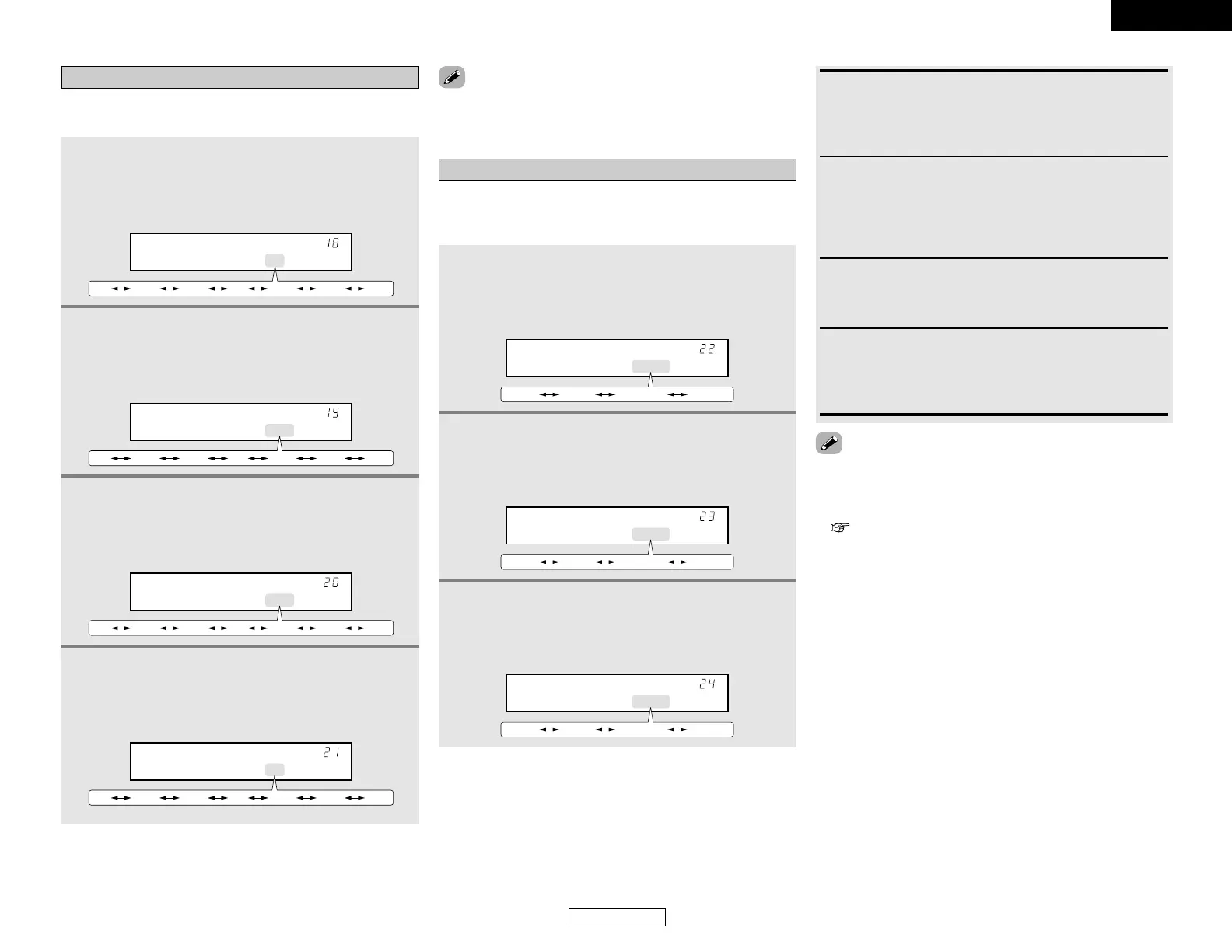42
ENGLISH
Advanced Setup Advanced Setup
ENGLISH
• Select “OFF” if nothing is connected.
•“TUNER” and “V. AUX” cannot be selected.
This setting assigns the digital input terminals of the AVR-1706
for the different input sources.
Setting the Digital In Assignment
1
Press the CURSOR
FF
or
GG
button to assign the
input function connected to the COAXIAL 1
input terminal, then press the ENTER or CURSOR
HH
button to switch the COAXIAL2 input setting.
*COAX1 CD
CD AUX DVD TV VCR CDR OFF
2
Press the CURSOR
FF
or
GG
button to assign the
input function connected to the COAXIAL 2
input terminal, then press the ENTER or CURSOR
HH
button to switch the OPTICAL1 input setting.
*COAX2 AUX
CD AUX DVD TV VCR CDR OFF
3
Press the CURSOR
FF
or
GG
button to assign the
input function connected to the OPTICAL 1
input terminal, then press the ENTER or CURSOR
HH
button to switch the OPTICAL2 input setting.
*OPT1 DVD
CD AUX DVD TV VCR CDR OFF
Select the input signal to be output to the composite S-Video and
component monitor output terminals using the video conversion
function.
Setting the Video Input Mode
1
Press the CURSOR
FF
or
GG
button to select the
video input mode, then press the ENTER or
CURSOR
HH
button to switch the input source
(TV) setting.
*DVD Auto
Auto Comp Svideo video
2
Press the CURSOR
FF
or
GG
button to select the
video input mode, then press the ENTER or
CURSOR
HH
button to switch the input source
(VCR) setting.
*TV Auto
Auto Comp Svideo video
4
Press the CURSOR
FF
or
GG
button to assign the
input function connected to the OPTICAL 2
input terminal, then press the ENTER or CURSOR
HH
button to switch the Video Input Mode setting.
*OPT2 TV
CD AUX DVD TV VCR CDR OFF
3
Press the CURSOR
FF
or
GG
button to select the
video input mode, then press the ENTER or
CURSOR
HH
button to switch the Audio Delay
setting.
*VCR Auto
Auto Comp Svideo video
Video:
The signal connected to the composite video terminal is
always played.
The composite video input signal is up-converted and output
from the S-Video and component monitor output terminals.
Auto:
When there are multiple input signals, the input signals are
detected and the input signal to be output from the video
monitor output terminal is selected automatically in the
following order: component video, S-Video, composite video.
Component:
The signal connected to the component video terminal is
always played.
Video conversion is not conducted, so no image is output
from the monitor output terminal when there is no input
signal to the component terminal.
S-Video:
The signal connected to the S-Video terminal is always played.
The S-Video input signal is converted and output from the
composite and component monitor output terminal.
• Down-converting from the component video signal to the S-
Video and composite video signal is not possible, so when not
using the component video monitor output terminal connect
the player using the S-Video or composite video input terminal
( page 11).
