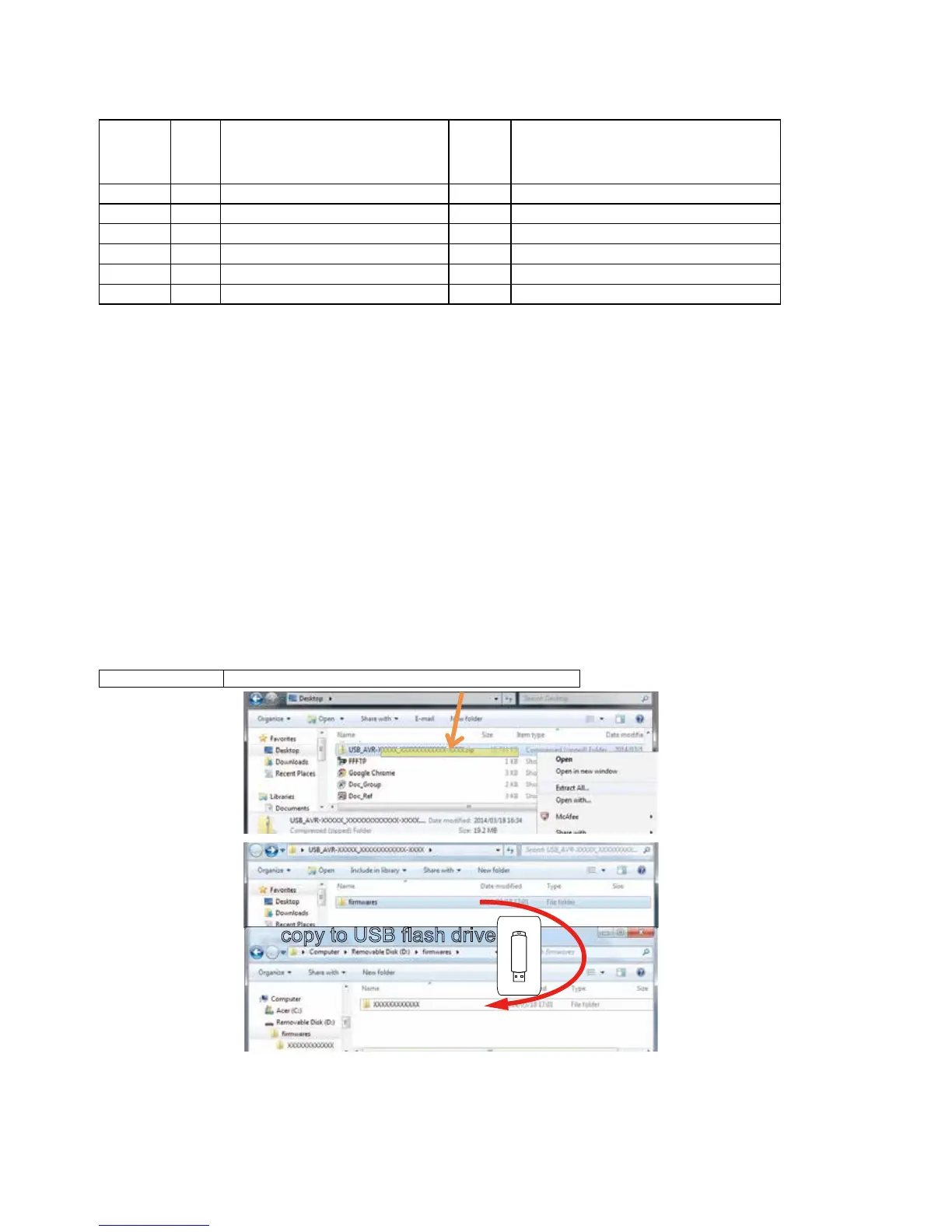PROCEDURE AFTER REPLACING THE MICROPROCESSOR, ETC.
Theprocedureafterreplacingtheu-COM(microprocessor),ashROM,etc.isasfollows.
PCB Name Ref. No. Description
Proce-
dure after
Replace-
ment
Remark
HDMI U1018
R5F56108VNFP 32BIT
B
SOFTWARE: Main
HDMI U1020
R5F5210ABDFP
B
SOFTWARE: Sub
HDMI U1025
MX25L1606EM2I-12G 16M
B
SOFTWARE: DSP ROM
HDMI U1027
MX25L12835FMI-10G 128M
B
SOFTWARE: GUI ROM
HDMI U1041
5M80ZT100C5N TQFP100
B
SOFTWARE: AUDIO PLD
HDMI U1045
5M80ZT100C5N TQFP100
B
SOFTWARE: VIDEO PLD
ProcedureafterReplacement
A :Thesoftwarehasbeenwritten.Thesoftwareisnotwrittenatthetimeofreplacement.
B :Thesoftwarehasbeenwritten.Thesoftwaremayneedtoberewrittenbyversionupdates.Checktheversion.
C :Thesoftwarehasnotbeenwritten.Thesoftwareneedstobewrittenafterreplacement.
See"Firmware Update Procedure"forinformationonwritingthesoftware.
D :Thesoftwarehasbeenwritten.Besuretorewritewiththelatestsoftwareforyourserviceregion.
See"Firmware Update Procedure"forinformationonwritingthesoftware.
FIRMWARE UPDATE PROCEDURE
1. Updating by USB
The latest rmware can be downloaded to a USB memory for updates.
1.1. Connecting to the USB Memory
(1) Preparation
• USB format: Prepare a USB memory formatted in FAT16 or FAT32.
• Do not run the USB memory through a hub.
• Do not connect a computer to the USB port of this unit using a USB cable.
• Do not use an extension cable when connecting the USB unit.
1.2. Unzip Download File
Unzip the downloaded le on your computer.
AVR-XXXXXXX USB_AVR-XXXXXXX_XXXXXXXXXXXX-XXXX.zip
You can nd "
rmwares
" folder after unzipped.
Copy that folder to USB ash drive.
You have to put "
rmwares
" folder on root directly on USB ash drive(memory).
copy to USB flash drive
60
