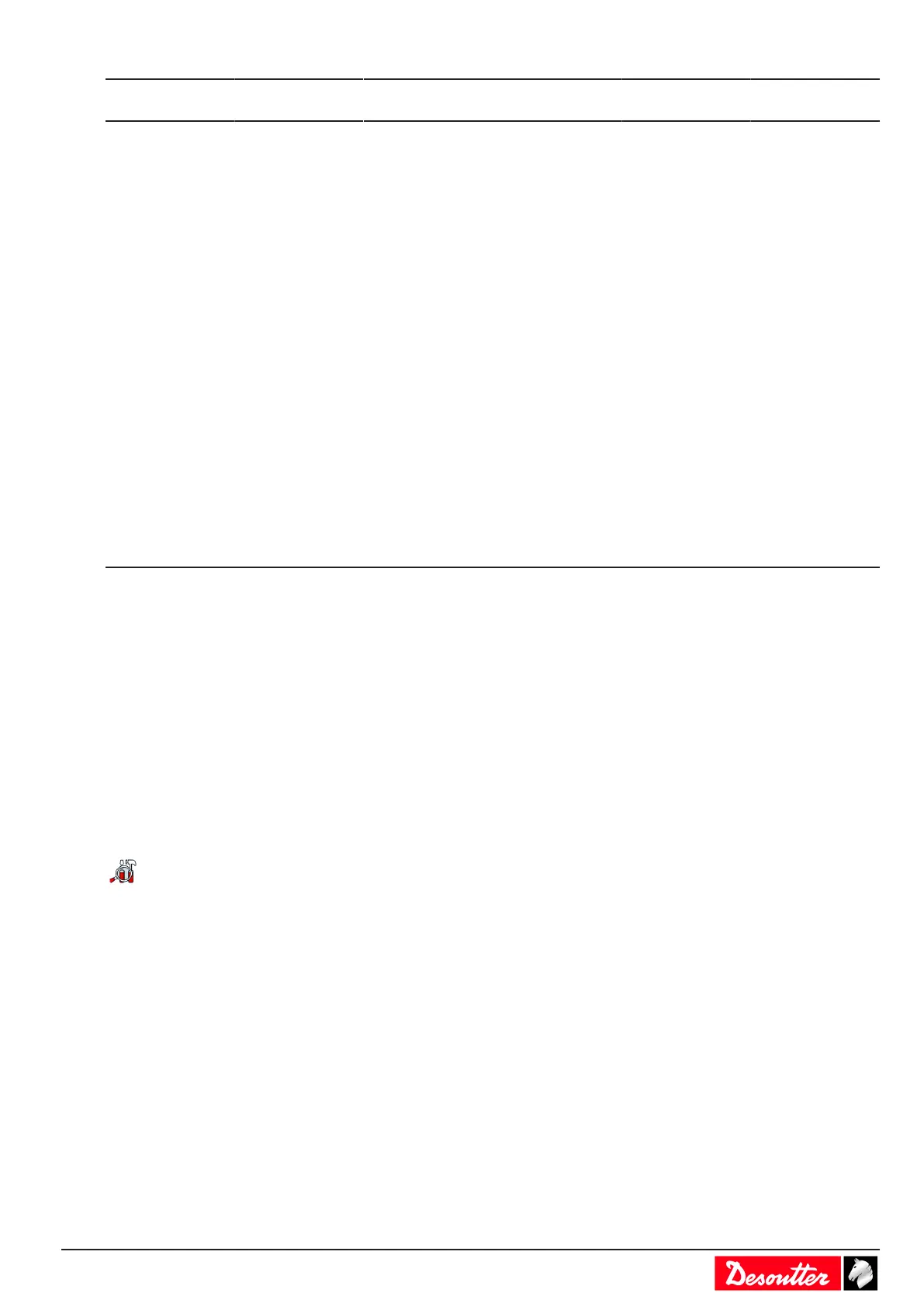6159924330 - 08/2020 - 49 -
Channel
Radio
band
FCC
North America
ETSI
Europe
TELEC
Japan Worldwide
52 U-NII-2 x x x x
56 x x x x
60 x x x x
64 x x x x
100 U-NII-2 Ext x x x x
104 x x x x
108 x x x x
112 x x x x
116 x x x x
120 N/A x x N/A
124 N/A x x N/A
128 N/A x x N/A
132 x x x x
136 x x x x
140 x x x x
149 U-NII-3 x x N/A N/A
153 x x N/A N/A
157 x x N/A N/A
161 x x N/A N/A
165 x x N/A N/A
How to ping an IP address
This function is used to check the network connection with any device connected on the network.
Select the IP address to ping. There are 4 attempts.
For CVI3 Essential / CVI3 Function, go to Configuration > Network, use the keys up and down to select the IP ad-
dress to ping and validate.
For CVI3 Vision and TWINCVI3, go to Maintenance > Controller > Ping. Tap the box IP address, enter the IP
address and validate. Tap the red arrow to start. Tap the red square to stop.
How to ping an IP address with CVIMONITOR
This function is used to check the network connection with any device connected on the network.
Launch CVI MONITOR software from the launchbar on your computer desktop.
Type the IP of the relevant system and click "Select".
Click this icon to display the screen.
Select Ping.
Type the IP address.
A green tick indicates that the ping is successful.
How to connect a CVI3 controller to a computer
Plug an Ethernet cable to the computer and to the Ethernet port (DHCP server) of the front panel.
Installing a complete solution connected to Ethernet
If you have a lot of tools and controllers to configure, the best way is to connect all controllers to an Ethernet local
loop (Ethernet 1).
You will then be able to use CVI CONFIG software to set up the whole system.
Controllers are connected to the local loop via Ethernet port 1 of the bottom panel.
Communication parameters of the cordless tool can be changed easily providing they fit with controller and WI-FI
access point parameters.
