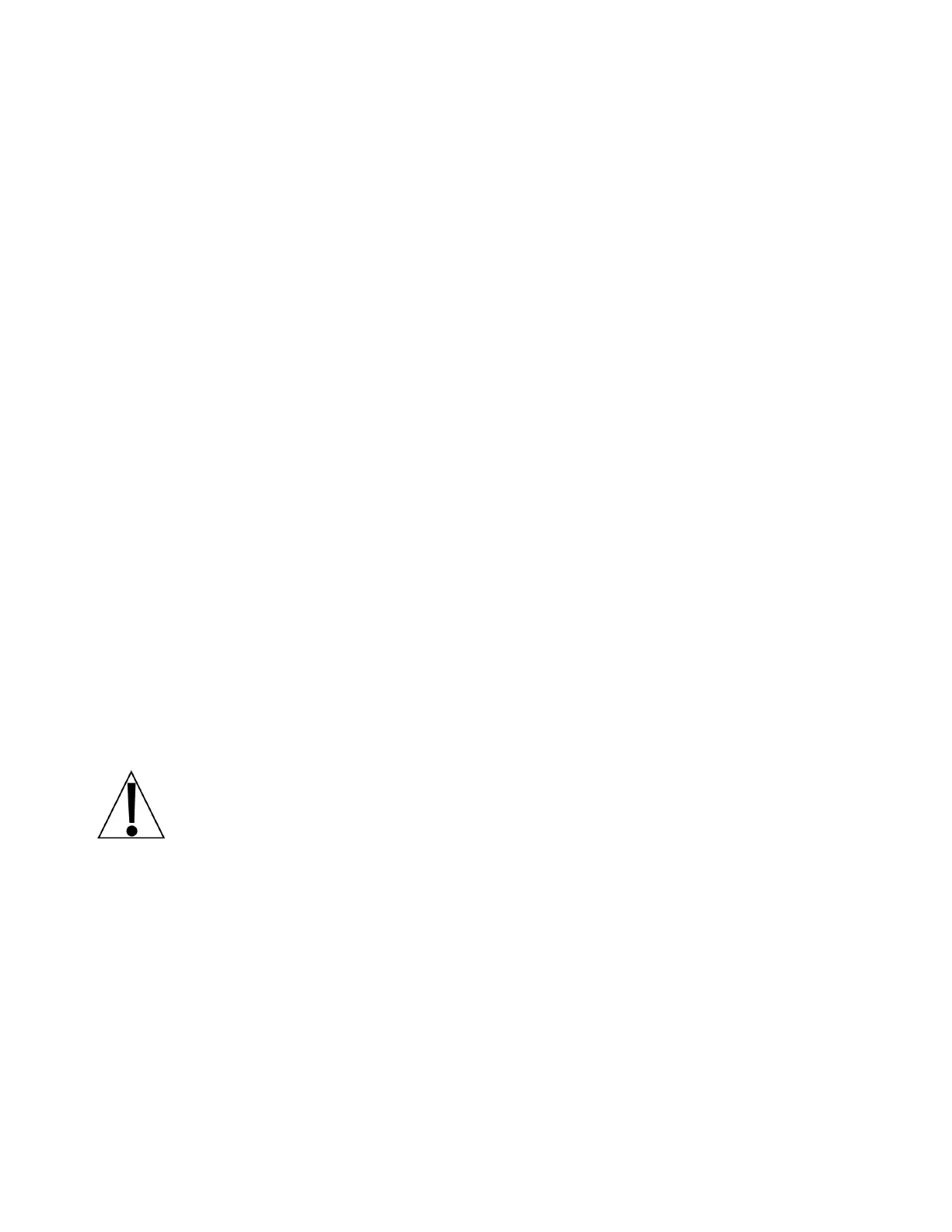8529-0637-2M Rev C DL Series Owner’s Manual
SETTING DATE AND TIME
1. With the scale in the normal operation mode ()00 will be displayed on the four display
windows, and the date, time, and day on the dot matrix window), press the Prog key, press
the 1 key, and then press the 1 key again.
2. The display will change to show the date and time in the four display windows as well as
the date, time, and day with a blinking cursor on the year of the dot matrix window.
3. Using the left arrow key (V2) and right arrow key (V4), move the blinking cursor to the
appropriate position to be changed.
4. Use the numeric keys to enter the correct information.
5. Repeat steps 3 and 4 until all digits of the date and time have been entered.
6. Once the date and time are correct, press the Amend key to save the settings.
7. Press the Sale key to return to the normal operation mode.
PROGRAMMING STORE NAME
1. With the scale in the normal operation mode ()00 will be displayed on the four display
windows, and the date, time, and day on the dot matrix window), press the Prog key, then
press the 1 key, and then press the 3 key.
2. The display will change to show P13 in the Tare window and Shop Name on the dot
matrix window.
3. Press the Accu/Confirm key to begin entering the desired text for the store name.
NOTE: Press the End key to clear (remove) the existing store name. If it is desired to edit
the store name, use the V2 and V4 keys to move the blinking cursor to the desired position
to change a letter of the name.
4. Use the white lettered (alpha) keys to enter the desired text for the store name.
NOTE: By default, all letters are lowercase. To enter an uppercase letter,
press the red Shift key first, and then press the white letter key. To make all
the letters uppercase, press the IME key. This is similar to using the “caps
lock” of a PC keyboard. Note that the “space” key is labeled SP and is to the
right of the z/Z key.
5. Once the store name has been entered, press the Amend key to save the setting.
6. Press the Sale key to return to the normal operation mode.
