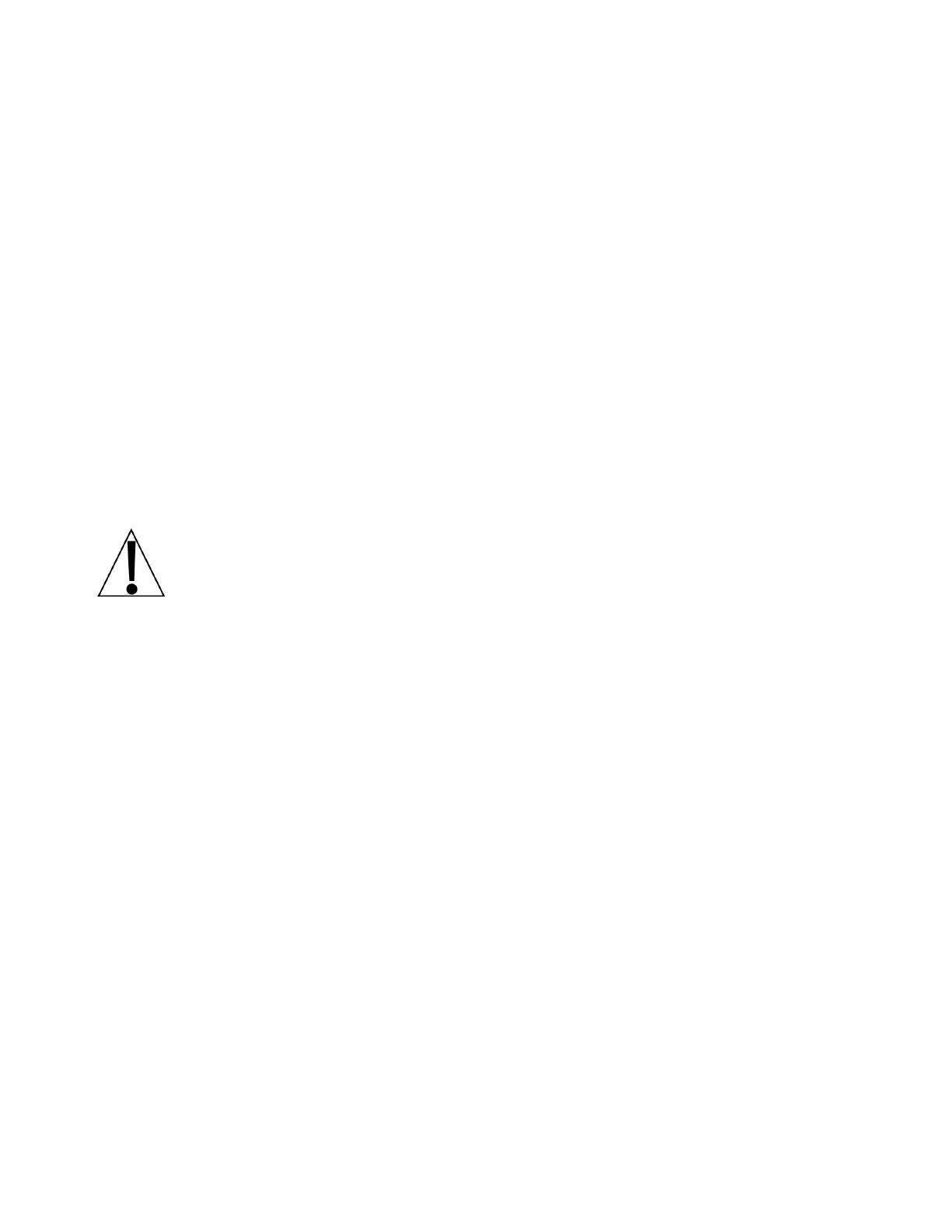8529-0637-2M Rev C DL Series Owner’s Manual
FAST PLU PROGRAMMING, CONT.
Step: 6 / Tare
NOTE: This step is only displayed when Step:3 / Unit is set to 6.
If a Tare weight (i.e., a container for a weighable item) is to be associated with the PLU, the
weight of it can be entered here.
1. With the Total Price window showing the current setting, press the V4 key if the setting
shown is acceptable.
2. Otherwise, use the numeric keys to enter the desired Tare weight, and then press the V4
key. The dot matrix window will change to Step:14 / PLU Name.
Step: 14 / PLU Name
The PLU name will be used on product labels and will be displayed on the scale display when
weighing the item.
1. To view or modify the current PLU name, press the Accu/Confirm key.
2. Use the white lettered (alpha) and the numeric keys to enter the desired PLU name.
NOTE: By default, all letters are lowercase. To enter an uppercase letter,
press the red Shift key first, and then press the white letter key. To make all
the letters uppercase, press the IME key. This is similar to using the “caps
lock” of a PC keyboard. Note that the “space” key is labeled SP and is to the
right of the z/Z key.
3. Once the PLU name has been entered, press the Amend key to save the PLU name.
4. The dot matrix window will return to show Step:14 / PLU Name. Press the V4 key.
5. The dot matrix window will change to Step:26 / Print?Shelf Date.
Step:26 / Print?Shelf Date
This setting determines if a Shelf Date is to be used on the printed label. Note that the Total
Price window will show the current setting. There are two (2) settings available:
0 = No, Do Not Print Shelf Date 1 = Yes, Print Shelf Date
• If the Total Price window is showing 0 and No on the dot matrix window, proceed to step 1.
• If the Total Price window is showing 1 and Yes on the dot matrix window, proceed to step 4.
1. If the 0 = No setting is acceptable, press the Amend key. The display will change to show
Step:0 / PLU No. on the dot matrix window.
2. If another PLU is to be entered or modified, repeat the above steps (Step:0 to Step:26).
3. Otherwise, press the Sale key to return to the normal operation mode.
4. If the 1 = Yes setting is acceptable, press the V4 key.
5. The dot matrix window will change to Step:31 / Shelf Date.
