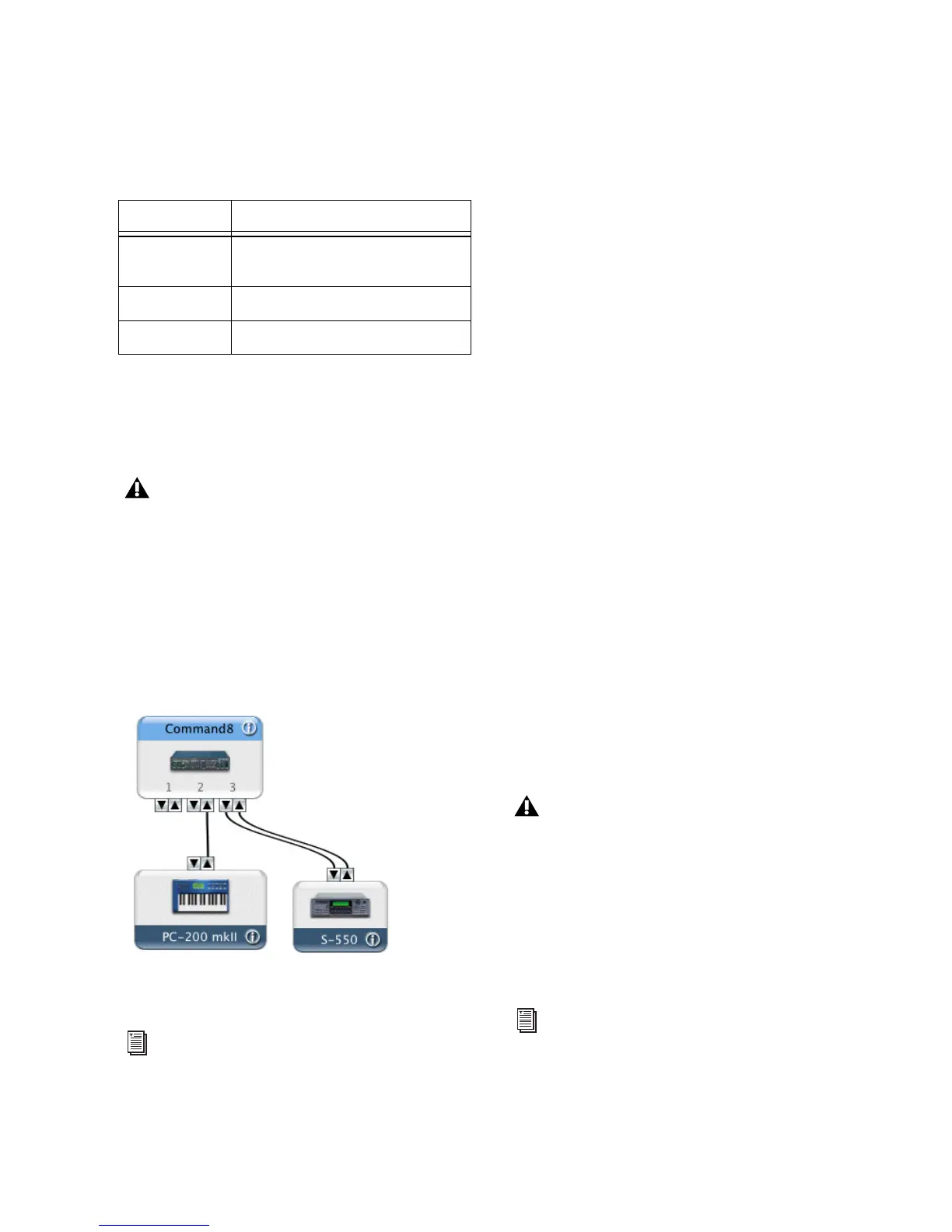Chapter 2: Installing and Configuring Command|8 13
The following table shows how AMS lists Com-
mand|8 MIDI ports:
3 Configure AMS for any devices attached to the
Command|8 MIDI In and Out ports by connect-
ing their device icons to the appropriate Com-
mand|8 ports.
The following shows an example AMS Setup for
Command|8 and Pro Tools, with two MIDI de-
vices attached to the back panel MIDI ports of
the Command|8. Note how Command|8 port 1
is not assigned to any external devices.
4 Save and close your updated AMS setup.
Configuring MIDI Studio Setup
(Windows Only)
On Windows systems, use MIDI Studio Setup to
configure MIDI communication with Com-
mand|8.
MSS automatically finds the MIDI ports on
Command|8, and lets you specify a custom
name for each port on Command|8 within the
MIDI Studio Setup document.
To define a MIDI port on Command|8 with MIDI
Studio Setup:
1 Choose Setup > MIDI > MIDI Studio in
Pro Tools.
2 Click Create.
3 In the Instrument Name field, type a name for
the MIDI port and press Enter.
4 If the MIDI Out of the device is connected to
the MIDI In port of Command|8, choose
“C|8 MIDI In” from the Input Port pop-up
menu.
5 From the Output pop-up menu, choose the
name of the output port (“C|8 MIDI Out1” or
“C|8 MIDI Out2”) connected to the MIDI In of
the device.
6 Enable the appropriate MIDI channels (1–16)
for the Send Channels and Receive Channels
options (These determine which channels send
and receive MIDI.)
Command|8 port equivalents in AMS
AMS (in/out) Command|8 back panel ports
Port 1 none (reserved for control surface
communication via USB MIDI)
Port 2 MIDI In 1, MIDI Out 1
Port 3 MIDI Out 2
Do not connect any AMS devices to
Command|8 Port 1. Port 1 is reserved for
Command|8-to-Pro Tools control surface
communication.
Example AMS Setup
See the Setup Guide that came with your
system for more information about Audio
MIDI Setup.
Do not assign any devices to the
“C|8 Surface” port. This port is reserved for
Command|8-to-Pro Tools control surface
communication.
See the Setup Guide that came with your
system for more information about MIDI
Studio Setup.
