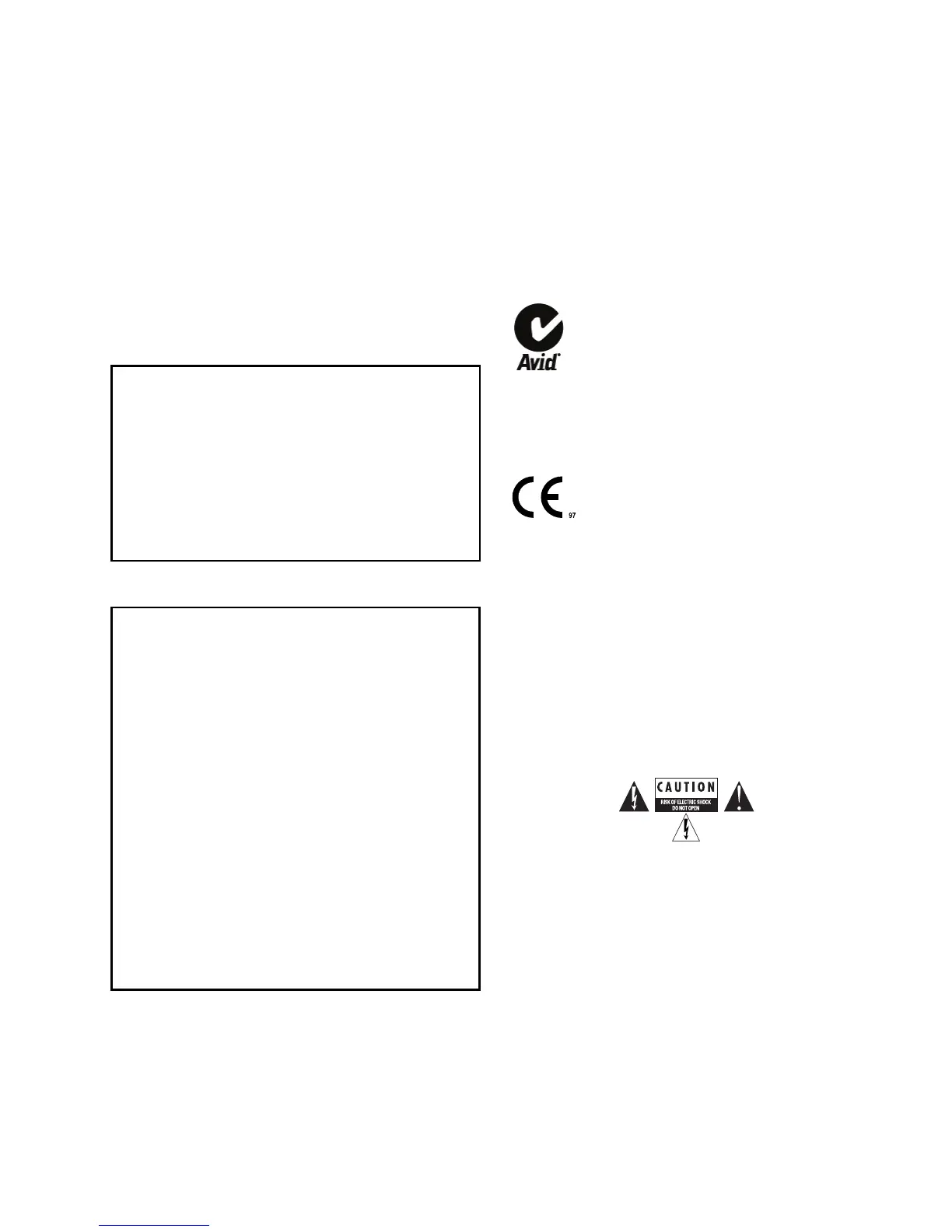Communications & Safety Regulation Information
Compliance Statement
The model Command|8 complies with the following standards
regulating interference and EMC:
• FCC Part 15 Class B
• EN55022
• EN55024
• AS/NZS 3548 Class B
• CISPR 22 Class B
Radio and Television Interference
This equipment has been tested and found to comply with the
limits for a Class B digital device, pursuant to Part 15 of the
FCC Rules.
DECLARATION OF CONFORMITY
We, Digidesign, 2001 Jumipero Serra Boulevard
Daly City, CA 94014-3886, USA
650-731-6300
declare under our sole responsibility that the product
Command|8
complies with Part 15 of FCC Rules.
Operation is subject to the following two conditions: (1) this
device may not cause harmful interference, and (2) this device
must accept any interference received, including interference
that may cause undesired operation.
Communications Statement
NOTE: This equipment has been tested and found to comply
with the limits for a Class B digital device, pursuant to Part 15
of the FCC Rules. These limits are designed to provide
reasonable protection against harmful interference in a
residential installation. This equipment generates, uses, and
can radiate radio frequency energy and, if not installed and
used in accordance with the instructions, may cause harmful
interference to radio communications. However, there is no
guarantee that interference will not occur in a particular
installation. If this equipment does cause harmful interference
to radio or television reception, which can be determined by
turning the equipment off and on, the user is encouraged to try
and correct the interference by one or more of the following
measures:
• Reorient or locate the receiving antenna.
• Increase the separation between the equipment and
receiver.
• Connect the equipment into an outlet on a circuit different
from that to which the receiver is connected.
• Consult the dealer or an experienced radio/TV technician
for help.
Any modifications to the unit, unless expressly approved by
Digidesign, could void the user's authority to operate the
equipment.
Canadian Compliance Statement:
This Class B digital apparatus complies with Canadian ICES-
003
Cet appareil numérique de la classe B est conforme à la norme
NMB-003 du Canada
Australian Compliance
CE Compliance Statement:
Digidesign is authorized to apply the CE (Conformité
Europénne) mark on this compliant equipment thereby
declaring conformity to EMC Directive 89/336/EEC and Low
Voltage Directive 73/23/EEC.
Safety Statement
The AC-AC adapter for this equipment has been tested to
comply with USA and Canadian safety certification in
accordance with the specifications the following:
IEC 60065 2001.
Warning
