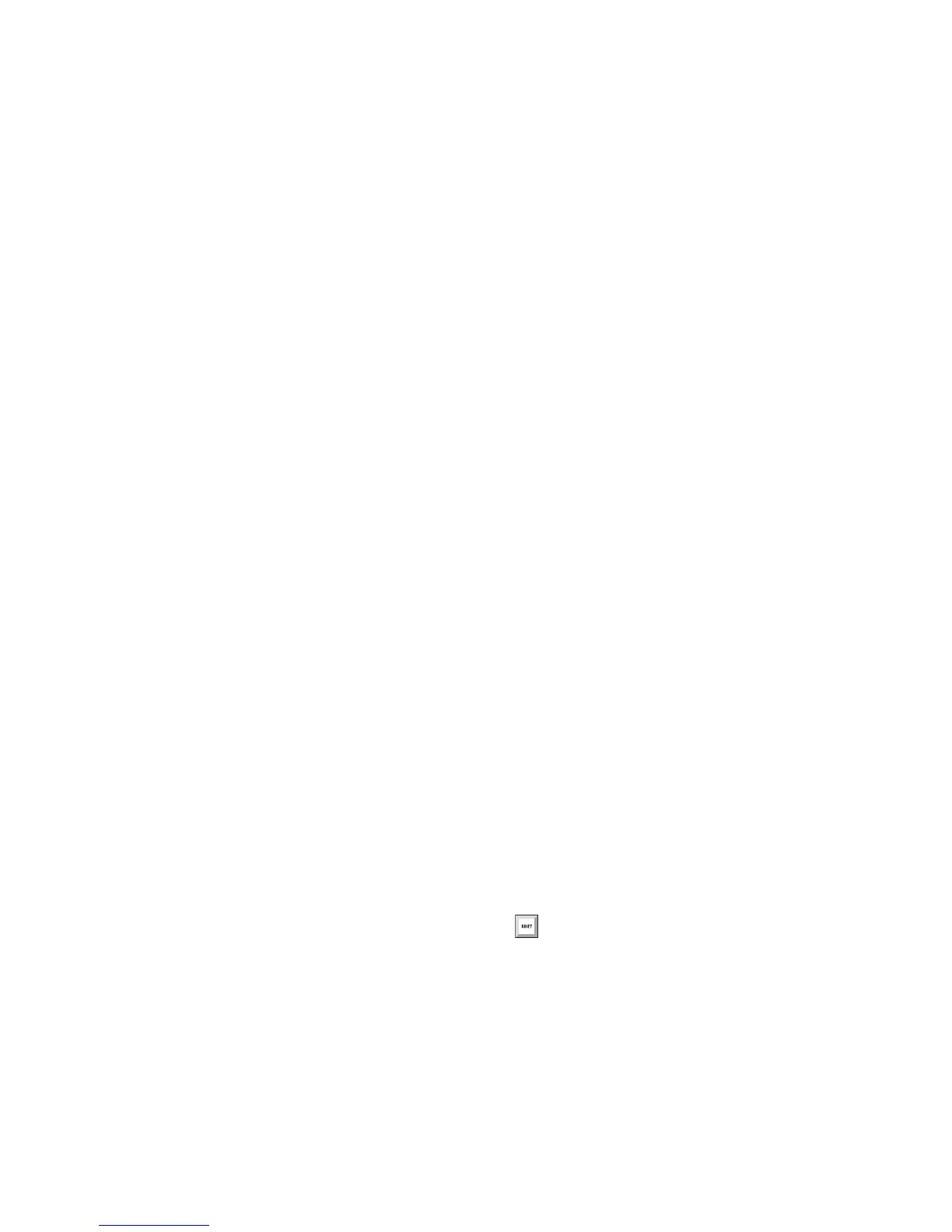Chapter 4: Using Command|8 with Pro Tools 41
Multi-Mono Plug-ins
When working with a multi-mono plug-in, you
can toggle the view between the left and right
sides.
To select left or right sides of a multi-mono plug-in:
1 Do one of the following:
• Select a track and display its inserts in
Channel view as described previously.
– or –
• Select a multi-mono insert and press Dis-
play+F5 to display the available signals
(left, center, or right).
The LCD displays the track and plug-in name,
with each mono signal listed across an appropri-
ate number of channels.
2 Press a channel Select switch to select the cor-
responding left, center, or right signals of the
plug-in.
3 Press the lit Select switch to the right to bypass
the corresponding signal (L, C, or R).
EQ and Dynamics
The EQ and Dynamics switches let you quickly
access EQ and Dynamics plug-ins in your ses-
sion. (Dynamics plug-ins include compressors,
limiters, expanders, and gates.)
To access an EQ or Dynamics plug-in:
1 Press the EQ or Dynamics switch in the Chan-
nel View section. Any currently banked tracks
containing EQ or Dynamics plug-ins are indi-
cated by their Select switches flashing.
2 Press a flashing Select switch to open the first
EQ or Dynamics plug-in on that track, or the
most recently edited EQ or Dynamics plug-in if
more than one.
3 To cycle through multiple EQ or Dynamics
plug-ins on the track, hold the EQ or Dynamics
switch and press the Channel Select switch
again.
4 To move to a different track, press a channel
Select switch.
Plug-in Flip Mode
Plug-in Flip mode maps plug-in parameters to
the faders, for greater control and touch-sensi-
tive automation writing.
To use plug-in Flip mode:
1 Focus Command|8 on an active plug-in to dis-
play its parameters across the LCD. (See “Open-
ing Plug-ins” on page 39 for instructions.)
2 Press the Flip switch. The parameters that were
displayed for the rotary encoders are mapped to
the faders.
3 To exit Flip mode, press the Flip switch a sec-
ond time.
To temporarily show the full name of a
plug-in parameter in the LCD, press
Display Mode+the corresponding channel
Select switch. Release to return to the previ-
ous view.
